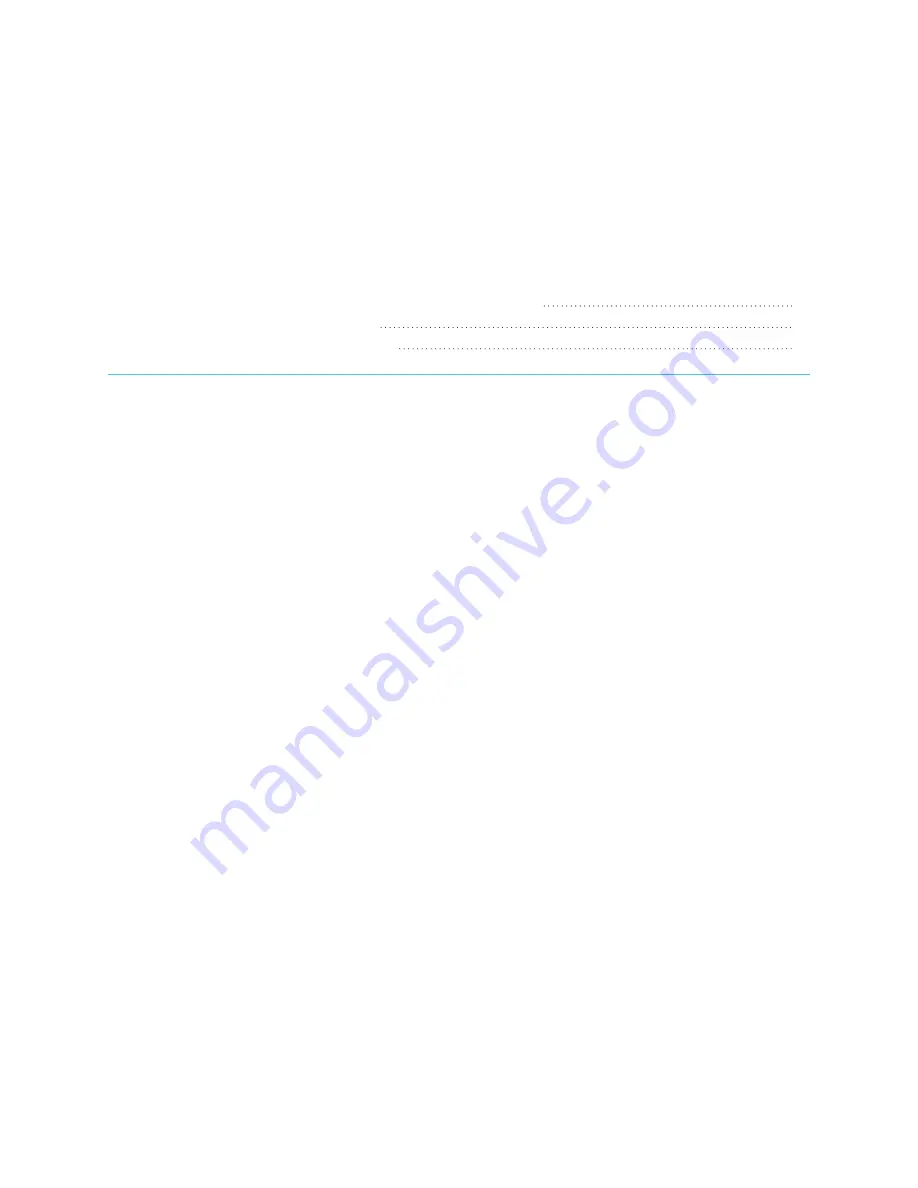
Chapter 2
11
Chapter 2:
Connecting a computer
Matching your computer’s resolution to your projector’s resolution
Installing SMART Product Drivers and Ink
Configuring SMART Product Drivers and Ink
The USB interface of a SMART Board M700 or M700V series interactive whiteboard enables you to connect
your interactive whiteboard to your computer. Because the included USB cable provides both a digital
signal and power from your computer to your interactive whiteboard, you don’t need an additional power
supply.
Matching your computer’s resolution to your
projector’s resolution
Ensure that the resolution settings for your computer and projector match. If your computer’s resolution
doesn’t match the projector’s native resolution, the image on your interactive whiteboard’s surface can
appear to shimmer or be distorted.
Set the projector to its optimal image resolution by following the instructions included with your projector,
and then set your computer’s resolution to match. If you need help changing your computer’s resolution, see
the instructions included with your computer’s operating system.
To learn more, see the knowledge base article,












































