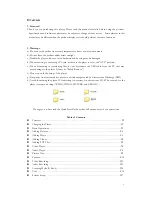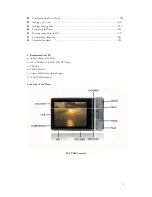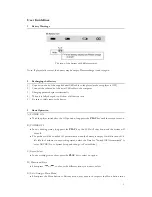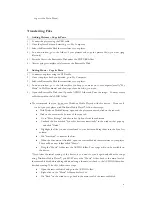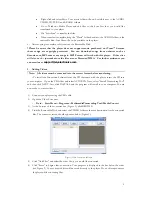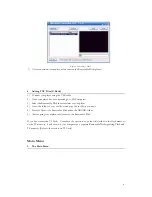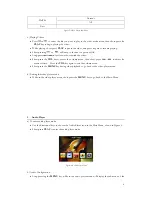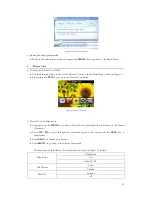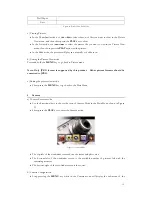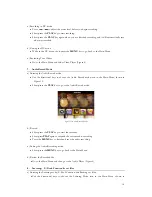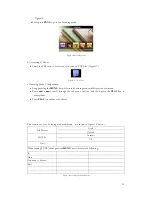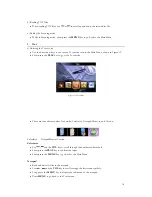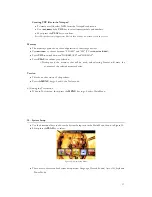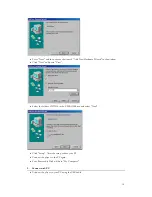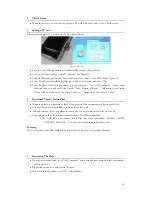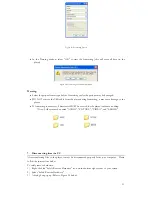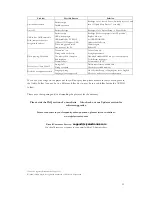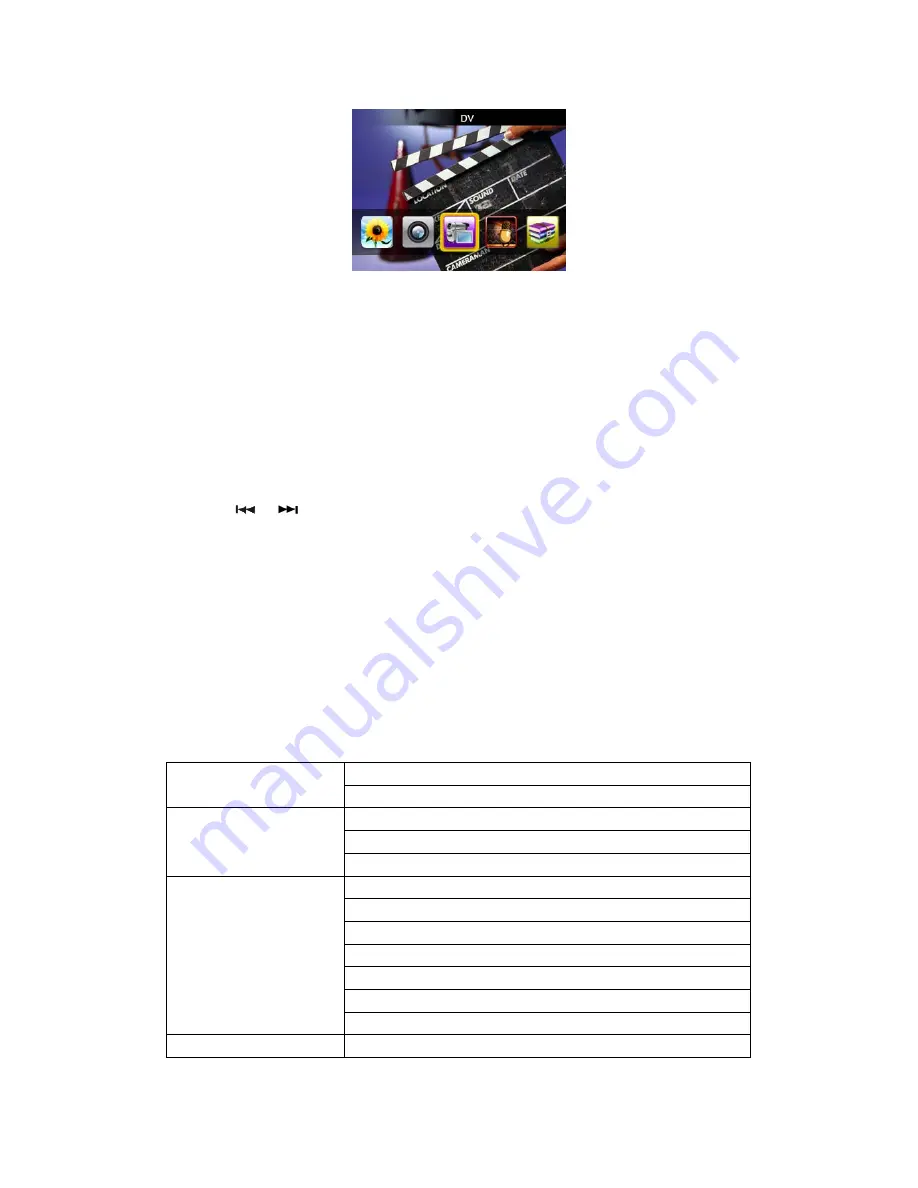
Figure 13: DV Mode
•
The top-left of the viewfinder screen shows the status and video size.
•
The bottom-left of the viewfinder screen is the available video time with the remaining memory.
•
The bottom-rightof the viewfinder screen is the zoom level.
•
When the flash memory is full, a sign “memory full” will appear at the top-right of the LCD and
the current video being recorded will be stopped and stored.
b) DV Configuration
•
Long-pressing the
MENU
key while in the DV mode will display the sub-menu.
•
Press
or
to scroll through the sub-menu options, and short-press the
PLAY
key to
access them.
•
Press
PLAY
to confirm your choice
The functions of the DV mode are shown in Figure 14 (below):
160*128
Video Size
320*240
High
Middle
Video Quality
Low
Normal
Negative
Solaris
Relief
Binaries
Sepia
Effect
Black& White
Exit
Figure 14: DV Mode Sub-Menu
13
Содержание SL414CM
Страница 1: ......