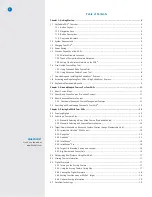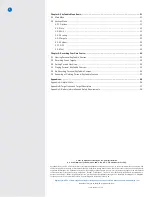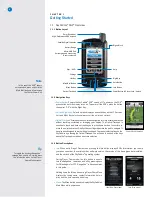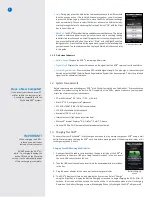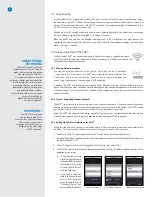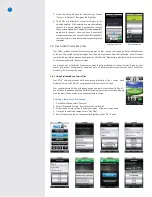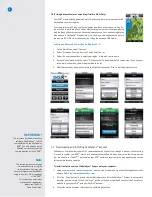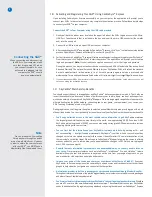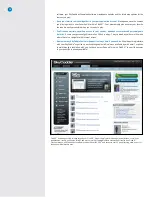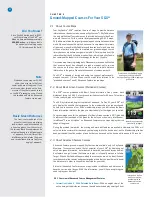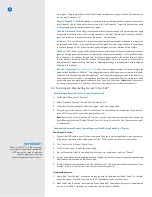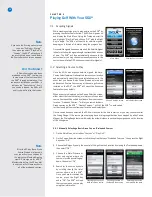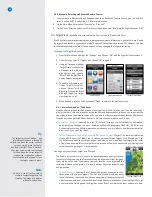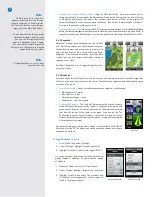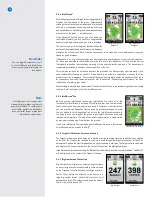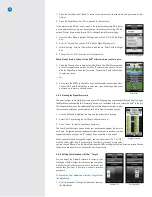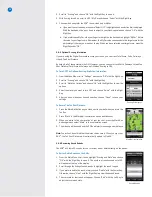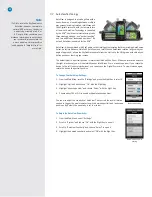9
Note
You can browse the Course Map
library anytime through the public
area of www.SkyGolf.com. However,
in order to obtain the courses for use
with your SGX
W
, you MUST have a
Membership Plan to download them.
Connecting the SGX
W
When connecting and disconnecting
the SGX
W
to your computer, make
sure that it is powered OFF when
you connect the cable. As soon
as the cable is plugged into the
computer, the SGX
W
should
power on automatically.
1.8 Activating and Registering Your SGX
W
Using CaddieSync
®
Express
Upon installing CaddieSync
®
Express successfully on your computer, the application will prompt you to
connect your SGX
W
to the computer so you may complete the activation process. Follow these simple steps
to connect your SGX
W
to your computer.
Connect the SGX
W
to Your Computer using the USB cable provided
1. Gently pull back the rubber cover located on the upper left side of the SGX
W
to gain access to the Micro-
USB Port. Take the cable that is included in the box and insert the micro-USB connector (the smaller
end) into the open port.
2. Connect the USB end into an open USB port on your computer.
3. After connecting your SGX
W
as prompted by CaddieSync
®
Express, click “Sync” to start the communication
process. CaddieSync
®
Express will attempt to connect to your SGX
W
.
4. For first time users, CaddieSync
®
Express will return a message instructing you to register your SkyCaddie
®
.
From that screen, click “Register Now” to start the process. The application will prompt you to create a
login and password.* Note:
If you already have created an account, enter that login and password.
During this process, you may select and purchase a nominally-priced SGX
W
Membership Plan and optional
Extended Warranty. The optional Extended Warranty for your SkyCaddie
®
SGX
W
will extend the standard
6-month manufacturer’s limited warranty to a 12-month warranty against defects in materials and
workmanship. Terms and conditions are listed online at:
http://www.skygolf.com/skygolf/legal/warranty.aspx.
* If you purchased your SGX
W
from a retailer or a pro shop and do not have a SkyCaddie
®
online account yet, you will
set one up during the Activation process.
1.9 SkyCaddie
®
Membership Benefits
You should expect the best in a rangefinder, and SkyCaddie
®
believes your game is worth it. That’s why we
invest thousands of man-hours and millions of dollars every year to train, equip, send out and support our
worldwide network of experienced SkyCaddie
®
Mappers. We’re moving beyond rangefinders to become the
ultimate destination for golf knowledge, connecting you to
your game, your equipment, your course, your
PGA Teaching Professional,
and
other golfers.
During registration, you’ll be given the option to select an annual Membership plan, providing you with a host
of benefits and value. You can significantly increase the value of your SkyCaddie with these member benefits:
• You’ll enjoy unlimited access to the most reliable course information in golf.
SkyCaddie maintains
the largest ground-verified course map library in the world, now approaching 40,000 courses. ONLY
SkyCaddie walks the ground of EVERY course you play, using survey-grade GPS equipment for precision
mapping.
Nothing else comes close.™
• You can trust that the information on your SkyCaddie
®
is always up-to-date.
By working with — and
not circumventing — local golf course professionals, SkyCaddie
®
is notified when a course’s layout has
changed so that we can update our map for that course. It doesn’t matter if it’s a major renovation or just
the removal of a critical tee target. We will send out a SkyCaddie
®
Mapper to re-map the course in a timely
manner, and notify you if a course map you’ve downloaded has changed. In 2010 alone, we re-mapped
over 1,000 courses a month!
• Powerful distance information is presented in an understandable way, so you only need to focus on
your swing.
Our proprietary features such as IntelliGreen
®
, IntelliGreen
®
Pro, and HoleVue™ (where
available) show you real-time distances to key areas on the hole from your angle of approach, so you
can make better club selections and make better shots.
• Improve your game off the course and share your experiences with others on ClubSG™:
Sync your
SkyCaddie
®
to our new exclusive online community to upload scores and track key stats with charts and
graphs to help visualize your game and connect with other golfers.
• Get exclusive, member-only offers to popular goods, services and destinations through Member B.
Through our relationship to some of the world’s biggest brands, our members can receive discounts, packages,
and other offers not available anywhere else!
• You’ll receive the latest software updates for your SkyCaddie
®
to keep it running at peak performance.
Whether
you are a PC user or a Mac user, software updates are common. The software that runs on your SkyCaddie
®
needs to be updated too. By regularly syncing wirelessly or by using the cable and our CaddieSync
®
Express
Содержание SkyCaddie SGX
Страница 1: ...SkyCaddie SGXW User Guide ...