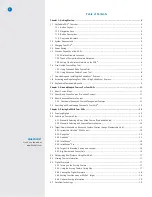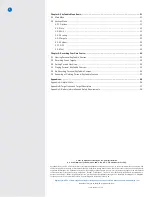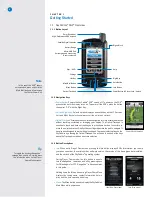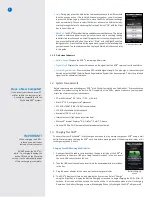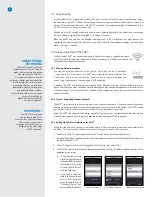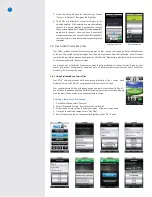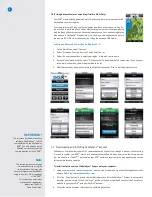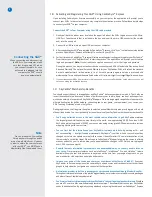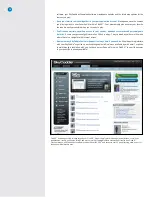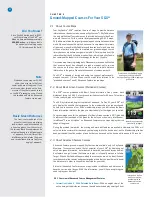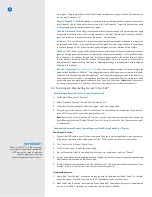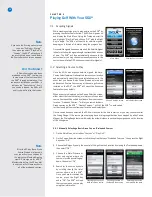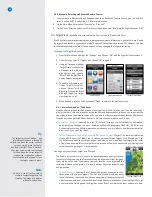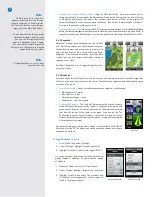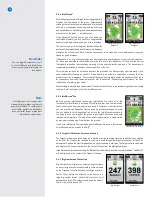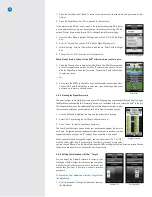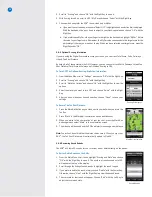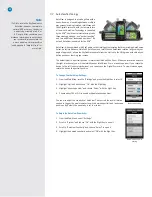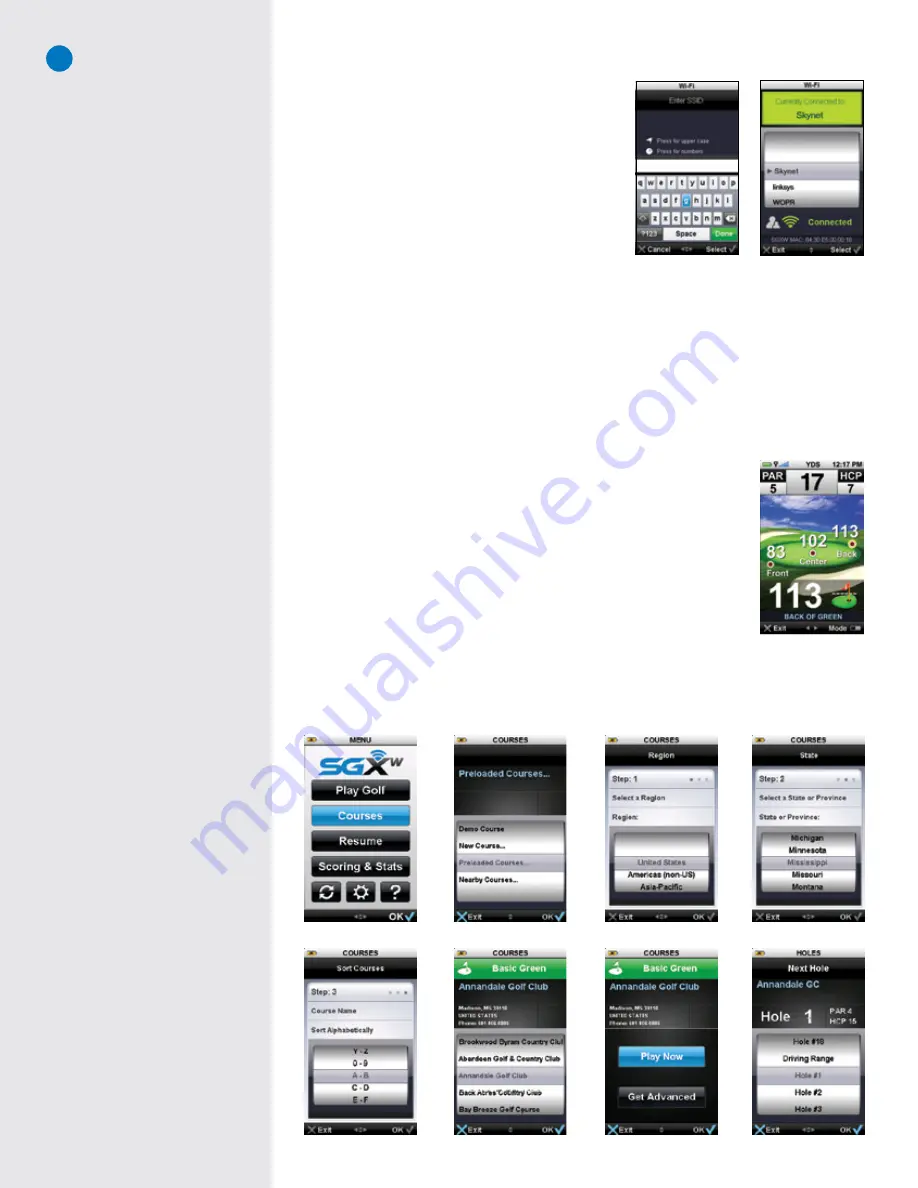
7
5. Under the Setup Options for that network, choose
“Connect to Network”, then press the Right Key.
6. The SGX
W
will attempt to connect wirelessly to the
selected network. If the network you are attempting to
connect to is secure (requires a password to connect)
the on-screen keyboard will display. Enter the appropriate
password to connect. Once you have a successful
wireless connection, you can sync the SGXW to SkyGolf.
com to perform multiple tasks without connecting to
the
computer.
1.6 Free Limited Course Map Trial
Your SGX
W
includes a limited-time course map trial, so that you can start playing with the SkyCaddie out
of the box. The limited trial period begins from the date of purchase; after the trial period, you will need to
complete the registration process and sign up for a SkyCaddie
®
Membership plan that best suits your needs
to continue playing with the course maps.
You may use one of the Basic Green course maps that are preloaded on the device (which provide front,
center, and back of each green) or download up to 10 advanced feature course maps from SkyGolf.com
wirelessly (Wi-Fi connection only).
1.6.1 Using Preloaded Basic Course Trial
Your SGX
W
comes preloaded with basic green information (front, center, back
distances) for up to 40,000 of our ground-verified courses for 30 days.
Your complimentary 30-day trial period begins from date of purchase. On Day 31,
you will need to purchase a SkyCaddie
®
Membership plan in order to continue playing
with the Basic Green course or an advanced feature course.
Selecting a Basic Green Course Map
1. On the Main Menu, select “Courses”.
2. Select “Preloaded Courses” from the Course Selection list.
3. Follow the on-screen options to select your region, state, and course name.
4. Once you’ve selected a course, select “Play Now”.
5. Select the hole you are on, then press the Right Key under “OK” to start.
Entering in an SSID
Network selected
Содержание SkyCaddie SGX
Страница 1: ...SkyCaddie SGXW User Guide ...