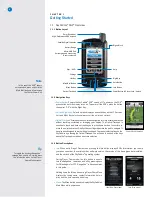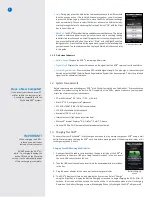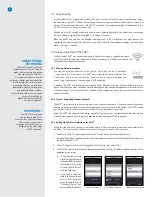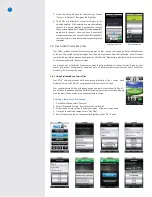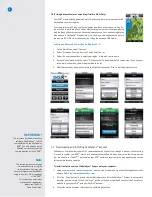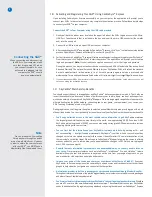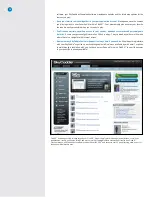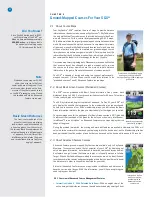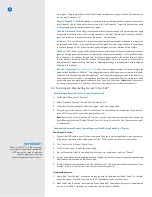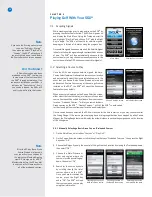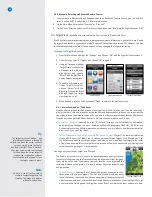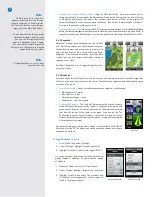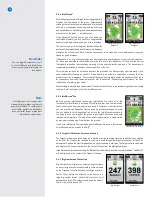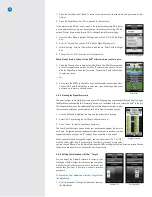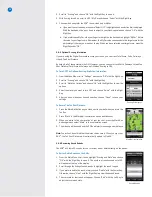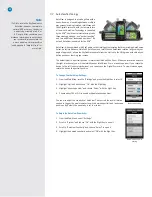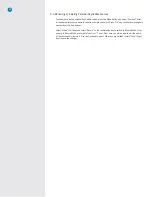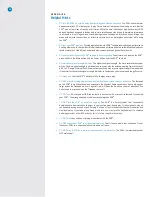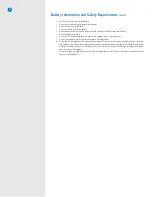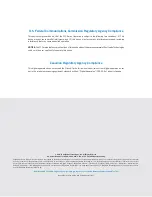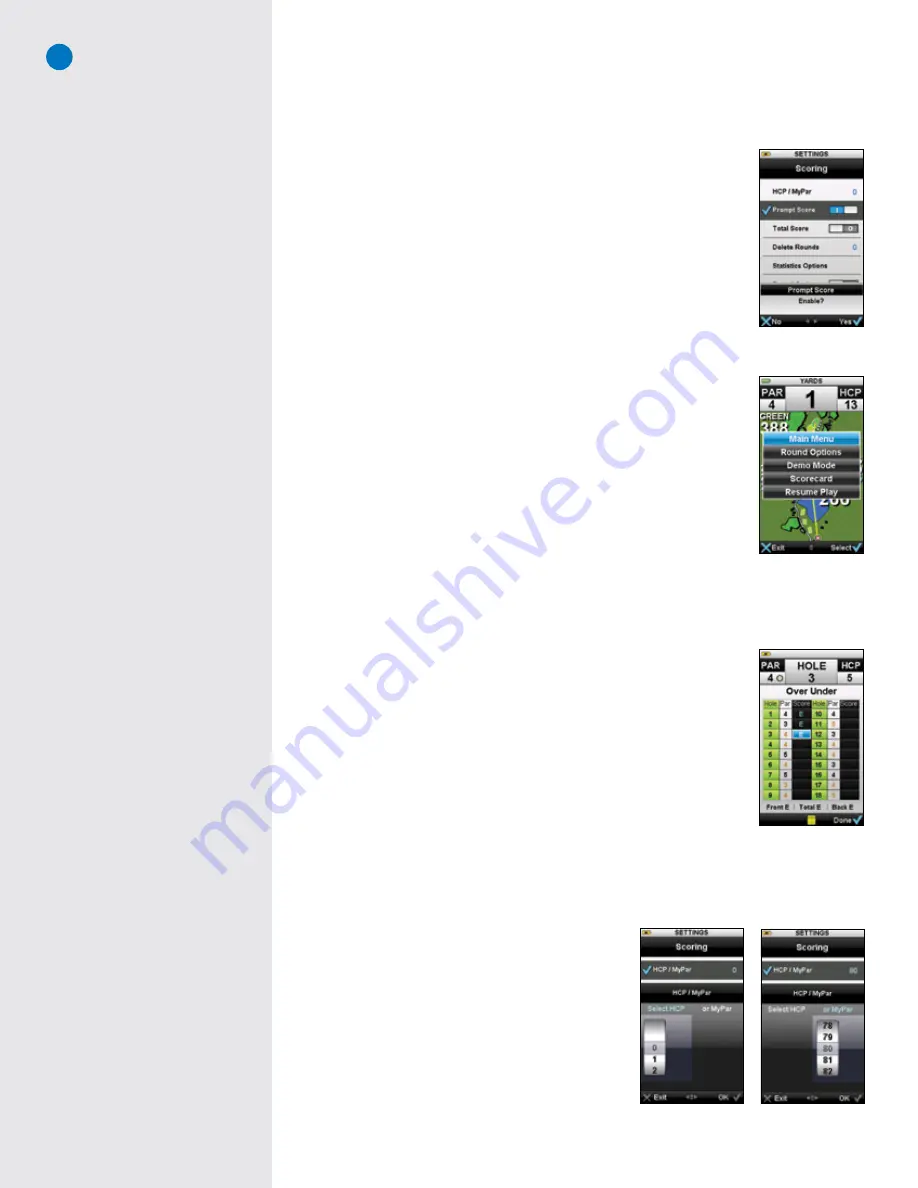
18
1. Press the Left Key under “Back” to return to the scorecard to choose edit to edit your score for that
hole, or
2. Press the Right Key under “OK” to proceed to the next hole.
If you want scoring ON but do not want to be automatically prompted to enter
a score between every hole, you have to option to turn Prompt Scoring OFF. By
default, Prompt Score will be turned ON. To change Prompt Score settings:
1. From the Main Menu, highlight “Settings” and choose “OK” with the Right
Key
2. Scroll to “Scoring” and choose “OK” with the Right Key to open it.
3. Within “Scoring”, scroll to “Prompt Score” and choose “Select” with the Right
Key.
4. Choose “Yes” or “No” to turn on or off prompt score.
When Prompt Score is turned off, the SGX
W
offers two ways to enter a score:
1. Press the Menu button to display the Mini-Menu. The Mini-Menu contains
a list of frequently used options. Scroll to “Scorecard” and choose “Select”
with the Right Key to open the Scorecard. Choose “Edit” with the Left Key
to enter your score.
— Or —
2. Simply turn the SGXW to the left to view the Scorecard in Landscape View.
Choose “Edit” with the Right Key to enter your score. Landscape View must
be turned on in order to use this option.
3.6.3 Viewing the Digital Scorecard
You may view your entire Digital Scorecard on your SGX
W
during play by pressing the Menu Button to display
the Mini-Menu and selecting the “Scorecard” option or if Landscape View is on, rotate the SGX
W
to the left.
The Scorecard shows you the established Pars and Handicaps for each hole, plus
the scores you entered as you completed each hole. From this screen you can:
1. Use the Trackpad to highlight the hole you are interested in viewing
2. Select “Edit” by pressing the Left Key to edit your score, or
3. Select “Done” to see the Over/Under Summary
The Over/Under Summary screen tracks your performance against the pars for
each hole. A negative number represents strokes under par; a positive number
represents strokes over par. An “E” displays if you complete a hole at par.
When you are finished viewing this screen, you can either select “Exit” or “OK”
with the Left or Right Key. If you are still in the middle of a round at this point,
you can choose “Resume” on the Main Menu, and the SGX
W
will display the Hole Selection screen. Choose
the hole you are about to play, and continue with your round.
3.6.4 Setting Your Handicap or MyPar™ Target
You can adjust the Digital Scorecard to factor in your
Handicap or MyPar Target for the course you’re playing.
A MyPar Target is the target score for a particular golf
course that you want to achieve in order to improve
your game.
To Customize Your Handicap or MyPar Target From
the Main Menu:
1. Scroll to and select “Settings” at the bottom center of
the Main Menu.
Digital Scorecard
Setting MyPar
Setting HCP
Prompt Scoring option
Mini-Menu
Содержание SkyCaddie SGX
Страница 1: ...SkyCaddie SGXW User Guide ...