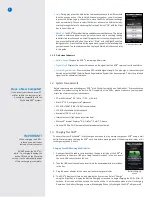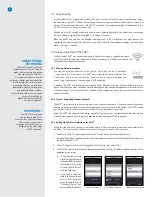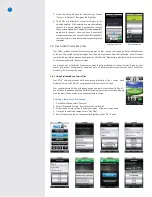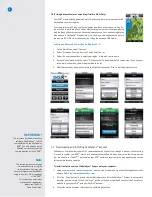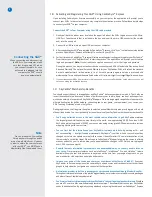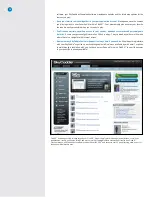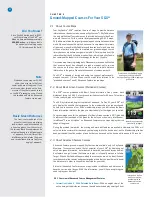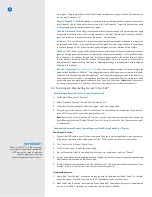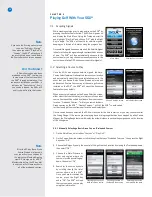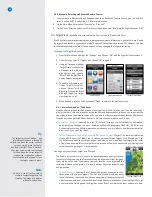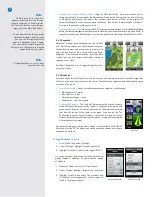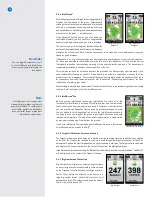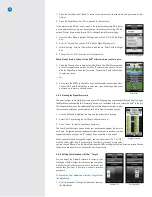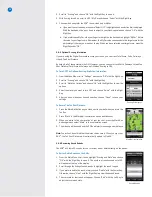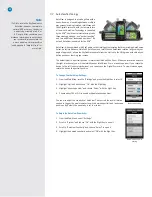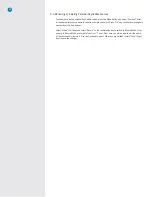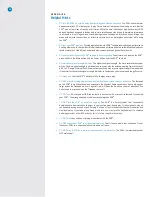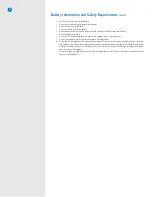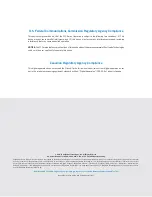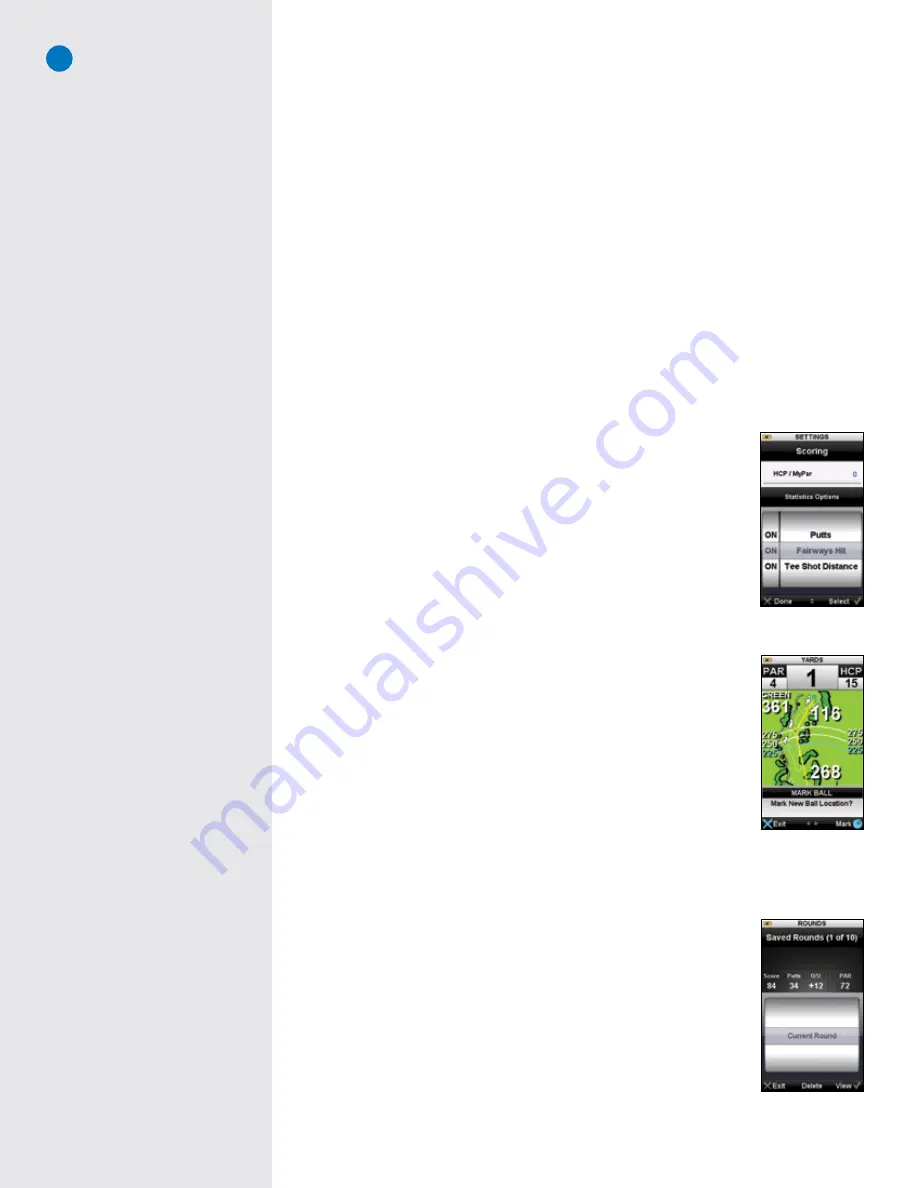
19
2. Scroll to “Scoring” and choose “OK” with the Right Key to open it.
3. With Scoring turned on, scroll to HCP / My Par and choose “Select” with the Right Key.
4. Choose which you prefer the SGX
W
to use: Handicap or MyPar.
a. If you want to use Handicap, make sure “Select HCP” is highlighted and a selection dial is displayed.
With the trackpad, slide up or down to adjust to your Handicap value and choose “OK” with the
Right Key.
b. If you prefer to use MyPar, slide your finger to the right on the trackpad to highlight “MyPar”. Adjust
the value to your target score. Remember, the MyPar value corresponds to the target score for the
particular golf course you are about to play. When you have selected your target score, press the
Right Key under “OK”.
3.6.5 Optional Scoring Information
If you are using the Digital Scorecard to score your round, you can track Total Score, Putts, Fairways
Hit and Tee Shot Distance.
By default, all of these stats will be ON. However, you can choose to track Putts, Fairways Hit and Tee
Shot Distance (Total Score will always be ON when Scoring is ON).
To Turn OFF The Optional Scoring (Statistics) Information:
1. From the Menu Men scroll to “Settings” and choose “OK” with the Right Key
2. Scroll to “Scoring” and choose “OK” with the Right Key
3. Scroll to “Statistics Options” and choose “OK” with the Right Key to view the
options.
4. Select the stat(s) you want to turn OFF and choose “Select” with the Right
Key.
5. After you have made your desired selection, choose “Done” to save your
settings.
To Record The Tee Shot Distance:
1. Press the Mark Ball button as you stand next to your ball when you are in the
Tee Box
2. Press “Mark” in the Mark Ball confirmation screen and take shot
3. When you arrive to the new location of your tee shot, press the Mark Ball
button again and select “Mark” in the confirmation screen
4. The distance will be saved and the SGX
W
will start measuring a new distance
Note:
You will not be notified that the distance was saved. When you sync your
SGX
W
, the Tee Shot Distance will automatically upload to ClubSG™.
3.6.6 Reviewing Saved Rounds
The SGX
W
will store 20 rounds for you to review, edit or delete directly on the device.
To Edit or Delete Rounds on the SGX
W
1. From the Main Menu, scroll to and highlight “Scoring and Stats” and choose
“OK” with the Right Key to open it. The number of rounds saved out of 20
will appear at the top of the display.
2. Scroll through the listing of saved rounds to highlight the round to open.
3. If you prefer to delete the round, simply choose “Delete” with the Center Key.
Otherwise, choose “View” with the Right Key top view the desired round.
4. The scorecard for that round will appear. Choose “Edit” with the Left Key to
adjust your score and stats.
Scoring Preferences
Mark Ball confirmation
Saved Rounds
Содержание SkyCaddie SGX
Страница 1: ...SkyCaddie SGXW User Guide ...