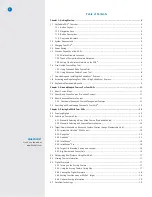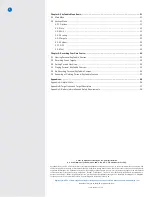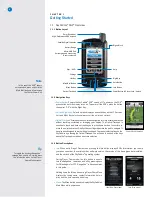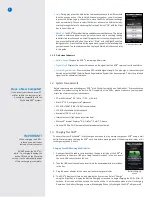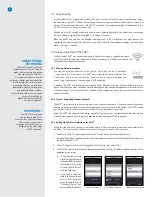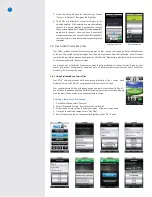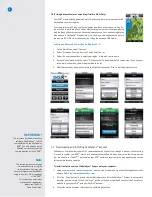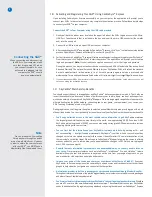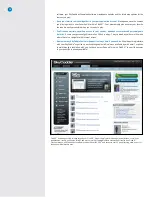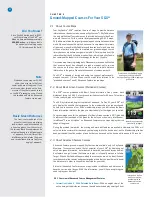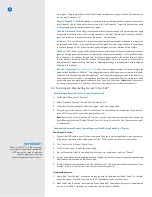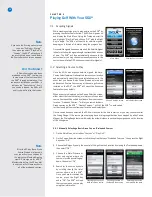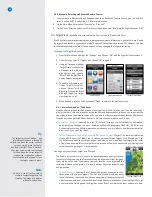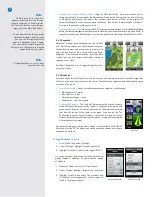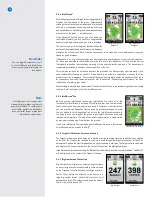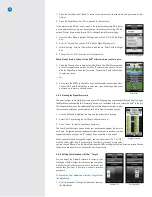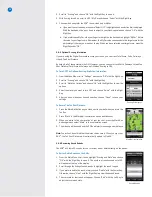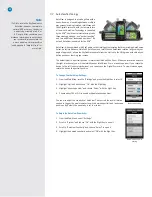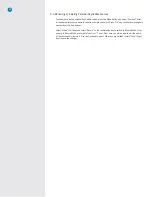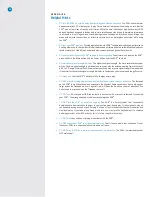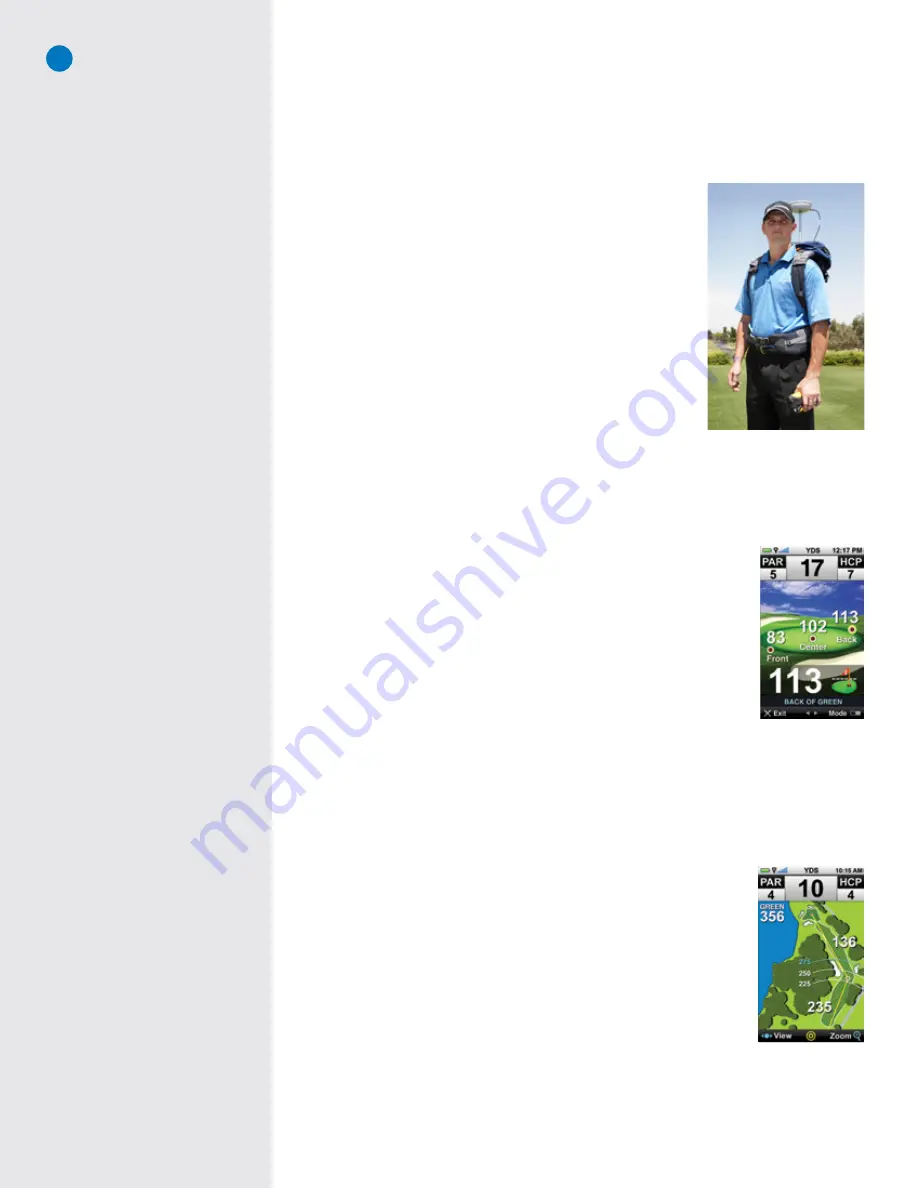
11
C H A P T E R 2
Ground-Mapped Courses For Your SGX
W
2.1 About Course Maps
Your SkyCaddie
®
SGX
W
requires the use of maps to provide distance
information on the device (also known as
SkyCourses
®
). SkyCaddie uses
the only method that Tour caddies use to provide distances to their Pros:
we walk the course.
With a course library approaching 40,000 maps,
SkyCaddie maintains the largest ground-mapped course database in the
world. No one else uses this method, because it is very expensive in terms
of labor and money. But SkyCaddie invests thousands of man-hours and
millions of dollars every year to maintain our ground-mapped course
library because we believe your game is worth it. Our members trust the
information that their SkyCaddie provides them, which is why SkyCaddie
has remained the leader in this technology for the last 10 years.
Our course map library is growing daily. Whenever we receive a notification
that a course layout has changed, we send a mapper out to re-map
the course, so that our members have the most up-to-date distance
information in the game. We update thousands of courses a month.
The SGX
W
is capable of storing and using two types of professionally-
mapped courses: 1) Basic Green course maps (also referred to as
“preloaded courses”) and 2) Advanced Feature course maps.
2.2 About Basic Green Courses (Preloaded Courses)
The SGX
W
comes preloaded with Basic Green information (front, center, back
distances) for up to 40,000 of our ground-verified courses for 30 days. This allows
it to be ready-to-play out of the box.
The 30-Day trial period begins from date of purchase. On Day 31, your SGX
W
will
only display the benefits that correspond to the membership plan you purchased.
Should you choose one of our SGX
W
membership plans, you will receive the Basic
Green information related to the plan you selected only for the region you specified.
The green image used for the background for Basic Green courses is NOT intended
to represent the true shape of the green for the hole you are on; only IntelliGreen
®
,
IntelliGreen
®
Pro, and HoleVue™ on Advanced Feature course maps display the true
shape of the green.
During the preload trial period, the scoring and mark ball features are available. However, the SGX
W
will
only maintain a scorecard for the round you’re playing (while the device is on), until a Membership plan has
been purchased; then the number of rounds that can be saved on the device will increase to 20 rounds.
2.3 About Advanced Feature Courses
Advanced Feature, ground-mapped SkyCourses are available only to SkyCaddie
Members. These courses unlock the full potential of your SGX
W
by displaying not
only basic green information, but distances to hazards, carries and layups as well.
Any feature on a golf course that comes into play or is typically marked is called a
Target. When a SkyCaddie Mapper walked the course you are on, he identified and
recorded several tee, fairway and green targets per hole that you would want to know
the distance to in order to choose the best club for your shot.
Almost all Advanced Feature course maps include IntelliGreen and distances to
hazards, carries, and layups. With this information, you will have everything you
need to play your best golf.
2.3.1 Overview of Advanced Course Management Features
•
Interactive HoleVue™ With Patented Auto Zoom:
With an eagle’s view of the
entire hole, get the distances you need to avoid hazards and play smart golf from
Did You Know?
Since SkyGolf started back in 2001,
until the release of the SGX
W
, our
Mappers have walked approximately
290,850 miles
— a distance that is
the equivalent of walking nearly
12 times around the Earth!
Basic Green course play
screen with yardages
Note
Preloaded course maps will ONLY
show the distances to the front,
center, and back of the green. If you
wish to see other targets on the hole,
or some of the other views as shown
on the SGX
W
packaging, you will need
to download and use an Advanced
Feature course map.
Interactive HoleVue
with Zoom may be
available with an
Advanced Feature
course map
Professional SkyCaddie Mapper
wearing our survey-grade GPS
backpack while ground-mapping a
golf course
Basic Green Distances
The front, center and back of the
green for the hole you are playing
show distance calculations based on
a line of approach from the center of
the fairway. Basic Green distances do
not adjust based on a different angle
of approach. This is different from
IntelliGreen, which rotates the green
and recalculates distances from your
angle of approach.
Содержание SkyCaddie SGX
Страница 1: ...SkyCaddie SGXW User Guide ...