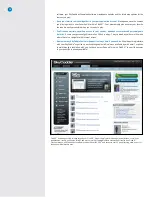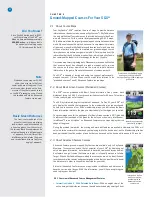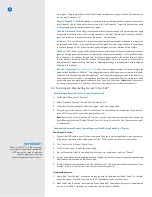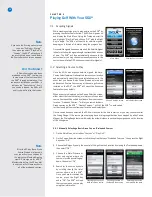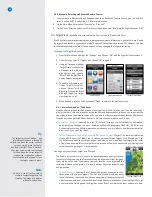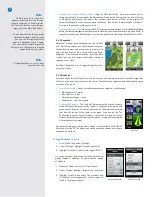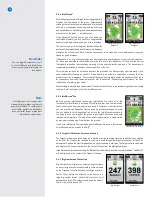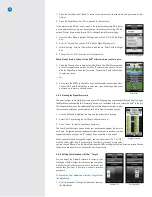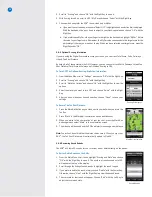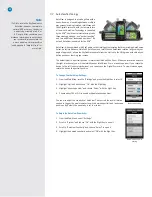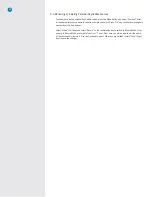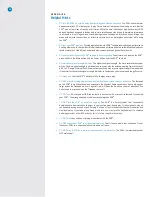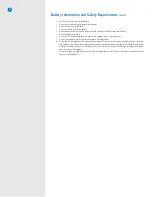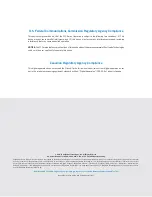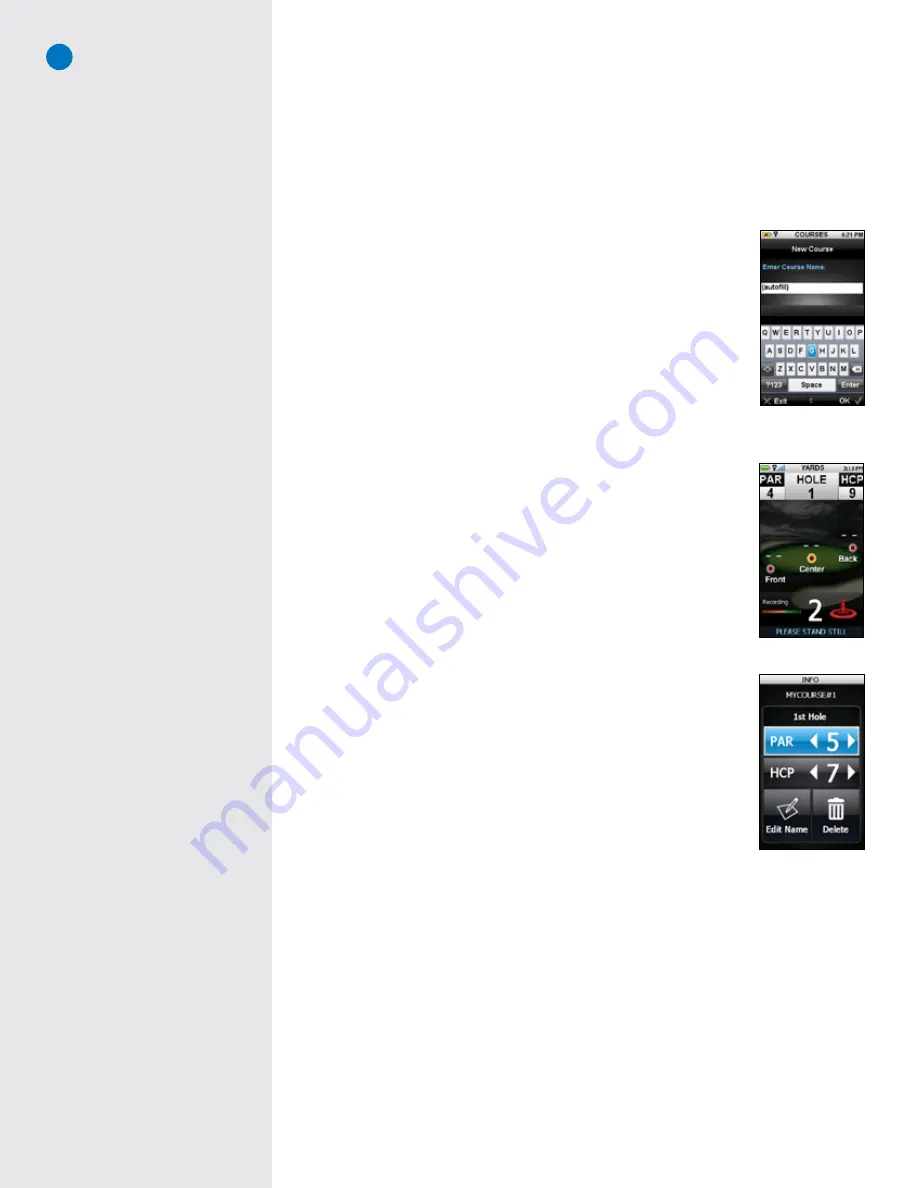
24
C H A P T E R 5
Recording Your Own Course
The SkyCaddie allows you to record three green targets (Front, Center, and Back per hole) for up to five per-
sonal courses that are stored on your SGX
W
. If you have purchased a SkyCaddie Membership Plan, you can
backup and store courses in your own online membership account using CaddieSync. Your personal recorded
courses will be stored in CaddieSync under Courses > “Courses I’ve Mapped”.
5.1 Naming Personal SkyCaddie Courses
To record a course, select Courses from the Menu screen then scroll up to New
Course and select “OK”. If scoring is on, you will be prompted to make a selection.
It does not matter if you select scoring or not.
Create a name for your course (up to 16 characters) using the on-screen keyboard
using the Joystick to move and to select. To clear a letter, highlight and select the
“Backwards” key (botton right above “Enter” key). If you select “OK” (Right Key)
or select the “Enter” key before choosing any letters, the course name will default
to “MYCOURSE#” and sequentially add a number for each course.
5.2 Recording Green Targets
After entering the course name, highlight and select “Enter” or use the Right
Key to select “OK” to save and to advance to the “Start On” screen showing
the hole spinner. Scroll to the desired hole to record and select “OK”.
You are now ready to record the distance. Press the Right Key to record your
location and you will be prompted to stand still for 5 seconds while the Sky-
Caddie records the location. Repeat this process for each of the green targets.
The location will default to the Center of the green, however, the recom-
mended sequence to record targets is to record the front of the green, record
the back of the green, then walk to the center of the green and, when the two
distances are equal, record that location.
5.3 Setting Par and Handicap
To set the par and handicap for a recorded hole, press the Info button (you
must be in Record Mode to set the Par and Handicap). Move the Trackpad to
set the par and Handicap (HCP) to the desired number. You can also edit the
course name or delete the course. Use the Trackpad to select.
We recommend setting the Par and Handicap on each hole after you record
the distance information.
5.4 Playing Personal SkyCaddie Courses
To play a personal SkyCaddie course, press the Menu button and select “Courses”. Scroll to the ap-
propriate course name and select. Next, scroll UP/DOWN to select the desired hole number and press
the Trackpad to select.
5.5 Re-Recording Personal SkyCaddie Courses
Press the Menu button and select “Courses”. Scroll to the appropriate course to re-record and select
“OK”. scroll UP/DOWN to select the desired hole number and press the Trackpad to select. Select
“Mode” (Left Key) then press “Record” in the Record Mode confirmation box. Repeat steps outlined in
Section 5.2 (“Recording Green Targets”).
New locations will overlay previously recorded locations for those holes selected. The entire course
does not have to be re-recorded.
On-screen keyboard
Recording
Info screen
Record Mode
You must have a satellite fix to be
in Record Mode before you can
record or re-record any distance
information, to set or change the
par or handicap, to edit the course
name or to delete the course.
Changing Modes
You change between Record Mode
and Play Mode at any time by se-
lecting Mode using the Left Key.
Содержание SkyCaddie SGX
Страница 1: ...SkyCaddie SGXW User Guide ...