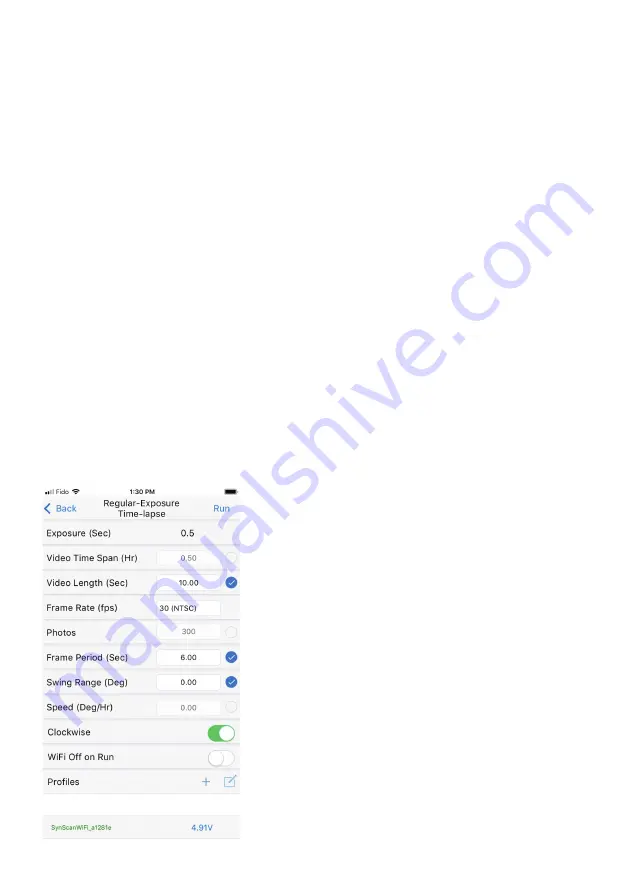
31
The major difference between
Regular-Exposure Time- Lapse
mode and
Long-
Exposure Time-Lapse
mode is that, in the latter case, rotation stops during the exposure.
This enables the sensor to capture more of the available light resulting in a better image.
The parameters for
Regular-Exposure
Time-Lapse
and
Long-Exposure Time-Lapse
are exactly the same except for the
Exposure
parameter. In the
Regular-Exposure Time-
Lapse
screen you cannot change the value for
Exposure
. It is fixed at 0.5 seconds, which
is a requirement in order for
Star Adventurer 2i
to provide an adequate signal to control
the shutter of your camera. Note: This 0.5 second period is automatically taken into
consideration when the App calculates the
Video Time Span
parameter.
In the
Long-Exposure Time-Lapse
mode the
Exposure
parameter controls the TV
(exposure time) setting of your camera and can be set to suit your needs. For night scenes
where a small aperture and low ISO value is used, individual exposures may range from a
second or two to several minutes. Take some test shots to establish the best settings and
exposure for your needs, then enter that value into the
Exposure
parameter field. Again,
you must set your shutter to BULB mode, otherwise the TV setting on your camera will take
precedence over the value in the
Exposure
field.
Please note that because several of the parameters are interrelated some may be
unavailable at certain times. For instance, when
Frame Rate
and
Video Length
are set
you cannot manually choose the number of
Photos
as it is calculated for you based on the
other two parameters. However, if you deselect
Video Length
and set
Photos
directly, the
app will calculate a new value for
Video Length
.
Exposure (Sec):
Fixed at 0.5 seconds for
Regular-
Exposure Time-Lapse
. For
Long-Exposure
Time-Lapse
set this value to suit your exposure
requirements. Be sure to set your camera shutter to
BULB mode.
Video Time Span (Hr):
Set this parameter to the total
Video Time Span
time for your video. For example,
if you want your video to cover a span of three hours,
set
Video Time Span
to 3. Note that
Video Time
Span
does not refer to the length of your video, it
refers to the time span over which it is created. You
set the desired length of your video in the
Video
Length
parameter.
Video Length (Sec):
Set
Video Length
equal to the
desired length of your video in seconds. For a one-
minute long video, set
Video Length
to 60.
Frame Rate (fps):
Select NTSC (30 fps) or PAL
(25 fps) according to the video standards for your
location. You can further adjust the playback speed of
your video in your video editing software.
Using the Star Adventurer mini Console For Time-Lapse Photography
















































