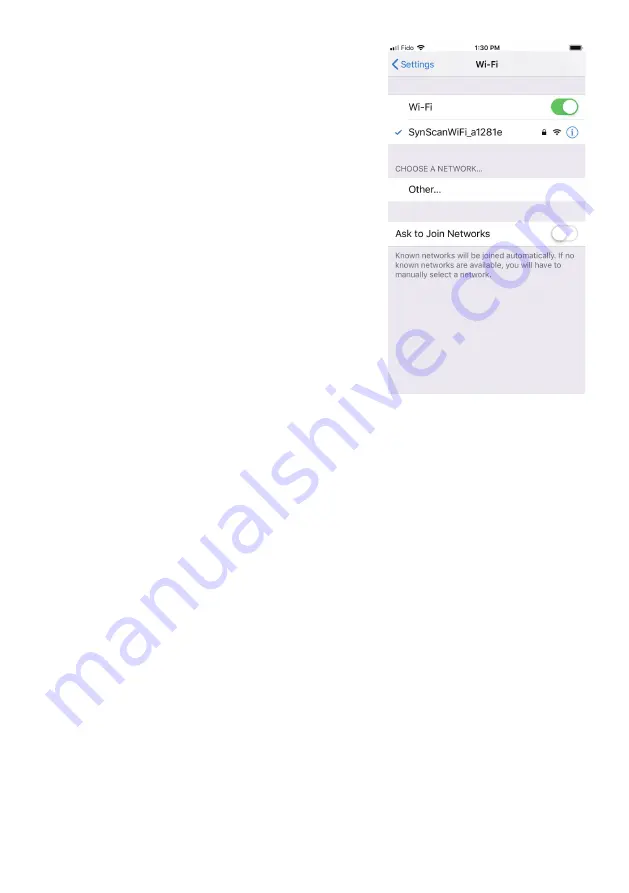
17
Basic Operations in APP mode:
Installing the Star Adventurer mini console:
The
Star Adventurer mini Console
is available at the
Android “Play Store” for your Android device and at the
“App Store” for your iOS device. Go to your particular
store, search for “
Star Adventurer mini Console
”,
then download and install. The app performs the same
way for both operating systems. Detailed use of the
app is provided in the relevant sections.
Turn on Wi-Fi:
Turn
Mode Dial
to
APP
mode to enable
Wi-Fi and allow device to accept commands from App.
Connect to Wi-Fi:
Once Wi-Fi is activated and ready
for connection, go to the “
Settings > Wi-Fi
” for your
phone, then search for and join the Wi-Fi access point
“SynScanWiFi_xxxxxx”
Start the Star Adventurer mini Console:
Once Wi-
Fi is connected you can run the
Star Adventurer mini
Console
to access its many features. See specific
details in the relevant sections
Turn Off Wi-Fi :
Turn
Mode Dial
to any mode other
than
APP
mode will disable the Wi-Fi
Reconnecting the Wi-Fi:
Built-in Wi-Fi may be disabled due to timeout or after task started
according to users' setting. Timeout happens when the Wi-Fi traffic is absent for certain
period. The default timeout is disabled but you can set it to other values using the
Star
Adventurer mini Console
. The Wi-Fi may also be disabled after the task started when
user enable the "
Wi-Fi Off on Run
". To resume Wi-Fi, press the
Right/Left Button
briefly
until the
Button LEDs
starting flashing. Re-connect to Wi-Fi as described above.
Following we will start to explain the most popular function of Star Adventurer 2i,
Astrophotography and explain how Star Adventurer 2i makes this challenge job
become easier.






























