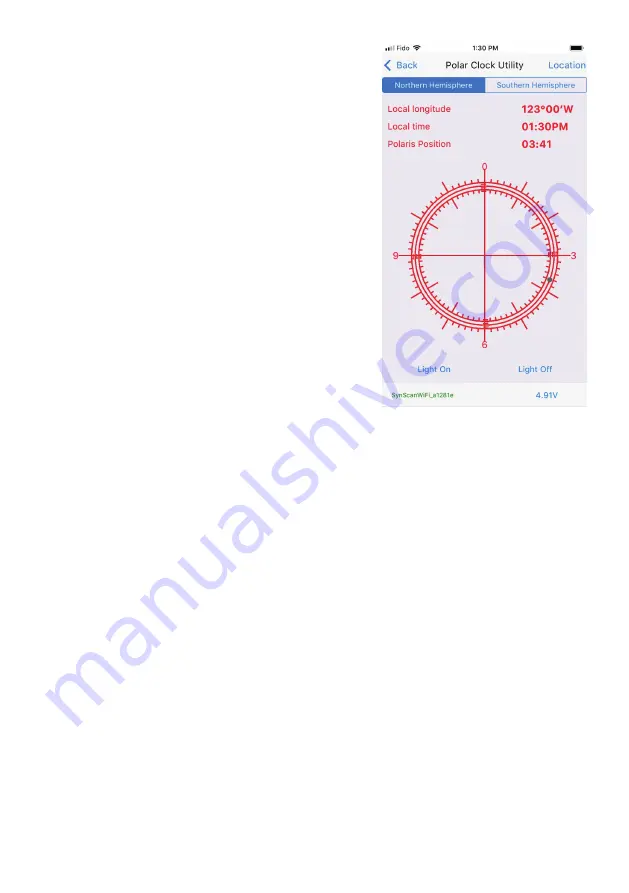
23
Now tap on the
Polar Clock Utility
in the Main
Menu of the
Star Adventurer mini Console
. Tap
on Northern Hemisphere if it is not already selected.
The app shows you a drawing that matches the view
in the
Polar Scope
. Note the position of the small
black dot. It represents Polaris and shows where
Polaris should be located relative to the NCP at
the time off your session. Angle the tilt/head or turn
your
Altitude
and
Azimuth Adjustment Knobs
until Polaris as seen in the view finder of your
Polar Scope matches the position of the black dot.
You are now precisely polar aligned with the NCP
(represented by the intersection at the centre of your
field of view) and can increase the focal length of
your lenses and/or exposure times of your photos
with confidence.
Using the Polar Clock Utility for Polar Alignment
in the Northern Hemisphere






























