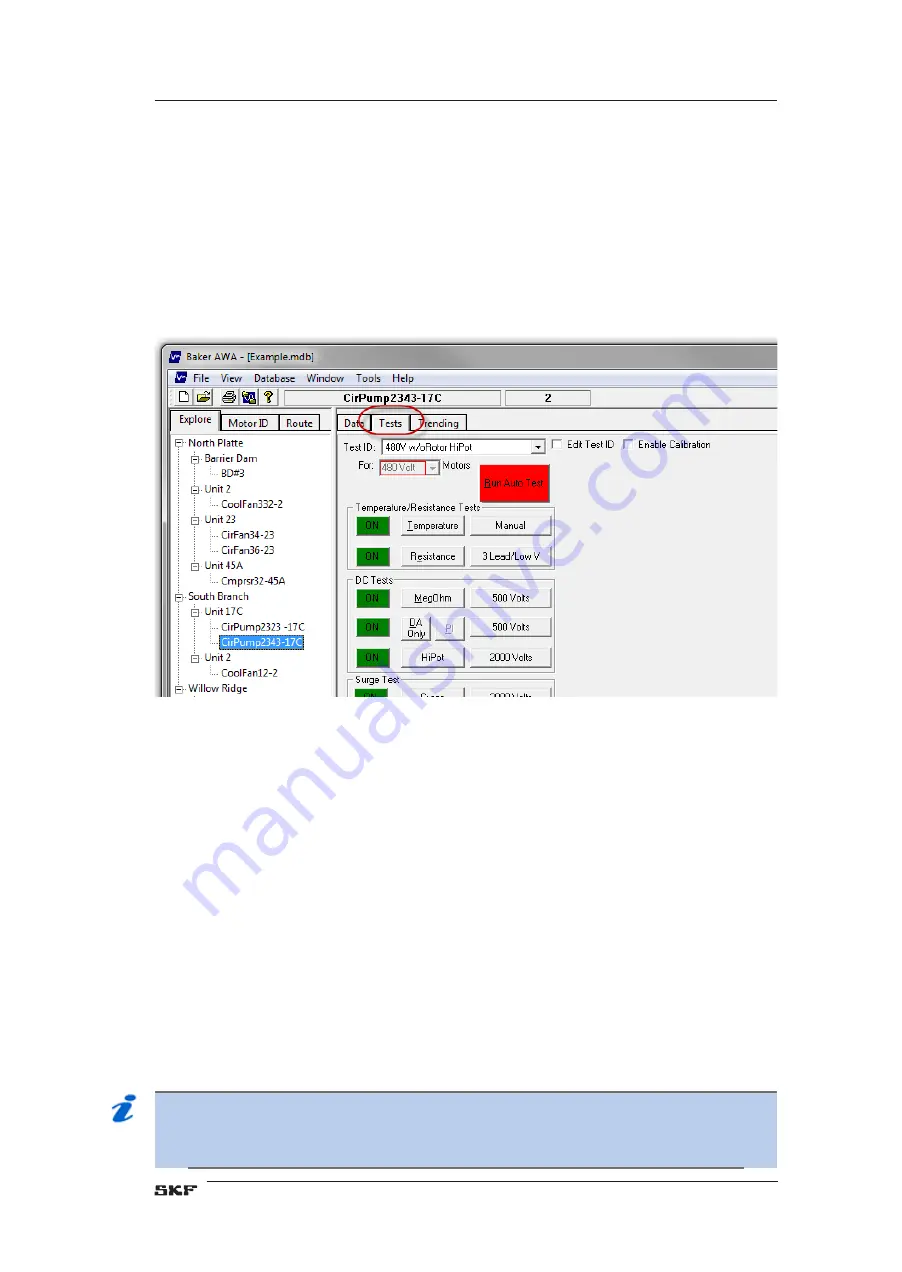
Using the Tests tab
Clicking on the
Tests
tab changes the display area in the right side of the
Main
window as
shown in the example below. This is the main testing window of the Baker AWAIV. Each of
the tests the unit performs is indicated by several columns of buttons that show the status of
each test.
In the left-most column are
On/Off
buttons that show if the test is active. Click on the related
button to turn each test on or off.
Click the buttons in the center column to execute the particular test. This is considered semi-
automatic testing.
Figure 36.
Test view.
Use the buttons in the right column to open a new window used to configure each test. The
button labels indicate how each test is set up, how many leads will be used, the test voltage,
and so on. Each test’s configuration window is described below.
A fourth shaded column appears at the end of testing. Green indicates that the test passed;
red that it failed. A red indicator also displays the reason the test failed.
To run an automatic test, click the
Run Auto Test
button. Each test that is turned on will be
performed in the sequence as it appears in the
Tests
tab view.
To edit Test IDs, click on the
Edit Test ID
check box. You will be prompted for a password. If
this is the first time you are editing a Test ID since the Baker AWAIV software’s installation,
click on the
Change Password
button and enter the password in its field.
Click on the
Set Password
button.
If this is not the first time you are editing a Test ID, simply enter the password and click
OK.
Three new buttons will appear below the Test ID. Use the
Save
button to save changes you
make to the selected Test ID. Use the
Add
button to add a new blank Test ID or to copy the a
selected Test ID. Use the
Delete
button to delete the selected Test ID. When you are finished
editing Test IDs, click on the
Edit Test ID
check box to disable Test ID editing.
NOTE
Leaving the
Tests
view will also disable the editing of test ID’s and all changes will
be lost if they have not been saved.
SKF Static Motor Analyzer—Baker AWA-IV User Manual
41
Baker AWA-IV software overview
Содержание AWAIV-12
Страница 1: ...SKF Static Motor Analyzer Baker AWA IV User manual ...
Страница 2: ......
Страница 14: ...xii SKF Static Motor Analyzer Baker AWA IV User Manual Table of Contents ...
Страница 16: ...2 SKF Static Motor Analyzer Baker AWA IV User Manual About this manual ...
Страница 28: ...14 SKF Static Motor Analyzer Baker AWA IV User Manual Baker AWA IV Instrument Overview ...
Страница 88: ...74 SKF Static Motor Analyzer Baker AWA IV User Manual Database management and maintenance ...
Страница 90: ...76 SKF Static Motor Analyzer Baker AWA IV User Manual Set up of the Baker AWA IV analyzer ...
Страница 91: ...SKF Static Motor Analyzer Baker AWA IV User Manual 77 Set up of the Baker AWA IV analyzer ...
Страница 92: ...78 SKF Static Motor Analyzer Baker AWA IV User Manual Set up of the Baker AWA IV analyzer ...
Страница 124: ...110 SKF Static Motor Analyzer Baker AWA IV User Manual Special features of the Baker AWA IV ...
Страница 166: ...152 SKF Static Motor Analyzer Baker AWA IV User Manual Typical winding faults ...
Страница 180: ...166 SKF Static Motor Analyzer Baker AWA IV User Manual ...
Страница 181: ...SKF Static Motor Analyzer Baker AWA IV User Manual 167 ...
Страница 182: ...168 SKF Static Motor Analyzer Baker AWA IV User Manual ...
Страница 194: ...180 SKF Static Motor Analyzer Baker AWA IV User Manual Using the Baker ZTX with Baker AWA IV analyzers ...
Страница 210: ...196 SKF Static Motor Analyzer Baker AWA IV User Manual ...
Страница 234: ...220 SKF Static Motor Analyzer Baker AWA IV User Manual ...
Страница 240: ...226 SKF Static Motor Analyzer Baker AWA IV User Manual Glossary ...
Страница 248: ...234 SKF Static Motor Analyzer Baker AWA IV User Manual Index ...
Страница 249: ......






























