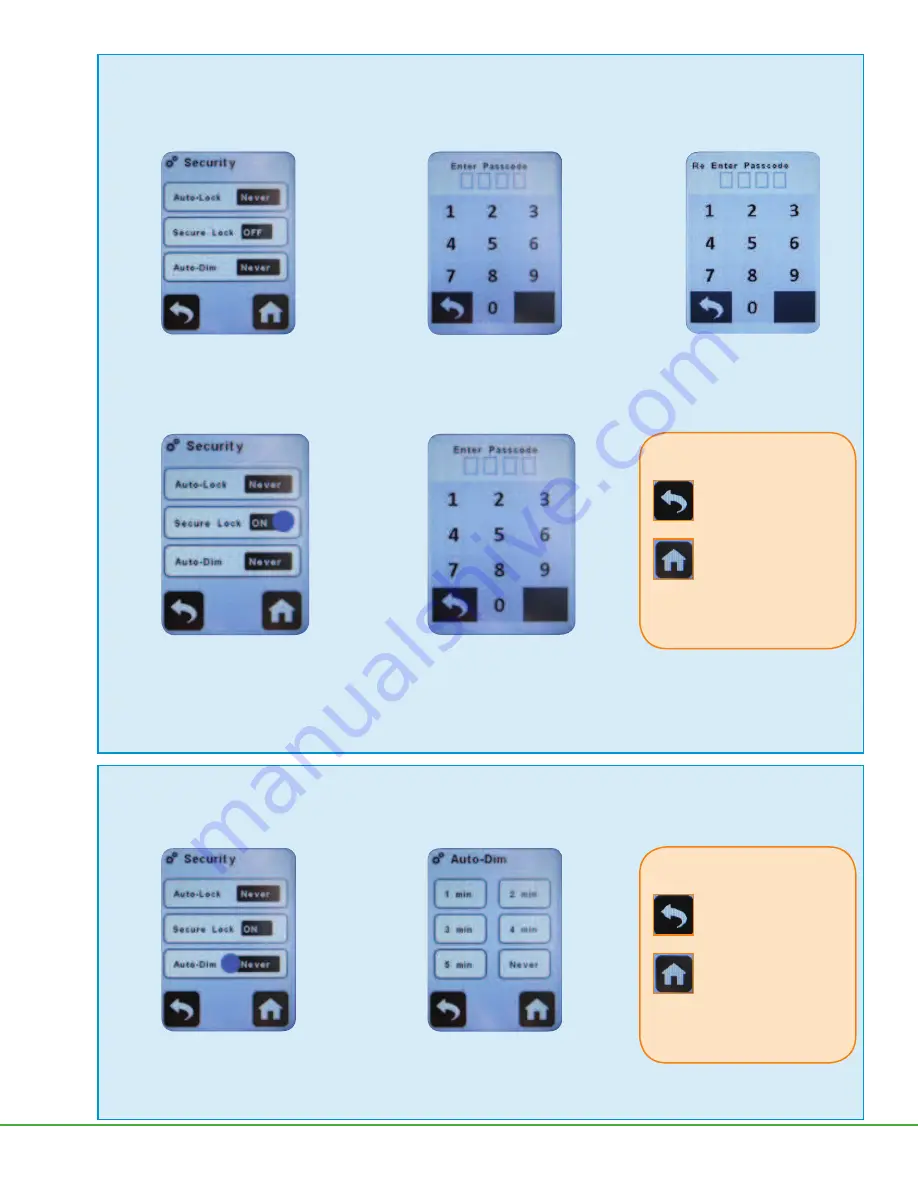
Form 38054 Issue 1506
Page 8 of 30
1. Secure Lock displays OFF.
Touch Secure Lock to turn ON
(displayed se
t
ing in e
ff
ect)
.
2. Enter your own four-digit passcode.
Secure Lock
Secure Lock prevents tampering during sampling by requiring a
user-set passcode
to be entered to unlock the touch screen
and power bu
t
on.
Changing Secure Lock from OFF to ON:
1. Secure Lock displays ON.
Touch Secure Lock to turn OFF.
(displayed se
t
ing in e
ff
ect)
.
2.
Enter the previously set four-digit
passcode or master passcode (8472)
and
return to Security screen. Secure Lock
displays as OFF.
B a c k
moves to Device
screen; changes accepted.
H o m e
m o v e s t o H o m e
screen, changes accepted.
or
Touch
another security soft key.
Select option:
3.
Re-enter the same four-digit
passcode
to con
fi
rm and return
to Security screen. Secure Lock
displays as ON.
Changing Secure Lock from ON to OFF:
Note: Forgot the Secure Lock passcode?
Use master passcode 8472 to unlock the screen and power bu
t
on.
1. Touch Auto-Dim to access options
(displayed se
t
ing in e
ff
ect)
.
2. Touch desired Auto-Dim option. Pump
will return to Security screen. Selection
displays.
Auto-Dim
Auto-Dim saves ba
t
ery power by automatically dimming the touch screen backlighting within a set amount of time after the
Run soft key is touched.
Note:
To restore backlighting to 100% at any time, simply touch the screen.
B a c k
moves to Device
screen; changes accepted.
H o m e
m o v e s t o H o m e
screen, changes accepted.
or
Touch
another security soft key.
Select option:























