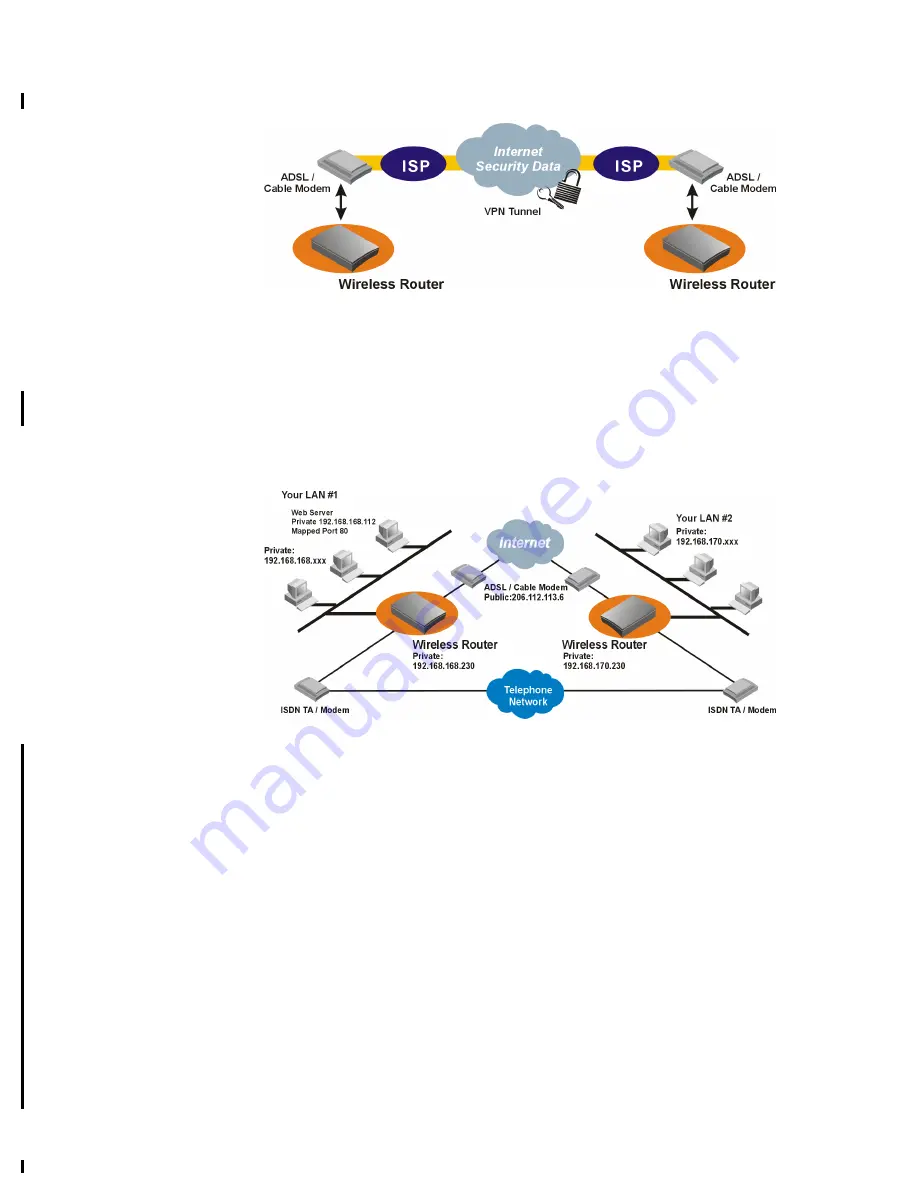
1-5
Figure 1-5
Creating a Virtual Private Network
A Configuration Example
In Figure 1-6, two Wireless Routers are installed in two different locations. They are
connected to the Internet via ADSL/Cable modem, allowing users to surf the Web.
They are also connected to each other through the telephone network, forming a
private company network.
Figure 1-6
Connecting Two Private Networks
This example illustrates an important feature of the Wireless Router: a private device
can be accessed from the Internet by mapping the application port number to a port
number on the Wireless Router. In this case, an Internet user accesses a web server
with IP address 206.112.113.6, which is the Wireless Router’s IP address. When
properly configured, the Wireless Router will translate that port 80 of that address to
port 80 of the private IP address, 192.168.168.112.
In this example, all devices on both LANs (except for the Web servers) are
configured to obtain their IP addresses automatically (i.e., from the built-in DHCP
server in the Wireless Router). It is important for the Web Server on LAN #1 to have
the same IP address all the time (so that users can use the same IP address to access
it), it also means the Wireless Router should also be assigned a static IP address.
IP addresses assigned to the devices on the LAN are only used in the local LAN
environment (with default IP network address of 192.168.168.0), therefore these
devices naturally form a private network and are not accessible by users across the
Internet, unless they are mapped. It is still possible to assign public IP addresses
obtained from your ISP to devices on your LAN so that they can be accessed by users
across the Internet. These public addresses can co-exist with private IP address on the
Содержание Wireless Router
Страница 1: ...Wireless Router User Guide ...











































