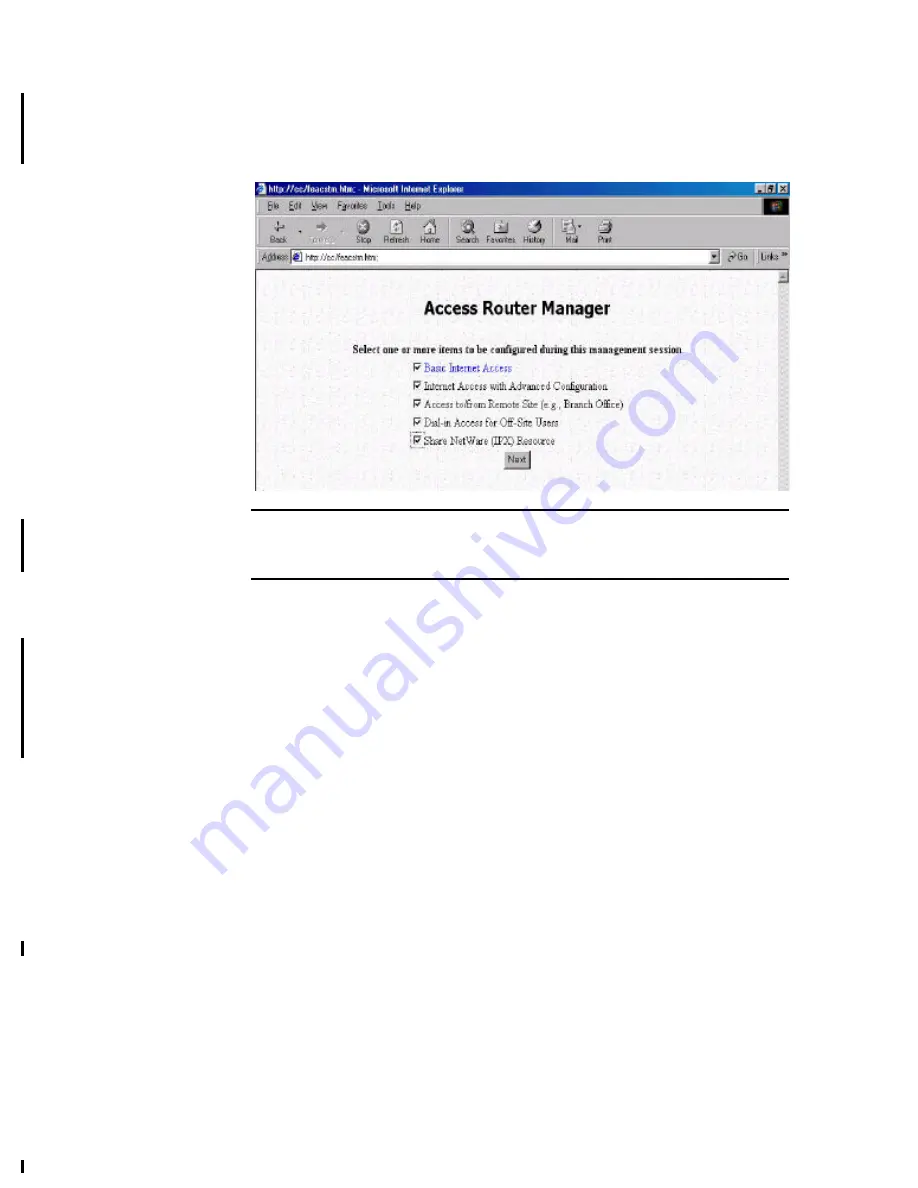
3-3
Customizing the ARM for Your Specific Needs
When you log on for the first time, the
ARM Customization
screen will be
automatically displayed, allowing you to customize the ARM session to suit your
own specific needs:
Note:
The
ARM Customization
screen is displayed the very first time you invoke
the ARM tool. To return to this screen, select
Customize User Interface
from the
ARM Menu
.
The choices available depend on what feature keys have been installed. The
selections you make determine what configuration menu and buttons will appear in
the ARM interface. For example, if you select
Basic Internet Access
only, the ARM
interface will display only buttons and screens that you need for basic Internet access.
If you subsequently use ARM to configure the Wireless Router for other
applications, you can return to this
ARM Customization
screen to “re-customize”
your ARM interface by selecting
Customize User Interface
from the ARM Menu
(on the left hand side of the ARM interface).
Basic Internet Access
Select this option if you need basic Internet access. This will enable you to configure
Internet Access for all of your LAN users.
Internet Access with Advanced Configuration
Select this option if you want to configure advanced options, such as changing the
private IP address (e.g., when you intend to create your own private WAN among
multiple Wireless Router ), or adding a public IP address (e.g., when you want to
install servers on the LAN which are accessible from the Internet).
Access to/from Remote Site (e.g., Branch Office)
Select this option if you want to create connections to other LAN sites - so that users
at each site can share resources. If you use Windows PCs, for example, then from the
Network Neighborhood facility, you can access files from remote PCs directly.
Содержание Wireless Router
Страница 1: ...Wireless Router User Guide ...
















































