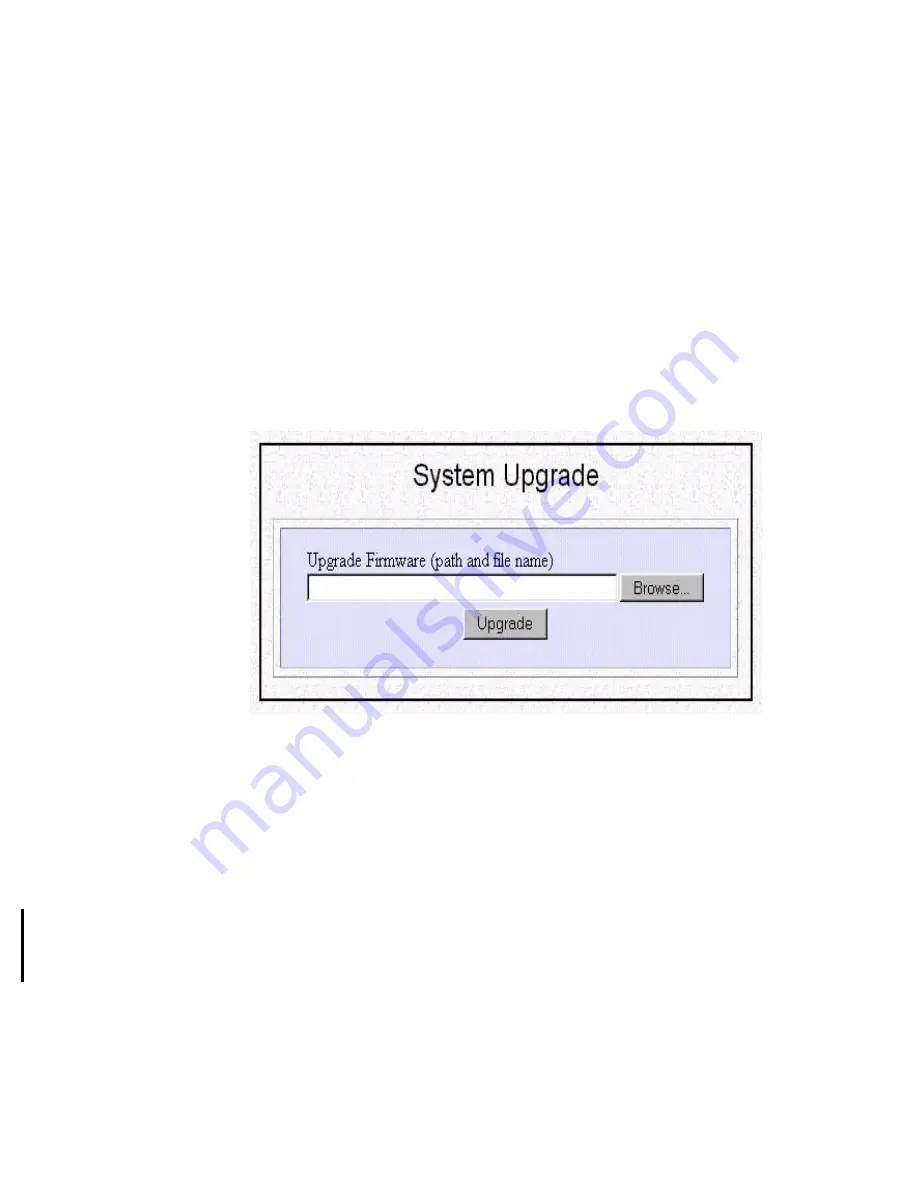
5-2
Trigger
messages
:
Shows the date, time and details of an event that triggers a
connection.
VPN
messages
:
Shows the detail of Virtual Private Networking sessions.
How to Upgrade the Wireless Router Firmware or
Features
You can upgrade your firmware (the software that controls the router’s operations).
Normally, this is done when you discover a problem which is resolved in a different
version of firmware that contains new features that you need. Both types of system
upgrade can be performed through the ARM System Upgrade option as follows:
Step 1
Select
System Upgrade
from the menu:
System Tools - System Upgrade
The following screen is displayed:
Step 2
To update the Wireless Router software, download the software from
distributor’s web site and install the software in your local environment
first, then from the above screen enter a path or filename (e.g.,
a:\P17v500.sig)
, or click
Browse
to select the path for the firmware. Next,
Click the
Upgrade
button.
The new firmware will begin loading across the network. After a message
appears telling you that the operation is complete, you need to reset the
system to have the new firmware take effect.
Step 3
Upgrade Feature Key (an alphanumeric number) supplied by your
distributor in the feature key field on the same screen. Then you will see
these features as selectable options when you press
Customize User
Interface
from the ARM menu.
Содержание Wireless Router
Страница 1: ...Wireless Router User Guide ...






























