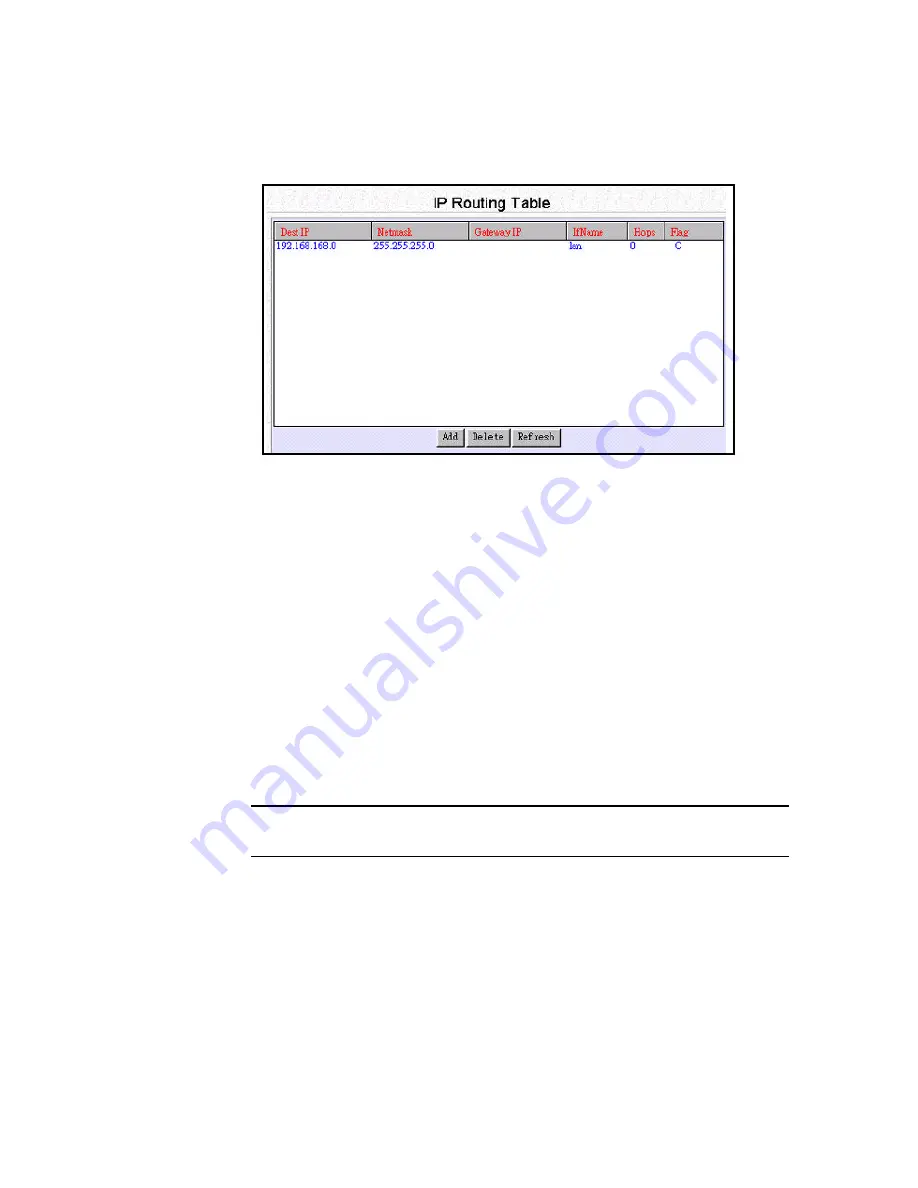
4-21
route an IP data packet. You can view the IP routing table by clicking on the IP
Routing Table button at the bottom of the System IP Configuration screen. From this
screen, you can also add new routing entries to the table. The following screen shows
an example of the IP routing table.
When an IP packet arrives in the Wireless Router, IP tries to determine if the
destination IP address contained in the packet is within the network defined by the
“Dest IP” and “Netmask” pair of an entry in the routing table. If a match is found, the
packet is forwarded to the interface or profile specified in the “Ifname” field.
The “Hops” field is the number of routers the packet must travel through in order to
reach its final destination. If this value is zero, the destination is in a network directly
attached to this router, such as a LAN.
If no match is found with a destination network, then a special entry called the
“Default IP Route” may be used. This normally is set to a path where another router
can be reached that has additional information about other networks not known to the
local router, such as the interface to the Internet. If no match is found and a default IP
route is not defined, the IP packet is discarded and will go nowhere.
An entry for a specific host or network may be added manually. This “static route” is
indicated by an “S” in the Flags field. Other flag field entries are “H” for host, and
“G” for gateway.
Note:
To delete a static route, select it in the routing table and click the
Delete
button. You cannot delete Host or Gateway routes.
Adding the Default Route or a Static Route
To add/change the default route or add a static route:
Step 1
Click the
ADD
button in the IP Routing Table screen to display the
Содержание Wireless Router
Страница 1: ...Wireless Router User Guide ...






























