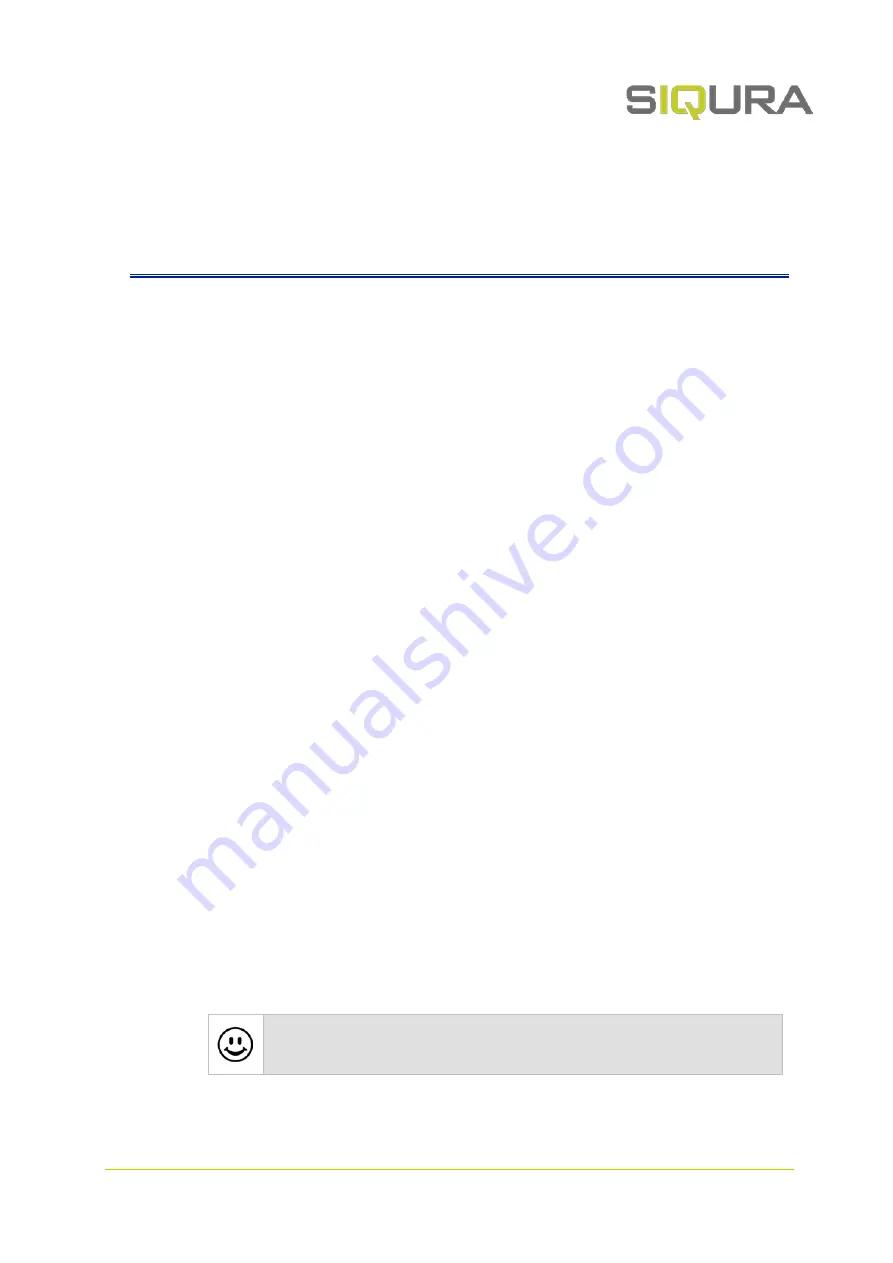
Page 13
C h a p t e r
6
6
Camera
In This Chapter
Camera Management ......................................................... 13
Image Settings .................................................................. 14
Thermal Settings ............................................................... 20
Overlays ........................................................................... 23
Streaming Profiles .............................................................. 26
PTZ .................................................................................. 28
Privacy Mask ..................................................................... 30
6.1
Camera Management
Camera Management is where you can give the camera a name, change the aspect ratio, set the
video output mode, and turn on mirrored horizontal view, mirrored vertical view and digital
zoom. On hybrid models, there are separate tabs for optical and thermal camera management
settings.
Name
Type a unique, descriptive name in the Name box for easy identification of the unit on the
network. The name can be enabled as an overlay so that it is visible in the web interface previews
and in video streams transmitted by the unit.
Aspect ratio
This setting lets you adjust the proportional relationship between the width and the height of the
preview images shown in the web interface.
Output mode
Depending on the configuration of your camera, the unit can stream high-definition video
(1080p) at 25 or 30 frames per second (fps) or at 7.5 or 8.33 fps. Note that the mode selected
here determines the available frame rates on the Streaming Profiles page. For optical sensors, it
is recommended to select an output mode with which the frequency of the local power grid is an
exact multiple of the frame rate. When used in an area with 50 Hz power, for example, it is
recommended to use 25 fps, while 30 fps is best in areas with 60 Hz power.
Mirror horizontal
This function flips the image horizontally to create a mirrored effect.
Nice to know
In a control room, this function can be used to make traffic go in the same direction on all
monitors, which is less fatiguing for the operators.




























