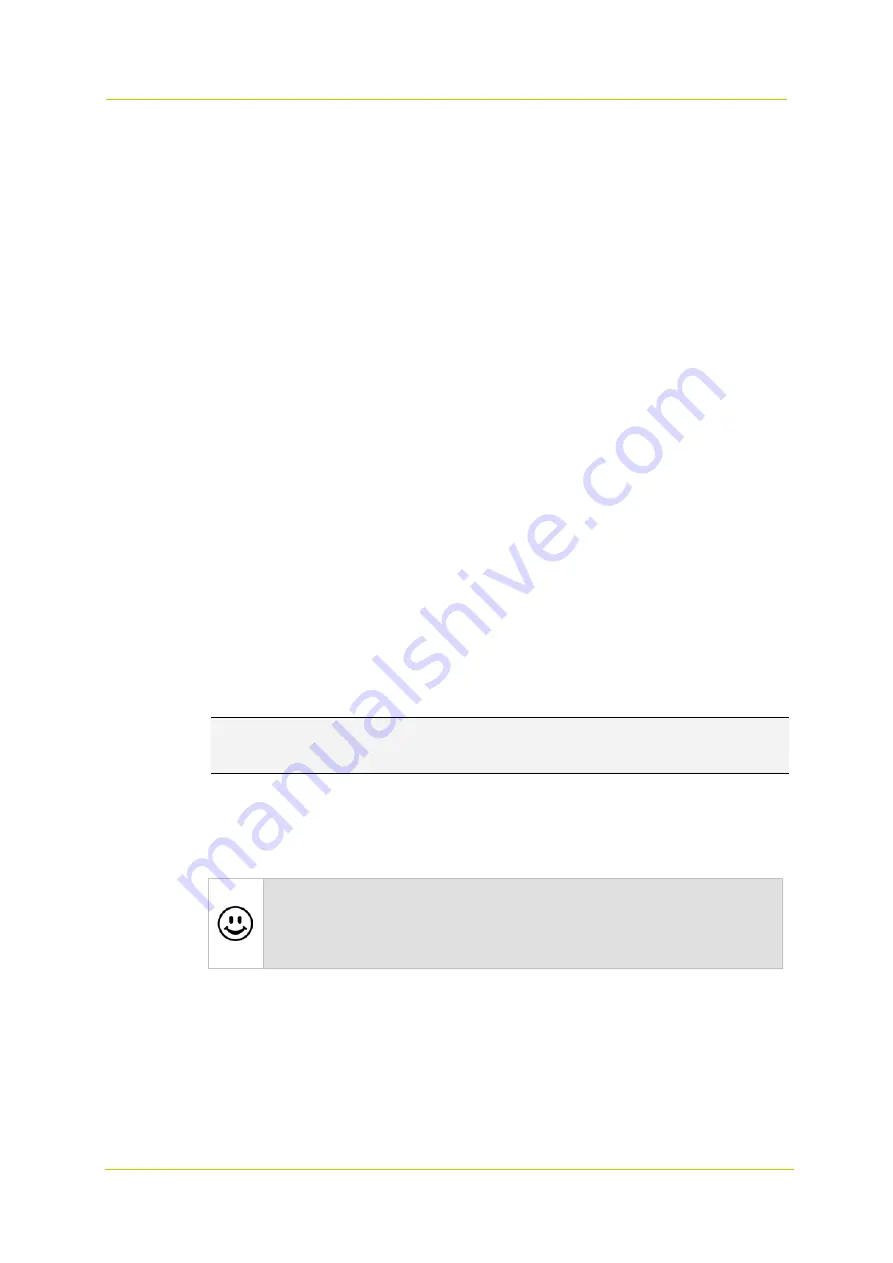
Camera
Page 28
With traffic shaping set to Off, the stream is transmitted with minimum latency but with
bursty network traffic.
With traffic shaping set to Low, Medium or High, the network traffic is more evenly spread
out in time, but the latency will increase.
Parameter value combinations
When you create a custom streaming profile, set sensible combinations of Frame rate, GOP size,
Maximum bit rate, Maximum long term bit rate, Maximum quality, and Resolution. If in doubt
about the effects of specific encoder settings, you are advised to select the factory-set profile
offering the closest match to your required application.
Multi image mode
This option enables you to define how video from the optical and thermal sensors is shown in the
preview pane.
With the mode set to Single, only one preview is shown.
With the mode set to Side by side, video from the optical sensor is shown side by side with
video from the thermal sensor.
With the mode set to PIP, video from the thermal sensor is shown as a picture in a picture
(PIP) in one of the four corners of the video from the optical sensor.
Overlay
Use this option to enable or disable display of overlays for the selected stream.
When enabled, any text or image overlays set in the Overlays page will be shown for the
selected stream.
When disabled, no text or image overlay will be shown for the selected stream.
6.6
PTZ
The PTZ page is where you enable/disable PTZ control and manage the presets you created on
the Live Stream page. Presets can be renamed or deleted here. You can also add reserved
presets.
Note:
On fixed cameras, the term "PTZ" used in the web interface and in this Help topic, applies
to the zoom (Z) functionality of the camera. Fixed cameras do not support pan and tilt (PT)
operation.
PTZ control
On the Camera-# tab, select/clear the Enable check box to enable/disable PTZ operation from
your web browser.
Nice to know
On fixed models, the zoom function is intended for use when the camera is being installed.
Generally speaking, it will not be needed at a later stage. Therefore, we strongly advise the
installer to disable PTZ control when the installation is complete. This will prevent users with a
Viewer account from intentionally or unintentionally changing the zoom position of the camera.
Camera ID
In order to address multiple cameras on the same RS-485 bus, each camera needs to be
assigned a unique ID. Make sure to set all connected cameras to a different ID on the camera
itself, and then set the camera IDs for all cameras accordingly on this page.
1
Click the
Camera-#
tab.
2
In the
Camera ID
box, type the ID.






























