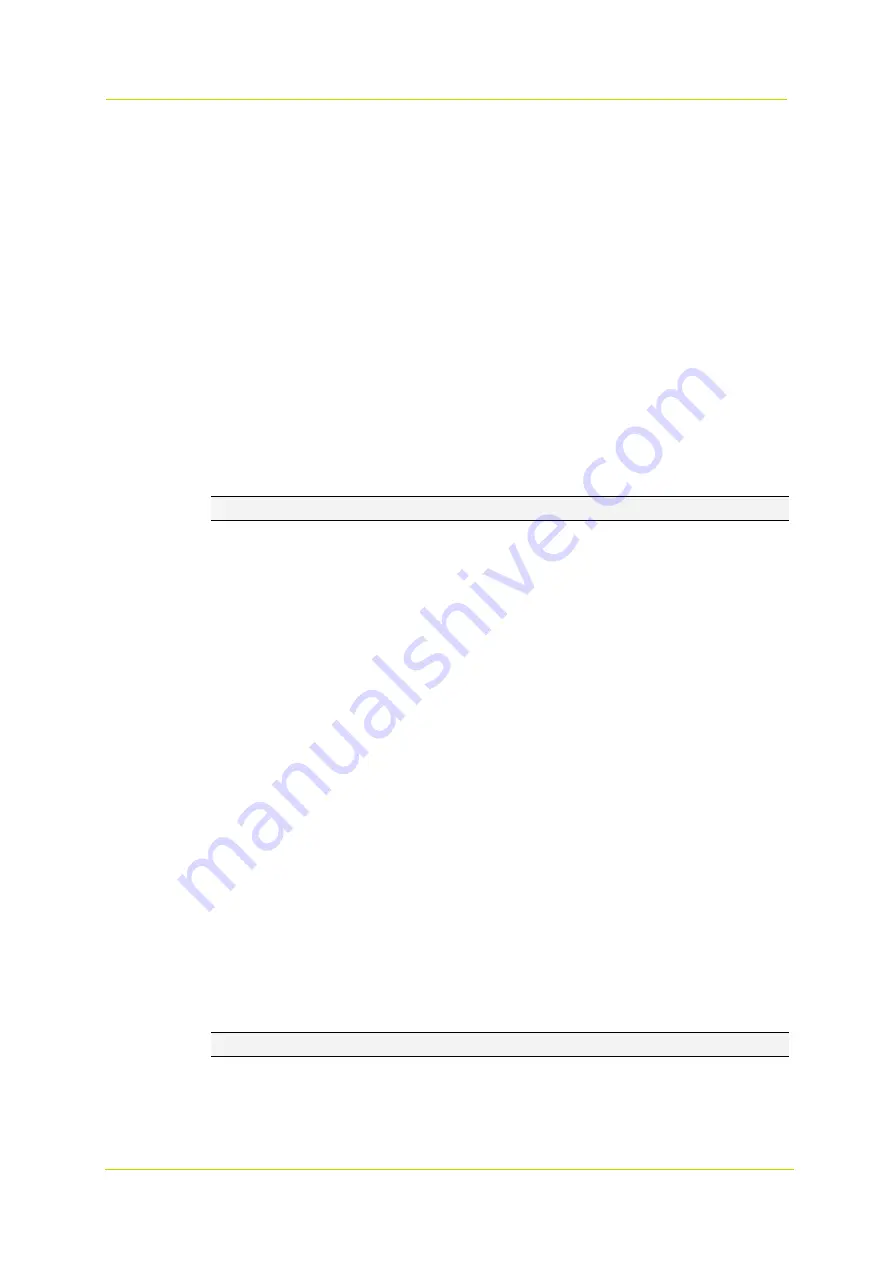
Camera
Page 17
Wide dynamic range level
Use this function to adjust the level of WDR compensation.
Backlight compensation
Backlight compensation (BLC) brings more detail to the dark areas of an object when a strong
light source shining on it from behind makes it too dark to be seen clearly. To prevent the object
from appearing as a silhouette, the exposure of the entire image is adjusted to achieve a usable
light level for the object in the foreground.
Highlight correction
A small but very bright part of the image (for example, headlights of a car or the reflection of the
sun in a window) can cause the entire image to become underexposed. Setting the Highlight
correction function to Low, Mid or High compensates for exposure by strong sources of lights to
enhance the overall image quality. This makes it possible to easily read the number of vehicles
and number plates in an indoor parking area or outdoors at night.
6.2.2
Zoom/Focus
Note:
Availability of this feature depends on the model at hand.
Auto focus mode
The Auto focus (AF) function provides two modes to automatically adjust the focus position.
Normal
This is the normal mode for AF operations.
Interval
Use Auto focus interval mode to set the interval between AF movements. If there are
frequent changes in the camera scene you may want to set a longer interval to prevent
frequent AF movements. The time intervals for AF movements and for the timing of the
stops can be set in one-second increments using the Auto focus move time setting. The
default setting for both is set to five seconds.
Auto focus sensitivity
The switching of AF sensitivity can be set.
Normal
Reaches the highest focus speed quickly. Use this when shooting a subject that moves
frequently. Usually, this is the most appropriate mode.
Low
Improves the stability of the focus. When the lighting level is low, the AF function does not
take effect, even though the brightness varies, contributing to a stable image.
Adjust zoom and focus
To zoom the camera or adjust the focus, use the sliders for manual adjustment. Drag the slider
to the left or right and watch the preview until you achieve the desired effect. For instant
automatic focus adjustment, click the Focus now button.
6.2.3
White Balance
Note:
Available white balance modes and settings on this page vary from model to model.
A camera needs to measure the quality of a light source and create a reference colour
temperature in order to calculate all the other colours. The unit for measuring this ratio is in
degree Kelvin (K). Users can select one of the White Balance control modes, according to the
operating environment. The table below provides the colour temperatures of some light sources
as a general reference.






























