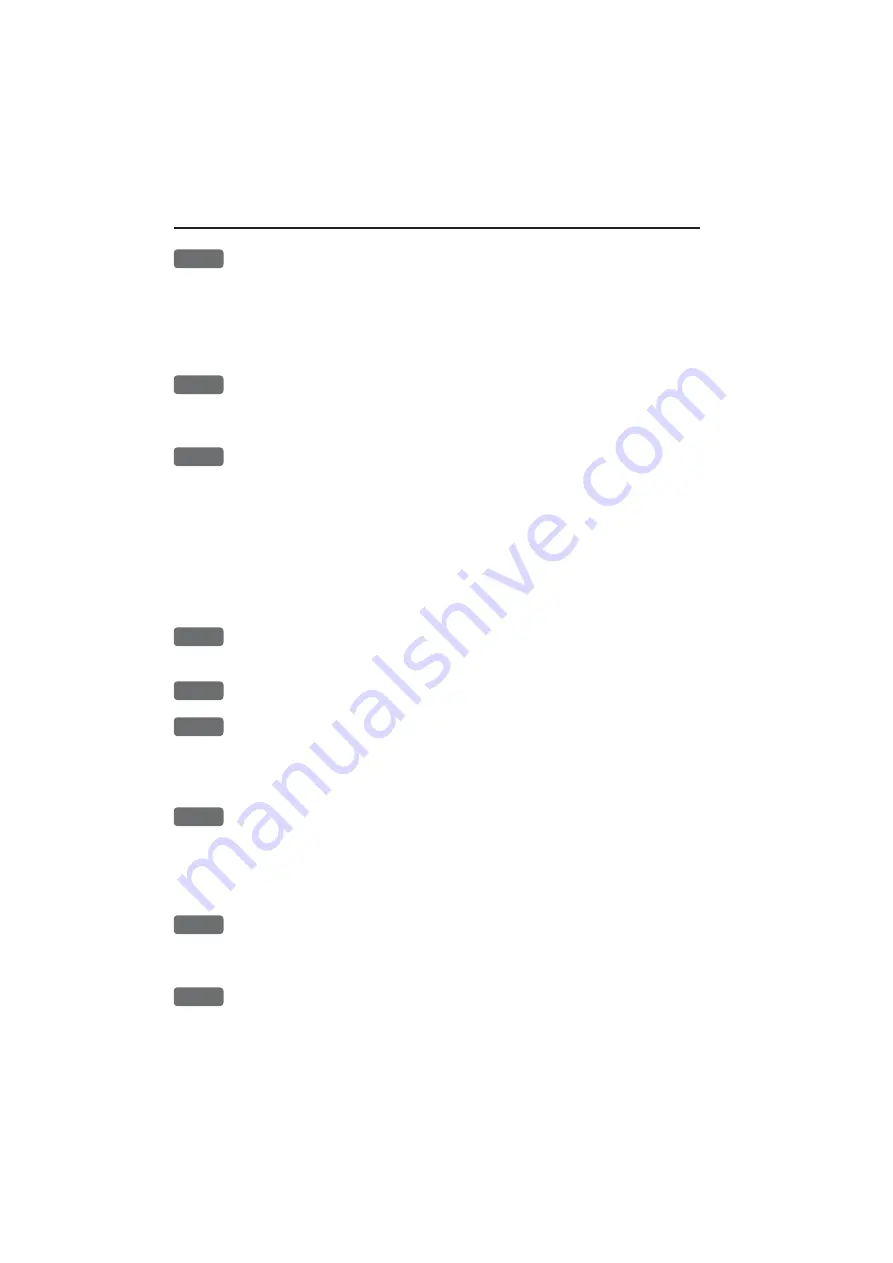
Chapter 3-18
Radar menu
2
Activate EBL-VRM2
A dotted line + circle will be drawn on the screen. Use the cursor key
to move the EBL-VRM2 cursor. By placing the square cursor point
over a target or over an object, it will indicate the distance to same.
To turn off: Press [ENT], [2] again to hide EBL-VRM2.
Long press on [CLR] will turn off all active cursors.
3
Activate Cursor
- will activate cursor on radar display. Press again
to turn off cursor, or press [CLR]. Long press on [CLR] will turn off
all active cursors on the radar display.
4
Show/Hide Navigation Point
- this function will require a valid
position, and heading input from connected sensor. When a navigation
mode is active, the approaching waypoint can be shown on the radar
display. Turning the navigation mode off will temporarily disable
the function, because there is nothing to show - but when navigation
is started up again, the function will also become active again. You
will not have to turn it on and off all the time. Press [ENT], [4] Hide
Navigation Point if you no longer want the waypoint to be shown on
the radar display.
5
Heading Line
- by pressing the [5] key the heading line will disap-
pear for approx. 5 seconds.
6
Clear Trails
- will clear all trails, both from targets and own boat.
CHART
Show/Hide Overlay Chart
- dedicated chart overlay on the radar
display. This function will require a valid position, and heading input
from connected sensor. The type of chart data/objects shown on the
screen can be adjusted in the ‘Overlay chart setup’, see section 3.2.7.
PLOT
Show/Hide Overlay User Data
- plotted user data overlay on the
radar display. This function will require a valid position, and head-
ing input from connected sensor. The type of user data shown on the
screen can be adjusted in the ‘User data’ group in the ‘Overlay chart
setup’, see section 3.2.7.
ADJ
Overlay Chart Setup
- will open for change to the current setup.
The changes will only affect the chart used with the overlay - see
section 3.2.7, and section 4.5.2 Description of chart features.
MENU
Exit
Radar quick menu
Содержание DX45
Страница 6: ...Page VI ...
Страница 17: ...Radar scanners DX45 60 Installation 1 9 Wire colors and pin numbers for the DX45 and DX60 Radar scanner ...
Страница 50: ...Chapter 3 30 Radar menu ...
Страница 84: ...Index DX45 60 Radar scanner ...
Страница 94: ...Sales and service worldwide October 2005 ...
















































