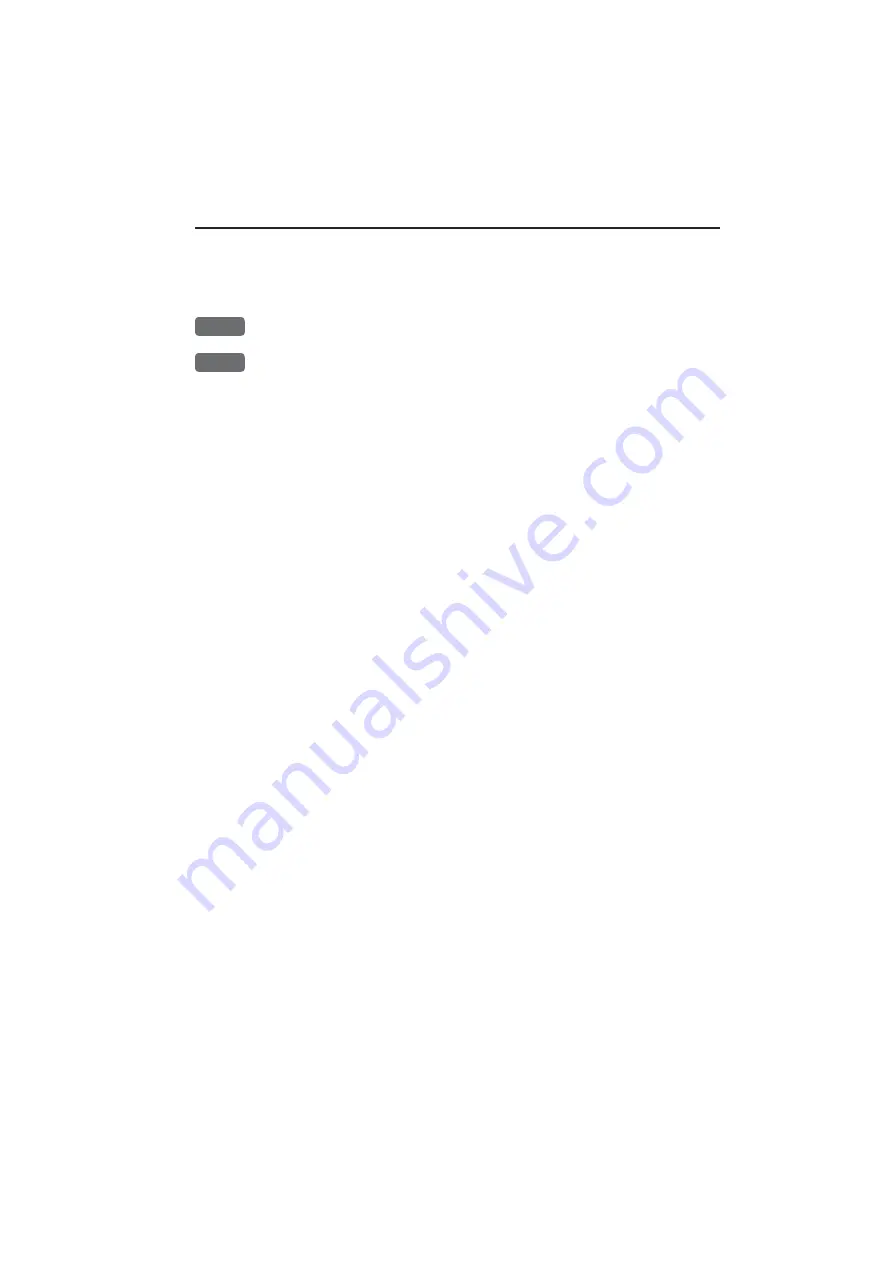
Setup menu
Chapter 9-27
the display. However, any attempt to make any type of change, will
first of all generate a WARNING display to inform you that you are
about to erase some or all data/settings.
ENT
If you are absolutely sure,
press
[ENT]
to complete the job
MENU
If not absolutely sure,
press
[MENU]
to exit function without having
made any changes
)
Activating ‘Return to all factory presets’ will erase all user-made
settings including waypoints, routes, tracks etc. and restore the basic
settings from the factory. The unit will restart with ‘Automatic input
source setup’ as described in section 2.7 Initial start-up.
)
Activating ‘Return to SimNet/NMEA presets’ will give two choices:
Press [1]
Product SimNet reset
Reset this unit only
Will bring this unit only back to factory defaults of the Interface
setup. The unit will restart with ‘Automatic input source setup’ as
described in section 2.7 Initial start-up.
Press [2]
Global SimNet reset
Reset entire Simrad group
on the network
Will bring this unit together with all connected units (which are not
turned off at the moment) back to factory defaults of the Interface
setup. The units will restart with ‘Automatic input source setup’ as
described in section 2.7 Initial start-up.
Show test display
Information in this display is for technicians only.
POWER OFF - RESET
In case, for some reason, the unit is totally locked i.e. no immediate
response from the keypad, then first try to reset the unit by discon-
necting the power supply. Reconnect the power cable and then start
up the unit again by presssing and holding the [PWR] key until a
picture appears on the screen.
Содержание DX45
Страница 6: ...Page VI ...
Страница 17: ...Radar scanners DX45 60 Installation 1 9 Wire colors and pin numbers for the DX45 and DX60 Radar scanner ...
Страница 50: ...Chapter 3 30 Radar menu ...
Страница 84: ...Index DX45 60 Radar scanner ...
Страница 94: ...Sales and service worldwide October 2005 ...














































