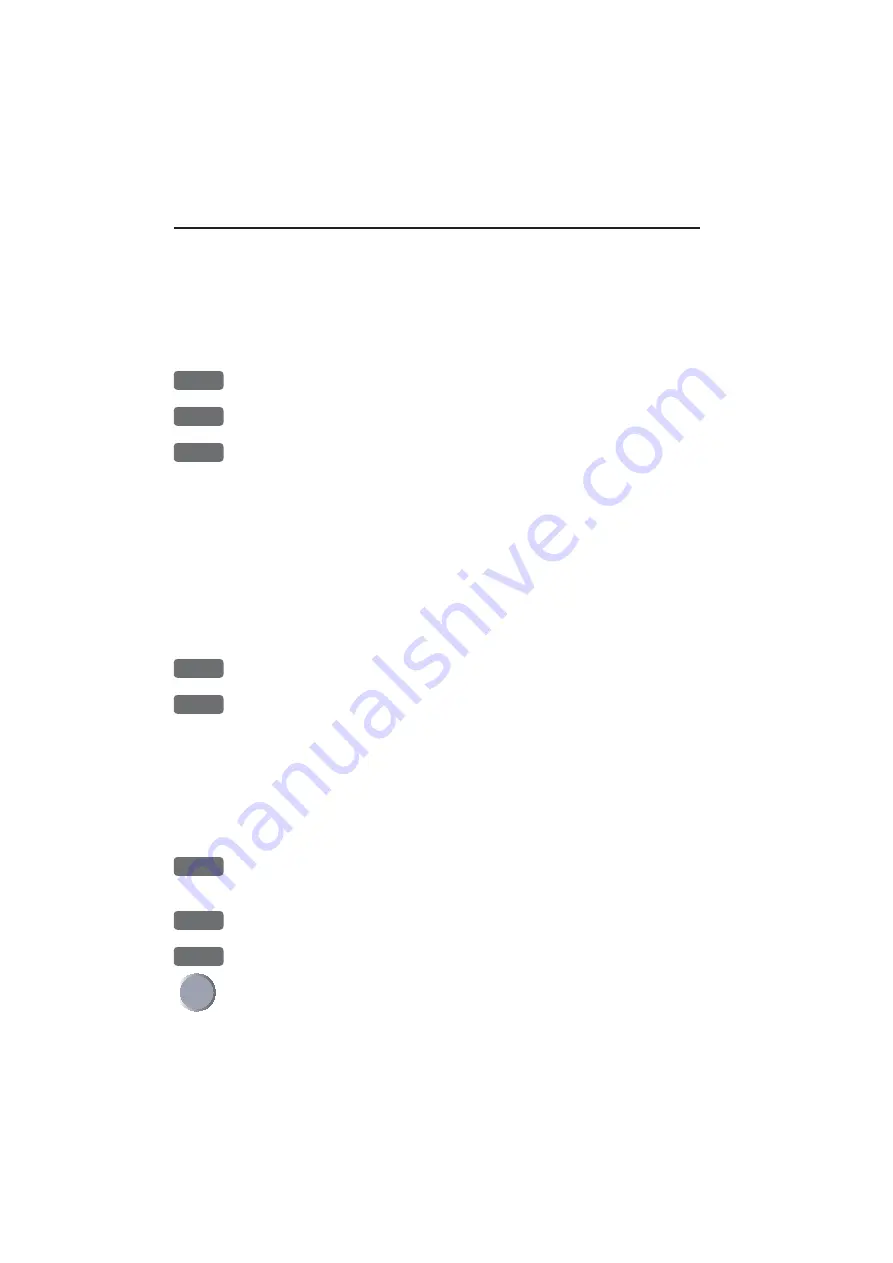
Chapter 3-20
Radar menu
[RADAR] key will toggle the overlay on/off, but now only with the
Chart data, as the User Data is currently ‘hidden’.
Color presets for the overlay display
Different color combinations of radar targets and chart or radar
background color are available:
PWR
Call up the Light and power pop-up window
1 - 9
Select a different number in the color Palette
ENT
Confirm the change
The color palettes from 1 to 4 are fixed, palette 9 is preset with multi
color radar targets, the rest (5-8) can be customized to suit individual
needs. See how in section 9.7.
Adjustment of overlay settings
The special chart used with the overlay is not used anywhere else in
the system and therefore has its own individual setup. A description of
the chart features can be found in section 4.5.2. To access the overlay
chart setup, the active window must contain a radar display, and then:
ENT
Call the Radar quick menu
ADJ
Open for change in the overlay chart setup
-
see display example next page.
The tabs indicate which groups are available in each display mode e.g.
in the above example,
OVERLAY
display mode, you have access to the
groups in black: General, Areas and User data. The two groups in red
i.e. Presentation and Depth are only adjustable in
CUSTOM
display
mode. See further on in this chapter for more details.
+/-
Select display mode:
OVERLAY, FULL, CUSTOM, SIMPLE,
FISHING, LOW
PLOT
Go to the next group
GOTO
Step back to the previous group
Scroll up/down in the chart settings
- functions in light grey are not accessible in selected display mode.
Содержание DX45
Страница 6: ...Page VI ...
Страница 17: ...Radar scanners DX45 60 Installation 1 9 Wire colors and pin numbers for the DX45 and DX60 Radar scanner ...
Страница 50: ...Chapter 3 30 Radar menu ...
Страница 84: ...Index DX45 60 Radar scanner ...
Страница 94: ...Sales and service worldwide October 2005 ...















































