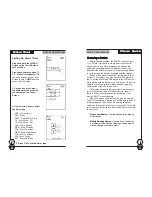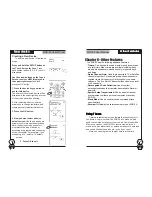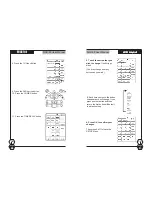SUR-35 User Manual
Ch.
SUR-35 User Manual
Ch.
Page
6
Unpacking the SUR-35
Unpacking the SUR-35
Unpacking the SUR-35
Unpacking the SUR-35
Unpacking the SUR-35
This package includes:
1 SUR-35
1 User’s Manual (this document)
1 Pre-programmed code guide
If any of these items are missing or appear damaged,
contact your dealer immediately. Keep the shipping
carton in case you need to ship your SUR-35.
Identif
Identif
Identif
Identif
Identifying Components
ying Components
ying Components
ying Components
ying Components
Please refer to the following illustrations to identify the
components of the SUR-35.
Batter
Batter
Batter
Batter
Battery Cover
y Cover
y Cover
y Cover
y Cover
Remove this cover to
replace the four AAA
Alkaline batteries.
TTTTTouch Screen
ouch Screen
ouch Screen
ouch Screen
ouch Screen
The Touch Screen
panel enables you to
configure and operate
your devices by
touching the screen.
Tap the screen once
to turn on the SUR-35
LLLLLearning Eye
earning Eye
earning Eye
earning Eye
earning Eye
Point your device’s
remote control at this eye
to enable the SUR-35 to learn
your device’s
infrared codes.
Infrared Eye
Infrared Eye
Infrared Eye
Infrared Eye
Infrared Eye
Point the infrared eye at
the device you want to
operate
Figure 1: Front and Rear Views
Over
Over
Over
Over
Overview
view
view
view
view
11111
Page
55
Appendix A – Specifications
Model
Dimensions (WxHxD):
Weight (With Batteries):
Weight (W/out Batteries):
Number of Device:
LCD Screen (WxH) :
Soft Buttons
Hard Buttons:
Backlighting:
Learning Frequency:
Memory:
Batteries:
Power consumption:
Battery Life:
Operating Distance:
PC Interface:
SUR-35
3.2" x 7.3" x 1.1"
(8.2cm x18.5cm x 2.8cm)
9oz (260g)
7.8 oz (220g)
16 devices
2.7" x 3.2" (6.0cm x 8.0cm)
2 pages / 24 keys :
total of 48 keys
7 usable
Blue (LCD)
10kHz - 125kHz, 455KHZ & Pulse
256KB non-volatile flash memory
4 AAA Alkaline Batteries
LCD Off : 50uA
LCD On : 200uA
Operate : 30 - 100 mA
Approx. 3 - 6 months
Approx. 30 feet
optional
Specifications
Specifications
Specifications
Specifications
Specifications
AAAAA
All specifications subject to change without notice