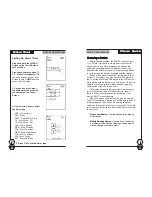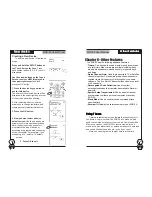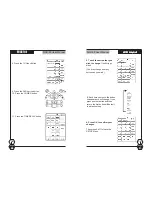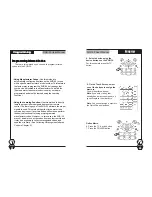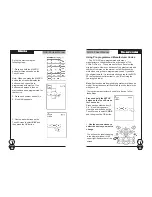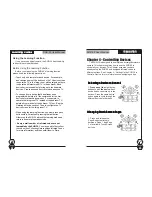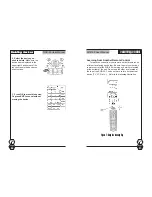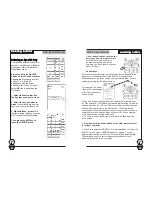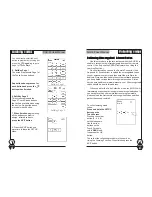SUR-35 User Manual
Ch.
SUR-35 User Manual
Ch.
Page
18
Creating a New Device
To create a new device, follow these
steps:
Press and hold the SETUP button on
the Touch Screen for 3 sec.
Press
each number button (2, 4, 6, 8) until it
disappears.
Use the arrow buttons on the Touch
Screen to select NEW (displayed in
the upper right corner)
and then
press the
OK
button.
1. Press the device key you wish to
use for this device.
The name of the selected device will be
displayed in the upper right hand corner
of the screen and will be blinking.
2. After selecting a device, use the
arrow keys to change the letters and
create your own label for that device.
3. Press the
OK
button.
4. Now you must select a device
default screen.
Use the up and down
arrows to cycle through the selections.
Note: the device screen you select
must match the type of device or
accessing pre-programmed codes may
not be successful. For example, if you
are adding a TV, select a TV default
screen.
5. Press OK to exit.
33333
New device
New device
New device
New device
New device
2
&
&
&
&
&
%
3
5
4
&
&
&
&
&
1
Page
43
Chapter 6 – Other Features
The SUR-35 has the following additional features:
•
Timers:
Can be used to start a macro or send a command
at a later time. Many timers are available including: daily,
weekly, weekends only, weekdays only, or specific days
and times.
•
Quick Channel Lists:
Used to group certain TV or Satellite
channels together. For example, group all news channels
together to make it easy to cycle through only the news
channels. The five Quick Channel buttons can store a total
of 50 channels.
•
Unrecognized Code Collection:
Used to collect
unrecognized codes that can later be emailed to Sima for
analysis.
•
System Setup Transmission:
Can be used to transmit
system setup to either a personal computer or another
SUR-35.
•
Sleep Mode:
Can be used to issue a command after a
specified time.
•
Version:
Will display the version number of your SUR-35.
Other F
Other F
Other F
Other F
Other Features
eatures
eatures
eatures
eatures
66666
Using Timers
Using Timers
Using Timers
Using Timers
Using Timers
Timers are fantastic way to automate functions to occur in
the future. At a pre-set time, the SUR-35 will “wake up” and
send the command or macro of your choice. Combined with a
Macro you can use the SUR-35 to record movies, turn on
music, act as an alarm clock, or perhaps make your home look
and sound like someone is home – even if you’re not.
Note: you can program up to eight timers at one time.