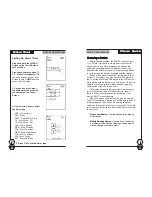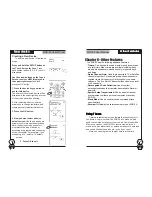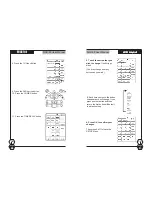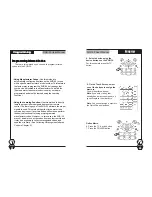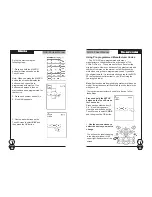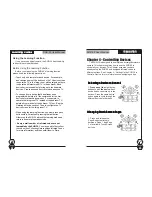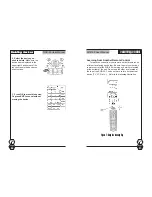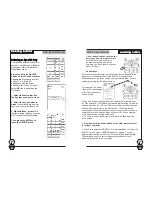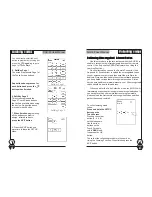SUR-35 User Manual
Ch.
SUR-35 User Manual
Ch.
Page
25
To use automatic search:
Automatic Search
A1. Make sure the SUR-35 is
pointing at the device you want
to control and
press the
AUTO
button
.
Auto search
Auto search
Auto search
Auto search
Auto search
A2. The
AUTO
button will flash
while the SUR-35 automatically
cycles through the codes. A
POWER command is sent with
A3. Once your device turns on
or off when you press the
POWER
button,
press the OK
button to return to the
SETUP
menu.
33333
Page
36
Controlling the Device
Controlling the Device
Controlling the Device
Controlling the Device
Controlling the Device
Make sure the SUR-35 is pointing at the device you are
trying to control and simply press the button you want to
send:
• Press the Touch Screen buttons.
• Press one of the rubber buttons on the bottom half of
the SUR-35’s.
Note - Record Button Must Be Held Down for 3 Seconds
:
As a safety feature, the record button needs to be pressed
for 3 seconds. This is to prevent accidentally pressing the
VCR record button and overwriting a tape.
Operation
Operation
Operation
Operation
Operation
44444
A3
A1
each code. The correct code will turn your TV on if it is off. The
code numbers will be displayed in the upper right-hand corner
display window. Wait for the device to turn on and then
press
the
POWER
button to stop the automatic search.
The last
tried code will be displayed in the upper right hand corner. You
can test this code by pressing the
POWER
button. (You may
need to press
TUNING Down
and try the previous few codes.)
The code numbers will continually repeat. If the sequence
begins again without turning your device on, it did not find your
code. Stop by pressing EXIT if it did not find your code.