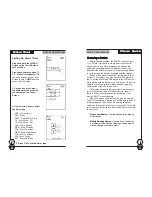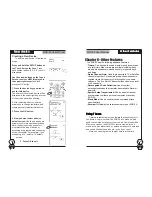SUR-35 User Manual
Ch.
SUR-35 User Manual
Ch.
Page
5
Chapter 1 - Introducing the SUR-35
Congratulations on your purchase of the SUR-35 Touch-
Screen Remote Control. The SUR-35 is a digital universal
remote control that is easy to use, enabling you to control all of
your electronic devices equipped with an infrared (IR) remote.
The SUR-35 uses a touch screen panel and control buttons
and is simple to use. Simply select a device and the appropriate
screen appears. You can control up to sixteen devices, such as
VCRs, DVDs, TVs, and satellite dishes. The SUR-35 is easy to
set up. You can quickly configure each device in your
household or office using the “learning eye”.
In addition, the advanced macro function enables you to
initiate a chain of up to 60 commands with the touch of a single
button. Convenient and easy to use, the SUR-35 provides you
with a central control solution.
Note
:
This manual will help you learn how to use all the advanced
features of the SUR-35. It will not explain how to use the functions
for your devices. Please refer to your device’s user manual for
information related to your device.
SUR-35 Features
SUR-35 Features
SUR-35 Features
SUR-35 Features
SUR-35 Features
The following list identifies the SUR-35’s key features.
• Large touch screen display.
• Each macro can store a sequence of 60 commands.
• Controls up to sixteen devices including DVDs, TVs,
Satellite dishes VCRs and CDs.
• Learns the IR codes from existing remote controls to
quickly set up devices.
• Pre-programmed manufacturer’s codes for many models.
• Programmable buttons for each device include seven
rubber buttons, the device key and forty-eight soft buttons.
• Optional PC Interface for connection to a computer.
• Five Quick Channel classifications for easy channel
grouping
1
11
11
11111
Introduc
Introduc
Introduc
Introduc
Introduc t i
t i
t i
t i
t i o
o
o
o
o n
n
n
n
n
Page
56
Appendix B – Accessories
SUR -35 Link ca
SUR -35 Link ca
SUR -35 Link ca
SUR -35 Link ca
SUR -35 Link cabbbbble kit
le kit
le kit
le kit
le kit
The link cable kit is an optional link cable that enables
transmission of system setup to a personal computer or another
SUR-35. The following information can be transferred using the
TRAN
selection in the
SETUP Menu
:
• MCU Program
• Flash Memory Data
To perform a data transfer you will need to first purchase a
link cable. Please see the manual that accompanies the cable
for more information on how to do the transfer.
Contact Sima or visit our website at www.simacorp.com for
more information concerning the link cable kit.
Accessories
Accessories
Accessories
Accessories
Accessories
BBBBB