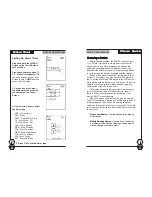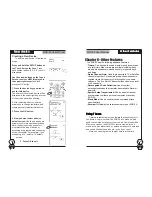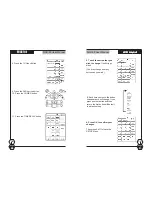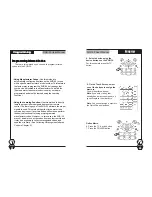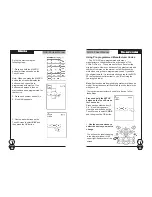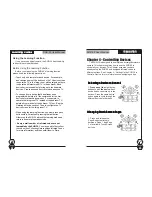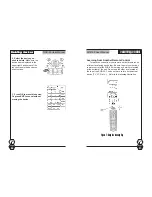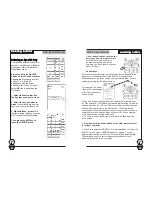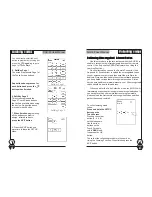SUR-35 User Manual
Ch.
SUR-35 User Manual
Ch.
Page
24
There are two ways to program the manufacture’s codes.
1. Manual Entry -
Directly enter the code; go to step M1.
2. Automatic Search -
The SUR-35 will search known
codes; skip to step A1.
Before beginning, locate your
devices in the Manufacturer
Code Tables and have the
code numbers handy.
The Code Tables are supplied
on a separate sheet or can be
found on our website at
www.simacorp.com
To use manual entry:
M1. Enter the manufacturer’s
code using the Touch Screen
number buttons.
M2. Press the POWER button
to test the code
.
The device you are trying to
control should turn on (or off)
as you press this button. If not,
return to Step 2 and try another
code.
M3. You may also use the
TUNING
buttons to increase
or decrease the code
number.
Try different codes
until one passes the power
button test described above.
M4. When finished, press
P
PP
PPre-set codes
re-set codes
re-set codes
re-set codes
re-set codes
33333
Page
37
Chapter 5 – Creating and Using
Macros
Introduction to Macros
Introduction to Macros
Introduction to Macros
Introduction to Macros
Introduction to Macros
A macro is simply a series of commands. The
MACRO
feature enables you to initiate a sequence of up to 60
commands with a single button. You can create a macro on
any control button and also insert time delays into the
sequence. Remember, however, assigning a macro
eliminates the button’s original function. You cannot assign
a macro to any of the 8 Device keys, the Page/Date key,
the Backlight/ Sleep key, the three functions keys (SETUP,
DELETE, MACRO), or the five Quick Channel
Classification keys.
Macros
Macros
Macros
Macros
Macros
Creating a Macro Sequence
The following example will help you to better
understand the creating a macro sequence. It is
provided to teach you how to record a macro but by no
means is it the only macro sequence you can create.
You can create macros using any sequence of
commands you desire.
The following macro will:
1. Turn the TV on.
2. Switch the TV to video mode.
3. Turn the DVD on.
4. Create a two-second delay.
5. Instruct the DVD to play a disc.
55555
%
M2
M1
M4
M3
the
OK
button to return to
the
Setup Menu.