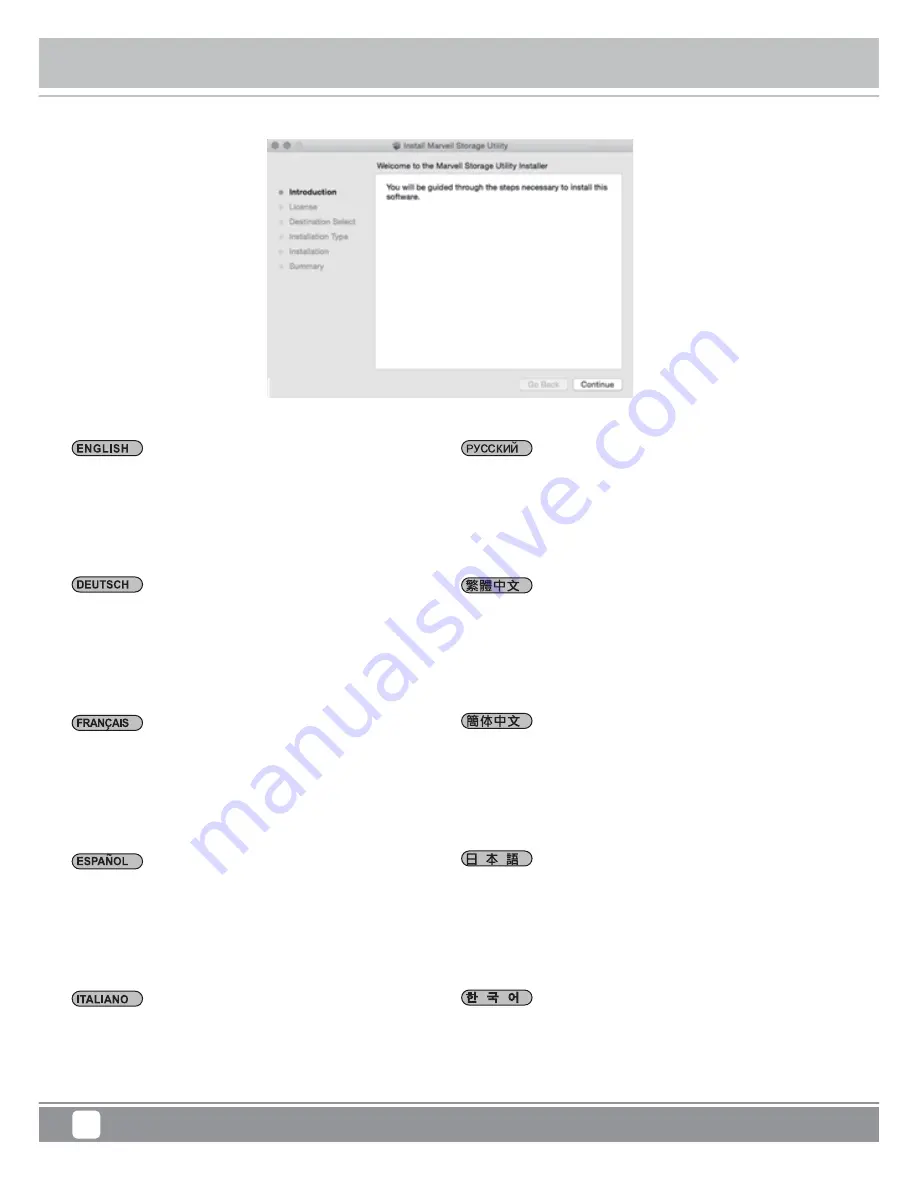
Installation of Monitoring Software
16
Tower Storage
TS433-TB
Schritt 5 Klicken Sie auf das Schlosssymbol unten links, um
die Einstellungen zu sperren.
Schritt 6 Führen Sie die Anwendung MSU zur Fortsetzung der
Installation mit "Einleitung" >
"Lizenz" > "Zielwahl" > "Installationstyp" > "Installation" >
"Zusammenfassung" aus und klicken Sie für "Einleitung" auf
"Fortsetzen".
Étape 5 Cliquez sur l'icône du cadenas dans le coin inférieur
gauche pour verrouiller les paramètres.
Étape 6 Exécutez l'application MSU pour procéder à l'installation
pour « Introduction » >« Licence » > « Sélectionner destination »
> « Type d'installation » > « Installation » >« Résumé »,
puis cliquez sur « Continuer » pour « Introduction ».
Paso 5 Haga clic en el icono del candado situado en la esquina
inferior izquierda para desbloquear los ajustes.
Paso 6 Ejecute la aplicación MSU para continuar con la
instalación en "Introducción" > "Licencia" > "Seleccionar destino"
> "Tipo de instalación" > "Instalación" > "Resumen", y haga clic
en "Continuar" en "Introducción".
Passo 5 Fare clic sull'icona del lucchetto nell'angolo inferiore
sinistro per bloccare le impostazioni.
Passo 6 Ejecute la aplicación MSU para continuar con la
instalación en "Introducción" > "Licencia" > "Seleccionar destino"
> "Tipo de instalación" > "Instalación" > "Resumen", y haga clic en
"Continuar" en "Introducción".
Step 5 Click on the lock icon from the bottom-left corner to lock
settings.
Step 6 Run MSU application to proceed installation for
"Introduction" > "License" > "Destination Select" > "Installation
Type" > "Installation" > "Summary", and please click on
"Continue" for "Introduction".
Шаг
5
Нажмите
на
иконку
блокировки
в
левом
нижнем
углу
,
чтобы
заблокировать
настройки
.
Шаг
6
Запустите
приложение
,
для
продолжения
установки
нажмите
"Introduction" > "License"> "Destination Select" >
"Installation Type" > "Installation" > "Summary",
и
,
пожалуйста
,
нажмите
"Continue"
в
разделе
"Introduction".
단계 5 좌측 하단 코너의 잠금 해제 옵션 닫기.
단계 6 MSU 응용 프로그램을 열고 설치를 시작하며,
"소개"부터 --> "라이선스" --> "대상 선택" -->"설치 유형"
--> "설치" --> "요약"에 따라 설치하고, 우측 하단 코너의"계속"
클릭.
步骤 5 關閉左下角的解鎖選項。
步骤 6 打開MSU應用程式進行安裝,從"簡介"→"許可證"→
"選取目標"→"安裝類型"→"安裝"→"摘要"進行安裝,點選右下角
"繼續"選項。
步骤 5 关闭左下角的解锁选项。
步骤 6 打开MSU应用程序进行安装,从"简介"→"许可证"→
"选取目标"→"安装类型"→"安装"→"摘要"进行安装,点选右下角
"继续"选项。
ステップ 5 再度左下のロックアイコンをクリックし、
設定画面を閉じます。
ステップ 6 RAIDユーティリティをインストールします。
付属CDをMAC
のCDドライブに入れ、
中の
「msu.dmg」
を開きます。
MSUsetup.pkg
を実行後、
「続ける」
をクリックします。
Содержание TS433-TB
Страница 1: ...Tower Storage TS433 TB 4 Bay 2 5 3 5 HDD SSD RAID enclosure with Thunderbolt 2...
Страница 7: ...Packaging contents 5 TS433 TB TS433 TB 1 x 4 Thunderbolt x 1 x 1 Tower Storage TS433 TB...
Страница 30: ......
Страница 44: ...G11226730...






























