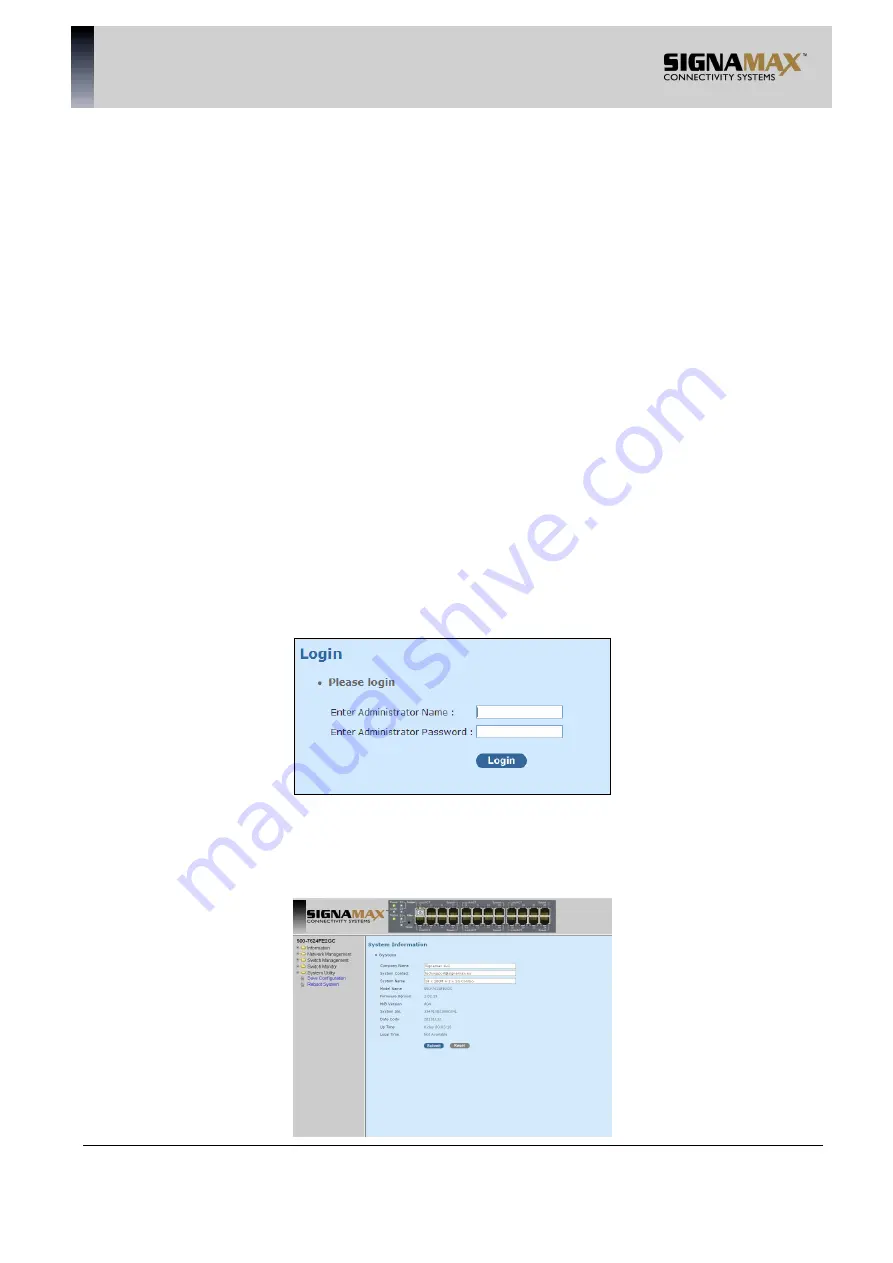
SIGNAMAX a.s.
Office: Vlarska 22, 627 00 Brno, CZ
T:+420 533 338 854 l F:+420 533 338 883 l www.signamax.eu
70
4. WEB MANAGEMENT
The Managed Switch provides Web Management for users to manage and monitor its real-
time operational status via a Web browser. However, before accessing it, you must first
assign a unique IP address to the Managed Switch. Use the RS-232 DB-9 console port or
use a RJ45 LAN cable and any of the 10/100Base-T RJ-45 ports of the Managed Switch (as
the temporary RJ-45 Management console port) to login to the Managed Switch and set up
the IP address for the first time. (The default IP of the Managed Switch can be reached at
“http://192.168.0.1”. You can change the Managed Switch’s IP to the needed one later in
its Network Management menu.)
Follow these steps to manage the Managed Switch through a Web browser:
Use the RS-232 DB-9 console port or one of the 10/100Base-TX RJ-45 ports (as the
temporary RJ-45 Management console port) to set up the assigned IP parameters of the
Managed Switch, including IP address, Subnet Mask, and Default Gateway of the Managed
Switch (if required).
Run a Web browser and specify the Managed Switch’s IP address to reach it. (The
Managed Switch’s default IP can be reached at “http://192.168.0.1” before any changes.)
Once you gain the access, a Login window appears like the one shown below. Enter the
default username (admin) and press “Login” to enter the main screen page. The default
password is empty.
After a successful login, the Main Menu screen shows up. The rest of the menu functions in
the Web Management are similar to those described at the Console Management and are
also described below.






























