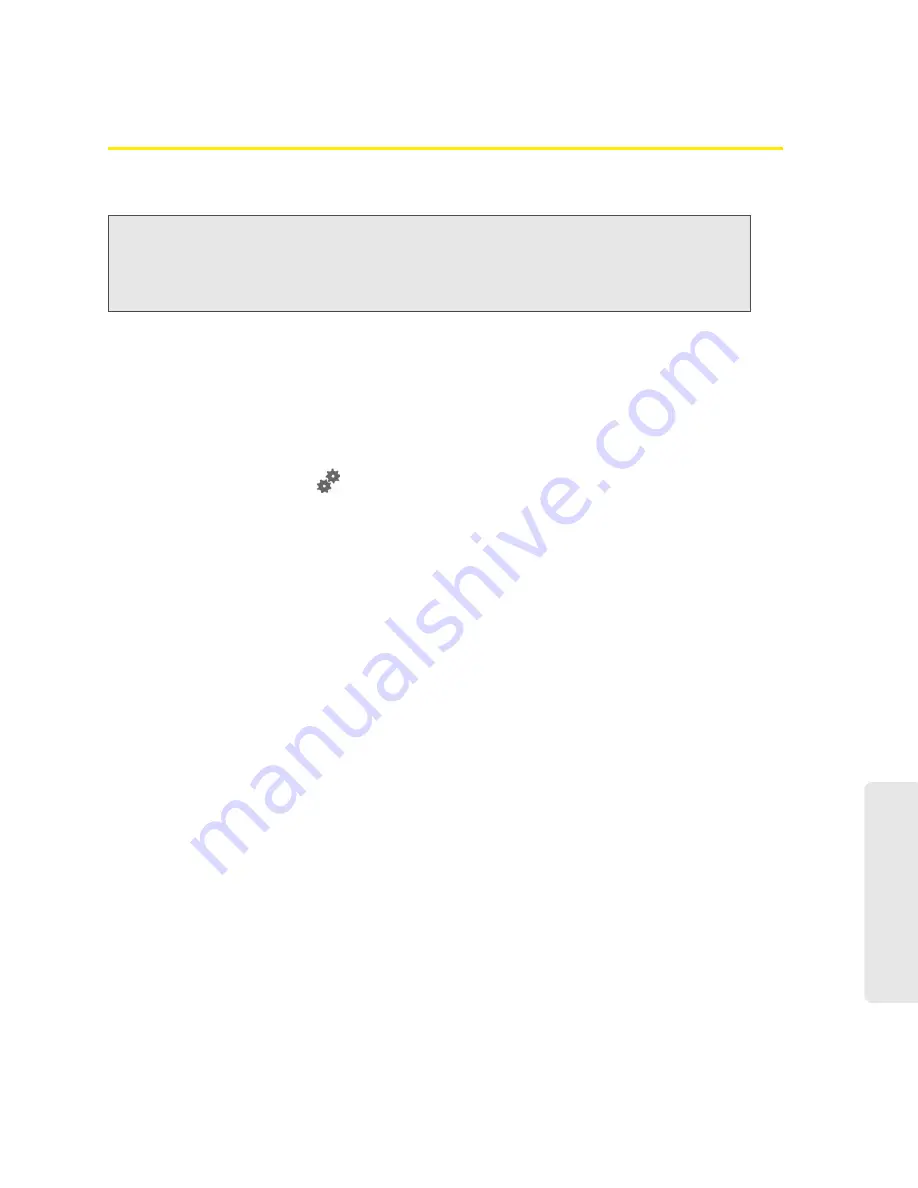
Using Your Device 59
Using Y
o
ur Device
Upgrading Firmware From a File
Use this option when you have an updated firmware file that you’ve, for example, downloaded
from the Virgin Mobile or Sierra Wireless website.
To upgrade the device firmware from a file:
1.
Log in to the home page.
2.
Make sure
When connected to USB
is selected (for
Disable Wi-Fi
). (See “Disabling Wi-Fi When
Connected Through USB” on page 90.)
3.
Make sure your device is connected to the AC charger or computer through the micro-USB
cable.
4.
Click
Advanced Settings
(
).
5.
If you want to later confirm that the upgrade was successful, write down the current version
information (shown in
Device > About
):
䡲
Software version
䡲
Firmware version (in the 3G Information section)
䡲
Firmware version (in the 4G Information section)
6.
Click
Device > Basic
.
7.
Optionally, save the current configuration (recommended).
䡲
Click
Export
.
䡲
Save the file. Note the filename and path.
8.
Click the
Browse
button next to the
Update Firmware From File
field, and click the firmware
file to upload to the device.
9.
Click
Update
.
Please wait while the upgrade occurs; this may take several minutes. The device LCD shows
the upgrade status. The device will restart (possibly several times).
Once the upgrade is complete, the LCD device shows the usual icons and text (for example,
the device name).
10.
Compare the current version information (in
Device > About
) to the values you wrote down in
step 5 to confirm that the upgrade was successful.
11.
If you’ve saved the current configuration, reload it.
䡲
Click the
Browse
button next to the
Import Router Settings
field, and click the file you’ve
saved.
䡲
Click
Import
.
12.
Reconnect to Wi-Fi. (See “How Do I Connect to Wi-Fi?” on page 115.)
Note:
During installation of the update:
• DO NOT turn off or unplug the device.
• Your Wi-Fi and Internet connections won’t be available.
When the installation is complete, you will need to reconnect to Wi-Fi. (See “How Do I Connect to
Wi-Fi?” on page 115).
Содержание Overdrive Pro 3G
Страница 2: ...Document 2131389 Revision 3 ...
Страница 8: ......
Страница 9: ...Section 1 Getting Started ...
Страница 12: ......
Страница 13: ...Section 2 Your Device ...
Страница 26: ...18 Your Device ...
Страница 27: ...Section 3 Getting Your Device Ready ...
Страница 33: ...Section 4 Using Your Device ...
Страница 72: ...64 Using Your Device 4 Replace the battery compartment cover ...
Страница 73: ...Section 5 Settings ...
Страница 121: ...Section 6 Resources ...
Страница 139: ...Section 7 Technical Specifications Safety Information and Regulatory Information ...
Страница 174: ......






























