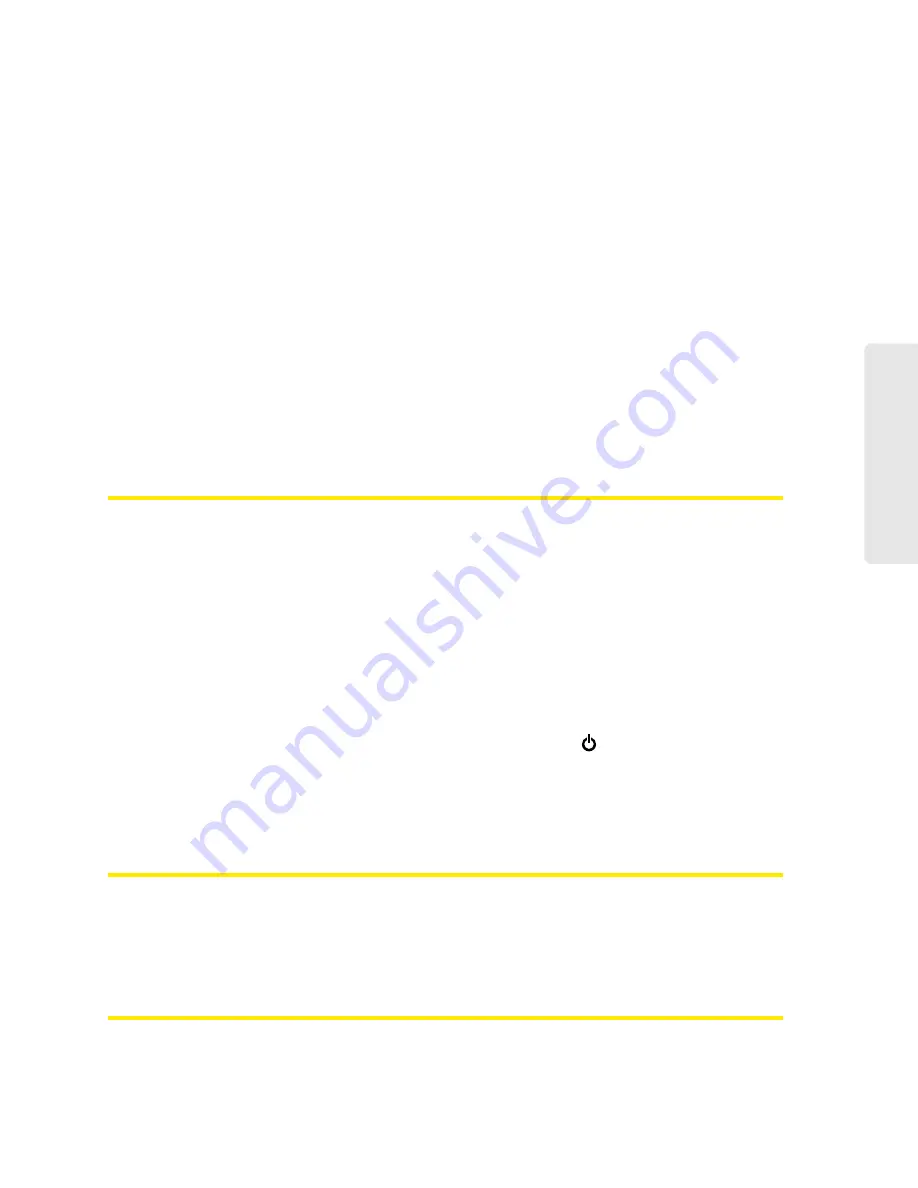
Resources 129
Re
sou
rces
●
If DHCP is enabled on the device, make sure DHCP is enabled on your computer. (See “DHCP”
on page 99.)
●
Check your Web browser settings.
䡲
Open the Control Panel in Windows.
䡲
Double-click
Internet Options
.
䡲
From the
Security
tab, restore the default settings.
䡲
From the
Connections
tab, select
Never dial a connection
.
䡲
From the
Advanced
tab, restore the default settings.
䡲
Close and reopen your Web browser.
●
Disconnect the device from your computer (if you’re using the micro-USB cable). Remove the
battery from the device. Reinsert the battery.
If, after checking all of the above, you still cannot display the home page, consider resetting the
software to default settings. (See “Resetting the Software to Default Settings” on page 105.)
Cannot Connect to the 3G or 4G Network
●
Make sure your computer is connected to the device (through the micro-USB cable or Wi-Fi).
(See “How Do I Connect to Wi-Fi?” on page 115 or “Making a Tethered Connection” on
page 27.)
●
Make sure you’re in 3G or 4G coverage.
●
Try the tips in “Improving Signal Strength” on page 120.
●
Check the
WAN Mode
setting (
Advanced Settings > WAN > Setup
). For example, if it’s set to
4G only
, you won’t be able to connect if:
䡲
You don’t have 4G coverage.
●
Check whether 4G is in power save mode — the LCD of the device displays “Power Save Mode.
4G Network not found.” If this is the case, press the power button
on the device or click the
Scan for 4G
button in the Signal Quality window.
●
Check with your service provider — a network or account problem may be preventing your
device from obtaining service.
The Device Seems to Have Stopped Charging
If the “About...” LCD information screen shows “chrg paused” or the text after the battery icon (on
the home page) includes “Charging paused,” see “What Do I Do if the Home Page Displays
“Charging paused”?” on page 117. (For more information on the LCD information screens, see
page 17.)
Location Services Aren’t Working or Don’t Seem to Be Available
Make sure that GPS is enabled. (See “Enabling GPS” on page 55.)
Содержание Overdrive Pro 3G
Страница 2: ...Document 2131389 Revision 3 ...
Страница 8: ......
Страница 9: ...Section 1 Getting Started ...
Страница 12: ......
Страница 13: ...Section 2 Your Device ...
Страница 26: ...18 Your Device ...
Страница 27: ...Section 3 Getting Your Device Ready ...
Страница 33: ...Section 4 Using Your Device ...
Страница 72: ...64 Using Your Device 4 Replace the battery compartment cover ...
Страница 73: ...Section 5 Settings ...
Страница 121: ...Section 6 Resources ...
Страница 139: ...Section 7 Technical Specifications Safety Information and Regulatory Information ...
Страница 174: ......






























