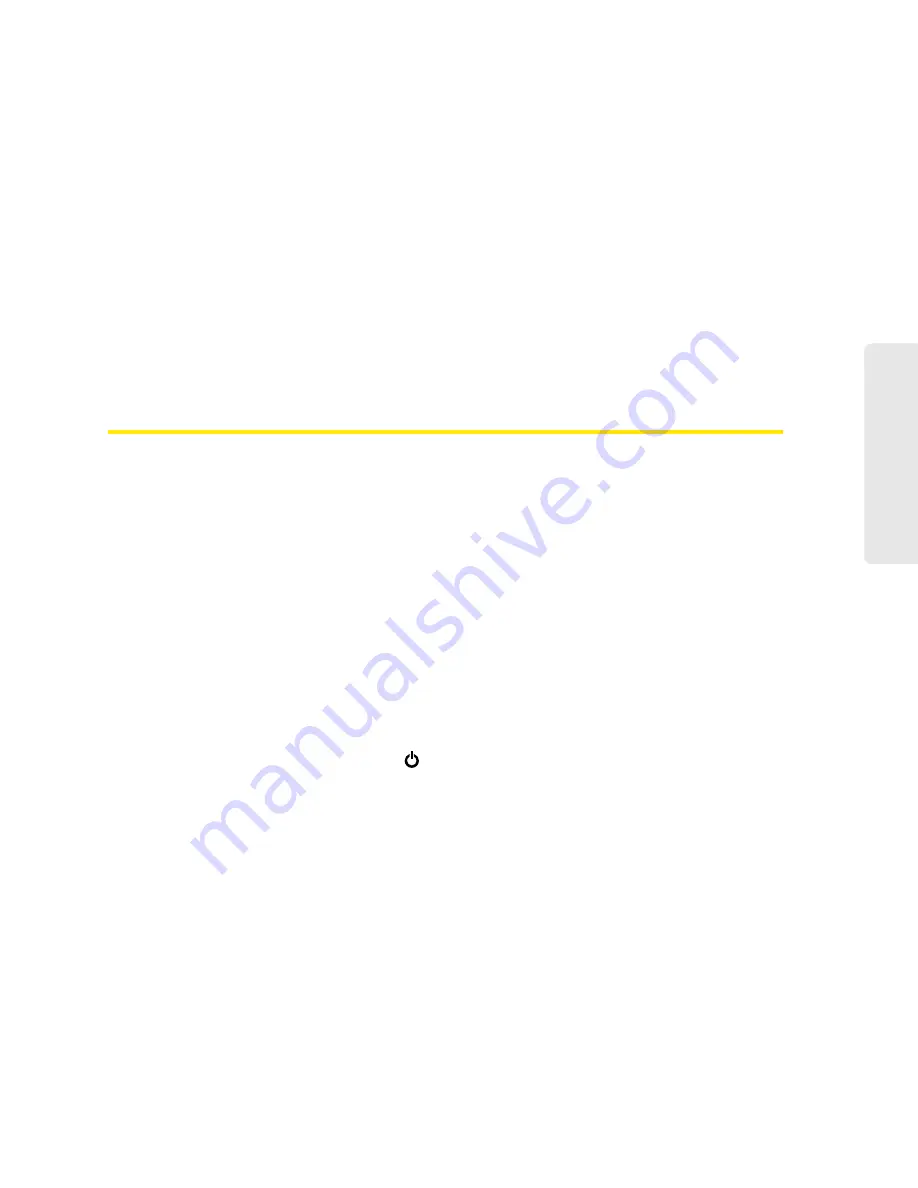
Resources 119
Re
sou
rces
Section 6C
Tips
⽧
Extending Battery Life (page 119)
⽧
Device Location (page 120)
⽧
Improving Signal Strength (page 120)
⽧
Improving Wi-Fi Performance (page 120)
⽧
Security Tips (page 121)
⽧
Finding the MAC Address (page 122)
⽧
Finding the IP Address (page 122)
Extending Battery Life
●
When you’re not using the device, turn it off, or end the 3G/4G connection. (Click
Disconnect
on
the home page or in the Mini Window.)
●
Connect the device through the micro-USB cable to your computer, and disable Wi-Fi. (See
“Disabling Wi-Fi When Connected Through USB” on page 90.)
●
Adjust the LCD — do one or more of the following:
䡲
Turn the LCD off (
Advanced Settings > Device > Display > LCD Backlight
).
䡲
Decrease the brightness of the LCD (
Advanced Settings > Device > Display > Backlight
Settings > On Battery/USB Power
).
䡲
Set the LCD to turn off sooner. (See “Setting the LCD Timeout” on page 67.)
●
Configure the setting (for when battery powered or connected via USB) to “Short Wi-Fi Range”
(
Advanced Settings > Wi-Fi > Network > Battery or USB Powered
).
●
Enable standby (low power) mode. (See “Standby (Low Power) Mode” on page 45.)
●
Turn off the lighting of the power button
(that is, LED) (
Advanced Settings > Device >
Display > Power Button LED
).
●
Limit the number of Wi-Fi users (
Advanced Settings > Wi-Fi > Network > Max Number of Users
).
●
If you have 3G but not 4G coverage, set
WAN mode
to “3G only” (
Advanced Settings > WAN >
Setup > WAN Mode
).
●
Set
Wi-Fi > Network > Wi-Fi Power Save Mode
to “On.”
(If your computer tends to lose the Wi-Fi connection and stops responding, set this field to
“Off.”)
●
If GPS is enabled and you’re using your device from the same location, set
GPS Mode
to
“One-time.” (See “Setting the GPS Mode” on page 93.)
Содержание Overdrive Pro 3G
Страница 2: ...Document 2131389 Revision 3 ...
Страница 8: ......
Страница 9: ...Section 1 Getting Started ...
Страница 12: ......
Страница 13: ...Section 2 Your Device ...
Страница 26: ...18 Your Device ...
Страница 27: ...Section 3 Getting Your Device Ready ...
Страница 33: ...Section 4 Using Your Device ...
Страница 72: ...64 Using Your Device 4 Replace the battery compartment cover ...
Страница 73: ...Section 5 Settings ...
Страница 121: ...Section 6 Resources ...
Страница 139: ...Section 7 Technical Specifications Safety Information and Regulatory Information ...
Страница 174: ......






























