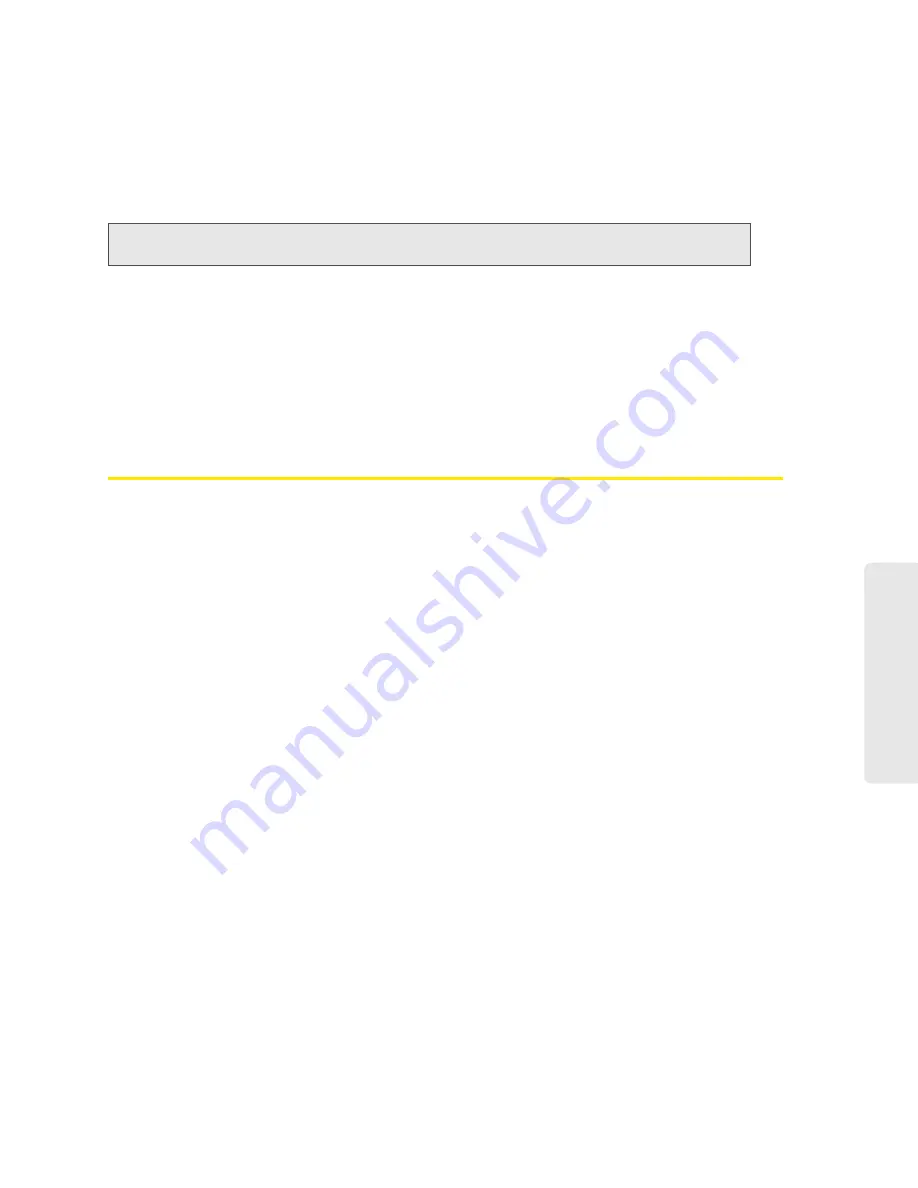
Getting Your Device Ready 21
Getting Y
o
ur Device Ready
6.
On your computer, connect to the Wi-Fi network listed on the device LCD. If you don’t know
how to do this, see “How Do I Connect to Wi-Fi?” on page 115. After you’ve connected to the
Wi-Fi network, the device LCD displays “Open any web page to continue setup.”
7.
Open your Web browser. The “Welcome to your Overdrive Pro” window opens.
This window provides several options.
●
To start the Activation Wizard, click
Activate my hotspot
.
●
To keep the default settings of the device, view the device status, or customize settings, click
My
Overdrive Pro’s home page
.
●
To change security settings, click
Set up my Overdrive Pro
. (See “Changing the Password and
Settings” on page 22).
Account Setup (Activation Wizard)
Before using your device, you must have a wireless network account set up. The process of
setting up an account is called
activation
.
To set up your account:
1.
Make sure web browser popup blockers on your computer are disabled.
2.
Click
Activate my hotspot
in the “Welcome to your Overdrive Pro” window.
The Activation Wizard is displayed.
3.
In the Activation Wizard window, choose the option that applies to you and then click
Next
.
If you selected
No, I need to create an account and get an Account Number and MSID
:
a. A new window will open displaying the Broadband2Go Activation portal.
b. Select
I want to activate my Broadband2Go device
.
c. Follow the prompts to create your Broadband2Go account (this will include entering your
personal and payment information).
d.
Make sure you write down your account number and MSID
.
e. Restore the Overdrive Pro activation wizard window.
4.
Enter your account number and MSID into the Activation Wizard.
5.
Click
Next
.
Note:
This window displays the administrator password and the address of the device home page. Please
remember this information or write it down in a safe place.
Содержание Overdrive Pro 3G
Страница 2: ...Document 2131389 Revision 3 ...
Страница 8: ......
Страница 9: ...Section 1 Getting Started ...
Страница 12: ......
Страница 13: ...Section 2 Your Device ...
Страница 26: ...18 Your Device ...
Страница 27: ...Section 3 Getting Your Device Ready ...
Страница 33: ...Section 4 Using Your Device ...
Страница 72: ...64 Using Your Device 4 Replace the battery compartment cover ...
Страница 73: ...Section 5 Settings ...
Страница 121: ...Section 6 Resources ...
Страница 139: ...Section 7 Technical Specifications Safety Information and Regulatory Information ...
Страница 174: ......






























