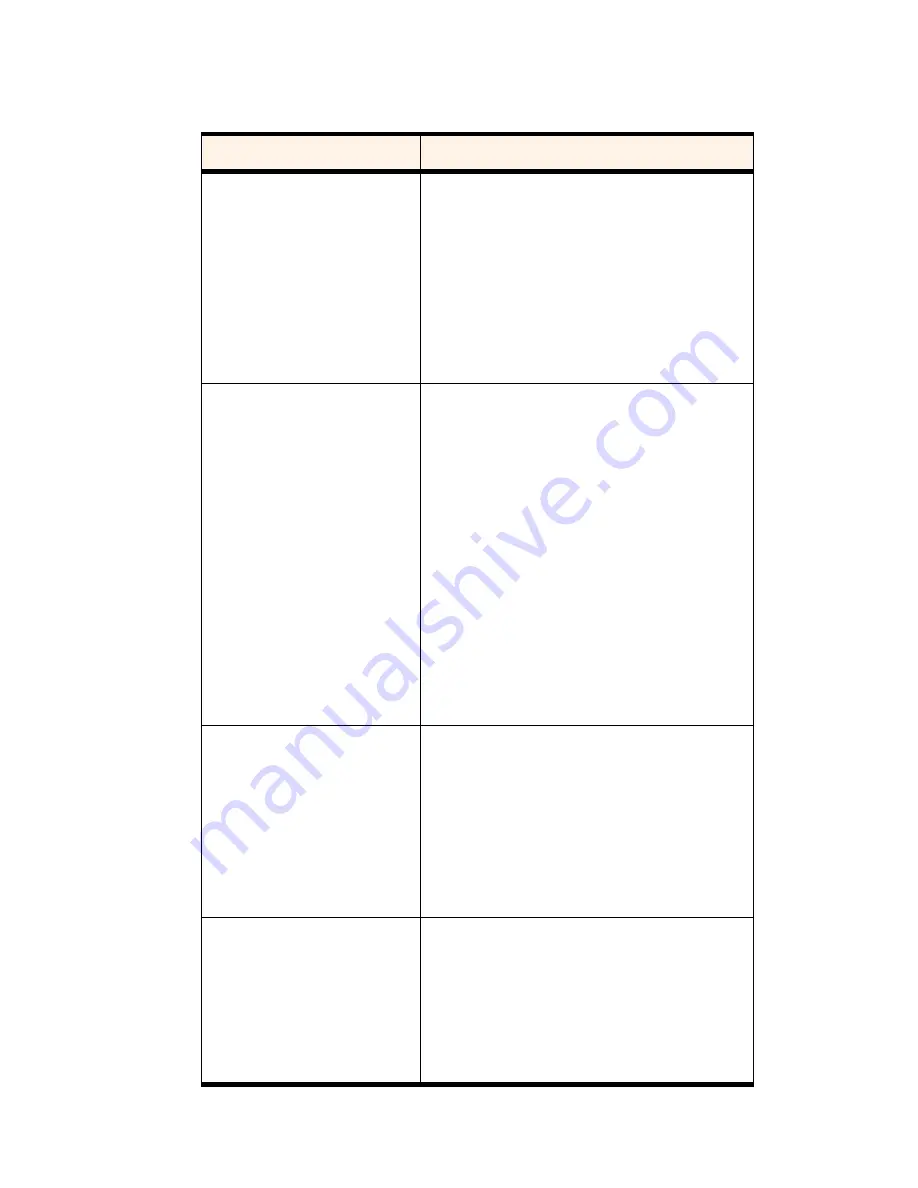
Section 3: Using the PCS Connection Card
84
3D: Menu Options
General Tab
Table 11: General Tab Options
Field
Description
Data Call Inactivity Timeout:
Disconnect
The Inactivity Timeout terminates your data
connections automatically when the card is inactive
for the amount of time you specify here. (The card is
inactive when no data transmission is occurring.)
Select
Never
to disable the feature. Otherwise, select
the number of minutes after which you want to
automatically disconnect. Note that this has no
affect on PCS Vision connections.
Incoming Calls Answer
By default the card is set to answer all calls as voice
calls. To receive a fax or data call, you must set this
field accordingly before the call is answered. This
means that anyone wanting to send a fax, or
establish a data connection with the card must
notify you in advance so that you can change this
field before the call is made.
If you select “next call as Fax” or “next call as Data”,
the card maintains the setting for one call, or until
the PCS Connection Manager Software is restarted.
If you select “all calls as Fax” or “all calls as Data”,
the card maintains the setting until you select
another option.
Call Logging Retain
You have the option of maintaining records of your
outgoing and incoming calls in the Call Log. (The
Call Log is displayed when you select
MENU
>
Call
Log
, and is described on page 71.)
This field allows you to specify the number of calls
retained. Select
none
,
all
,
last 50 calls
, or
last 100
calls
from the drop-down menu.
Active NAM* Profile
This field cannot be modified.
* NAM stands for Number Assignment Module and is
information stored in the flash memory of the
PCS Connection Card. The information includes
your phone number and parameters specific to
PCS Service.
Содержание AirCard 550
Страница 1: ...User s Guide PCS Connection CardTM by Sierra Wireless AirCard 550...
Страница 8: ......
Страница 10: ......
Страница 11: ...Section 1 PCS Connection Card Basics 5 Section 1 PCS Connection Card Basics...
Страница 12: ...6...
Страница 21: ...Section 2 Installing the PCS Connection Card 15 Section 2 Installing the PCS Connection Card...
Страница 22: ...16...
Страница 32: ...26...
Страница 41: ...Section 3 Using the PCS Connection Card 35 Section 3 Using the PCS Connection Card...
Страница 42: ...36...
Страница 54: ...48...
Страница 68: ...62...
Страница 96: ...90...
Страница 102: ...96...
Страница 120: ...114...
Страница 126: ...120...
Страница 127: ...Section 4 PCS Vision 121 Section 4 PCS Vision...
Страница 128: ...122...
Страница 136: ...130...
Страница 140: ...134...
Страница 144: ...Section 5 Technical Specifications and Regulatory Intormation 138 5B Regulatory Information...
Страница 145: ...Section 6 Safety Information and Terms Conditions 139 Section 6 Safety Information and Terms Conditions...
Страница 146: ...140...
Страница 170: ...164...
















































