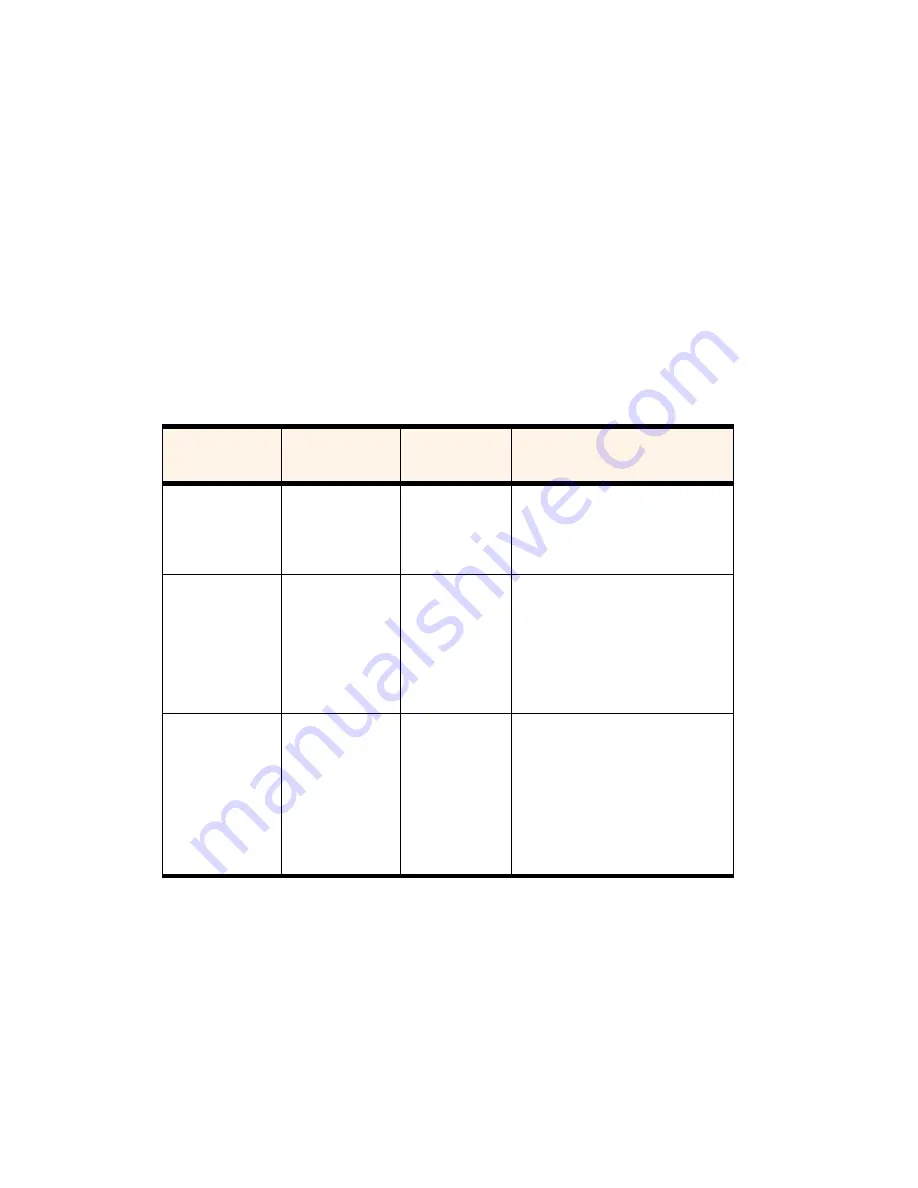
Section 3: Using the PCS Connection Card
3D: Menu Options
69
Setting Your Phone Book to Automatically Synchronize
With Outlook
To set your phone book to automatically synchronize with Outlook:
1.
Ensure you are online.
2.
From the General tab of the Options window of the PCS Connection
Manager, select the “Outlook Synchronization (Contacts only)”
check box.
3.
Click
OK
to synchronize the phone book and Outlook.
The following table describes the circumstances under which Outlook
and your phone book will be synchronized. (“Checkbox” refers to the
“Outlook Synchronization (Contacts only)” checkbox.)
Table 5: Synchronization of Outlook and Your Phone Book
Checkbox
You change
When you are
Then Outlook and your phone
book become synchronized:
Selected
Phone book in
PCS Connection
Manager
Online
Automatically, immediately.
Selected
Contacts in
Outlook
Online
When one of the following occurs:
you restart the PCS Connection
Manager, change the phone book
in the manager, or manually
synchronize the phone book.
Selected
Contacts in
Outlook, or
phone book in
PCS Connection
Manager
Offline
Once you go online and one of the
following occurs: you restart the
PCS Connection Manager,
change the phone book in the
manager, or manually
synchronize the phone book.
Содержание AirCard 550
Страница 1: ...User s Guide PCS Connection CardTM by Sierra Wireless AirCard 550...
Страница 8: ......
Страница 10: ......
Страница 11: ...Section 1 PCS Connection Card Basics 5 Section 1 PCS Connection Card Basics...
Страница 12: ...6...
Страница 21: ...Section 2 Installing the PCS Connection Card 15 Section 2 Installing the PCS Connection Card...
Страница 22: ...16...
Страница 32: ...26...
Страница 41: ...Section 3 Using the PCS Connection Card 35 Section 3 Using the PCS Connection Card...
Страница 42: ...36...
Страница 54: ...48...
Страница 68: ...62...
Страница 96: ...90...
Страница 102: ...96...
Страница 120: ...114...
Страница 126: ...120...
Страница 127: ...Section 4 PCS Vision 121 Section 4 PCS Vision...
Страница 128: ...122...
Страница 136: ...130...
Страница 140: ...134...
Страница 144: ...Section 5 Technical Specifications and Regulatory Intormation 138 5B Regulatory Information...
Страница 145: ...Section 6 Safety Information and Terms Conditions 139 Section 6 Safety Information and Terms Conditions...
Страница 146: ...140...
Страница 170: ...164...






























