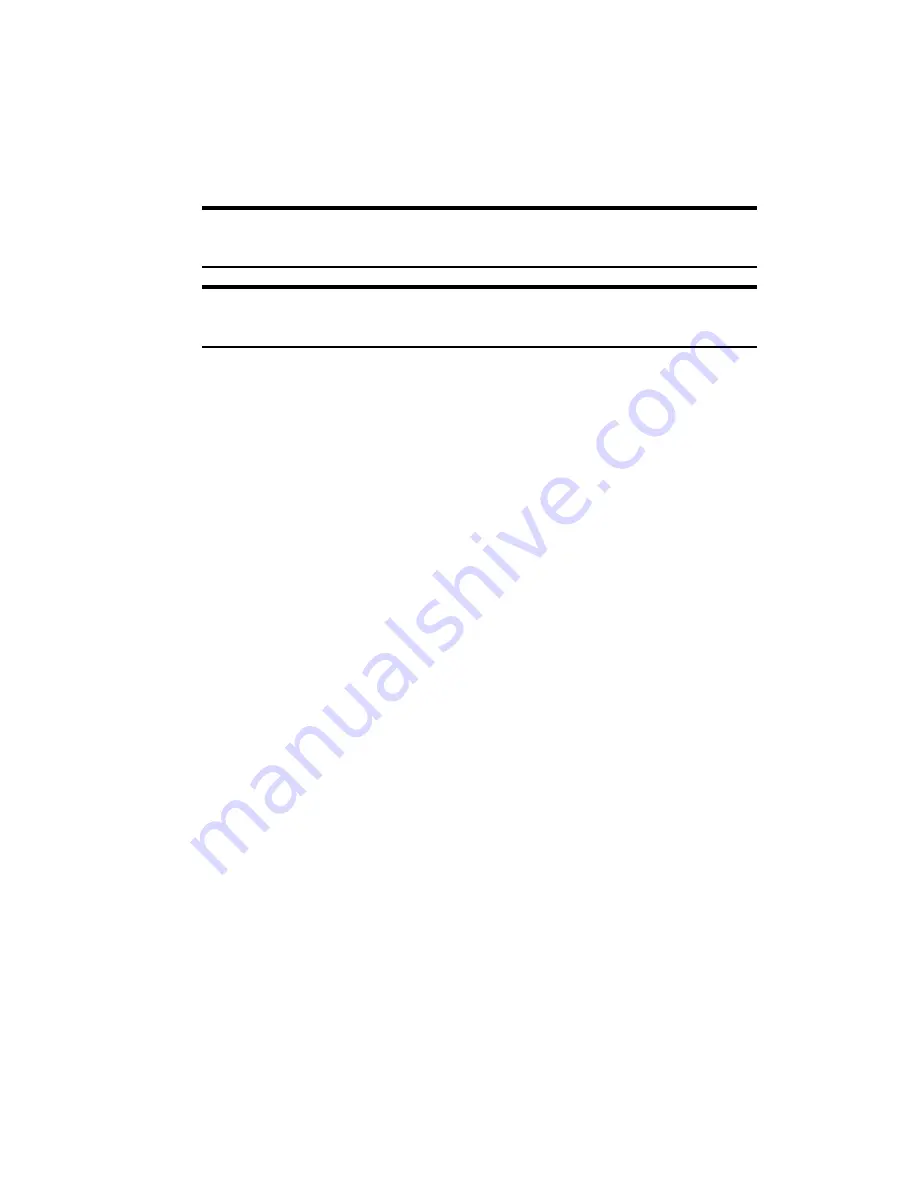
Section 2: Installing the PCS Connection Card
18
2A: Installation on Notebook PCs
Getting Started
Before you can use your PCS Connection Card, you must first:
1.
Install the PCS Connection Manager Software, located on the
Installation CD, onto your computer.
Note:
Before installing your new software, delete or uninstall any
previously existing modem or dialer software from your system.
Note:
Do not insert the PCS Connection Card in the slot until prompted to
do so by the Setup program.
2.
Insert the card into your computer’s PC Card slot (Sprint label
facing up). Windows will detect the card and automatically install
the necessary card drivers.
3.
Launch the PCS Connection Manager Software application.
4.
If your card has not previously been activated, the Activation Wizard
will automatically launch and guide you through the process.
System Requirements
The PCS Connection Card is supported on the following operation systems:
䊳
Windows 98 SE
䊳
Windows 2000 with Service Pack 1
䊳
Windows Me
䊳
Windows XP (Home and Professional versions)
Содержание AirCard 550
Страница 1: ...User s Guide PCS Connection CardTM by Sierra Wireless AirCard 550...
Страница 8: ......
Страница 10: ......
Страница 11: ...Section 1 PCS Connection Card Basics 5 Section 1 PCS Connection Card Basics...
Страница 12: ...6...
Страница 21: ...Section 2 Installing the PCS Connection Card 15 Section 2 Installing the PCS Connection Card...
Страница 22: ...16...
Страница 32: ...26...
Страница 41: ...Section 3 Using the PCS Connection Card 35 Section 3 Using the PCS Connection Card...
Страница 42: ...36...
Страница 54: ...48...
Страница 68: ...62...
Страница 96: ...90...
Страница 102: ...96...
Страница 120: ...114...
Страница 126: ...120...
Страница 127: ...Section 4 PCS Vision 121 Section 4 PCS Vision...
Страница 128: ...122...
Страница 136: ...130...
Страница 140: ...134...
Страница 144: ...Section 5 Technical Specifications and Regulatory Intormation 138 5B Regulatory Information...
Страница 145: ...Section 6 Safety Information and Terms Conditions 139 Section 6 Safety Information and Terms Conditions...
Страница 146: ...140...
Страница 170: ...164...






























