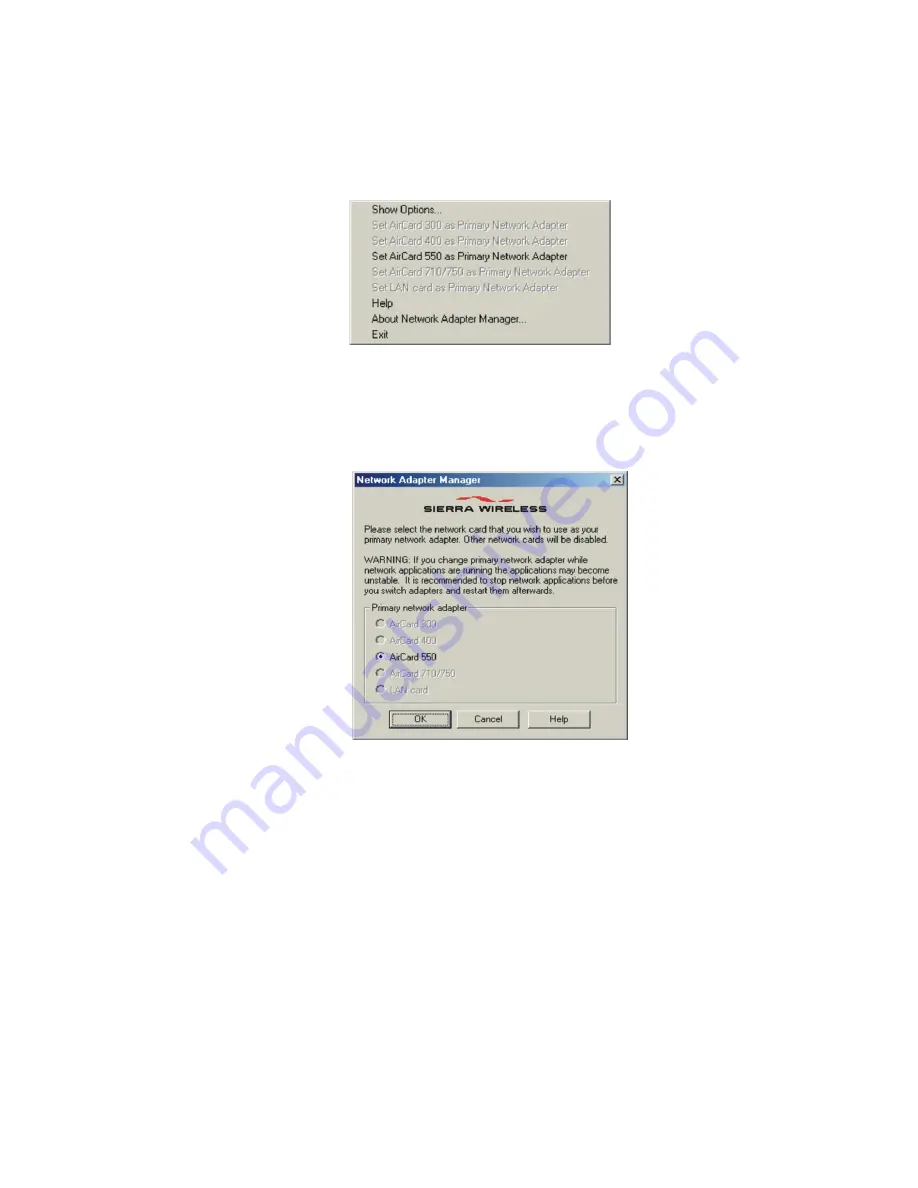
Section 3: Using the PCS Connection Card
94
3E: The Network Adapter Manager (Notebooks Only)
The Network Adapter Manager also has a menu through which you can
switch primary cards. To switch cards:
1.
Right click the Network Adapter Manager icon in the status area to
display the shortcut menu.
2.
Select the card you want to use as the primary card from the menu.
– or –
Select
Show Options
from the menu. The Network Adapter Manager
window will appear. Use the radio buttons to select the card you want
to use as the primary card and click
OK
.
Windows 2000 and XP
Windows 2000 and XP have more advanced device handling capabilities
than Windows 98 SE and Me. If more than one network card is detected,
Windows 2000/XP automatically routes network traffic through the card
that provides the highest transmission speed.
Generally a wireline LAN card (such as an Ethernet card) provides faster
transmission speed than a wireless card (such as the PCS Connection
Card). If, for example, you have a PCS Connection Card and an Ethernet
card installed and active on your laptop, Windows routes network traffic
through the Ethernet card because it offers the higher transmission
speed. If you then want to take the computer to another location, you can
Содержание AirCard 550
Страница 1: ...User s Guide PCS Connection CardTM by Sierra Wireless AirCard 550...
Страница 8: ......
Страница 10: ......
Страница 11: ...Section 1 PCS Connection Card Basics 5 Section 1 PCS Connection Card Basics...
Страница 12: ...6...
Страница 21: ...Section 2 Installing the PCS Connection Card 15 Section 2 Installing the PCS Connection Card...
Страница 22: ...16...
Страница 32: ...26...
Страница 41: ...Section 3 Using the PCS Connection Card 35 Section 3 Using the PCS Connection Card...
Страница 42: ...36...
Страница 54: ...48...
Страница 68: ...62...
Страница 96: ...90...
Страница 102: ...96...
Страница 120: ...114...
Страница 126: ...120...
Страница 127: ...Section 4 PCS Vision 121 Section 4 PCS Vision...
Страница 128: ...122...
Страница 136: ...130...
Страница 140: ...134...
Страница 144: ...Section 5 Technical Specifications and Regulatory Intormation 138 5B Regulatory Information...
Страница 145: ...Section 6 Safety Information and Terms Conditions 139 Section 6 Safety Information and Terms Conditions...
Страница 146: ...140...
Страница 170: ...164...






























