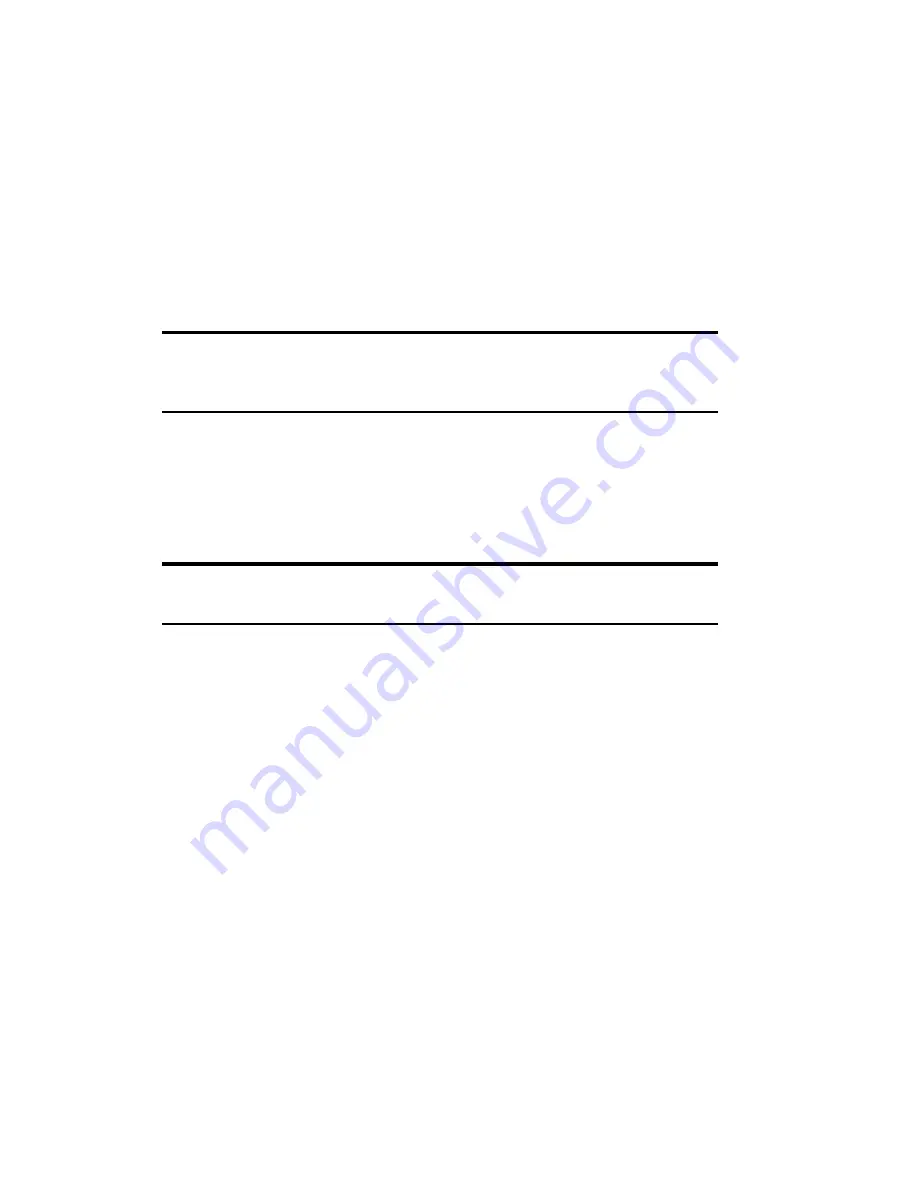
Section 2: Installing the PCS Connection Card
2B: Installation on Handheld and Pocket PCs
33
To insert the PCS Connection Card into a Handheld PC:
1.
Attach the antenna to the circular copper connector on the end of the
card.
DO NOT FORCE
.
2.
With the Sprint label facing towards the top of the Handheld PC,
insert the network card into the slot.
The card is powered as soon as you insert it.
Removing the PCS Connection Card
䊳
Use the ejector to release the card and remove it from the slot.
Note:
On Pocket PCs, anytime you eject and re-insert the PCS Connection
Card, restart your PC by turning it off and on again. This step is necessary
to ensure the communication port detects the card.
Activating Your PCS Connection Card
The final step to making the PCS Connection Card operational is
configuring it to use your account.
Tip:
For an overview of account activation and configuration, see
"Activating and Using PCS Service" on page 12.
If you purchased a pre-activated PCS Connection Card, this step is not
necessary. Once the application software and driver are installed, the card
is ready for use.
Otherwise, you must use the Sprint Activation Wizard to activate and
configure your account. Future releases of the PCS Connection Manager
Software will allow for both Manual and Voice-Assisted Activation, but only
Manual Activation is available in this release. Manual Activation involves
phoning PCS Customer Service Solutions, exchanging information and
entering your account information into the appropriate fields in the
wizard. You require a separate phone to use this method.
Содержание AirCard 550
Страница 1: ...User s Guide PCS Connection CardTM by Sierra Wireless AirCard 550...
Страница 8: ......
Страница 10: ......
Страница 11: ...Section 1 PCS Connection Card Basics 5 Section 1 PCS Connection Card Basics...
Страница 12: ...6...
Страница 21: ...Section 2 Installing the PCS Connection Card 15 Section 2 Installing the PCS Connection Card...
Страница 22: ...16...
Страница 32: ...26...
Страница 41: ...Section 3 Using the PCS Connection Card 35 Section 3 Using the PCS Connection Card...
Страница 42: ...36...
Страница 54: ...48...
Страница 68: ...62...
Страница 96: ...90...
Страница 102: ...96...
Страница 120: ...114...
Страница 126: ...120...
Страница 127: ...Section 4 PCS Vision 121 Section 4 PCS Vision...
Страница 128: ...122...
Страница 136: ...130...
Страница 140: ...134...
Страница 144: ...Section 5 Technical Specifications and Regulatory Intormation 138 5B Regulatory Information...
Страница 145: ...Section 6 Safety Information and Terms Conditions 139 Section 6 Safety Information and Terms Conditions...
Страница 146: ...140...
Страница 170: ...164...






























