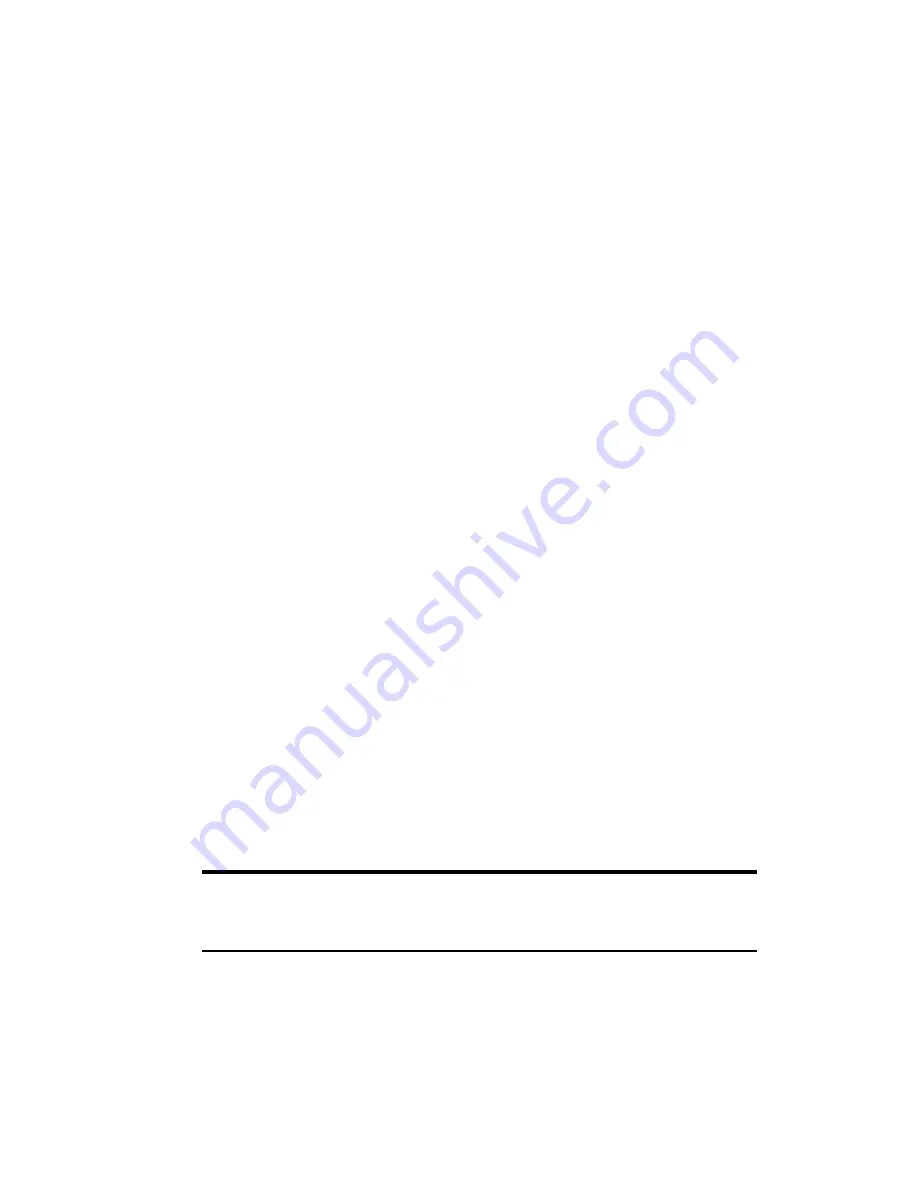
Section 2: Installing the PCS Connection Card
22
2A: Installation on Notebook PCs
of launching the software by double clicking an icon on your
desktop (as well as from the Start menu).
䊳
Click
Finish
to close the last screen of the wizard.
䊳
If you are running Windows XP, a window indicates that the
driver files will be copied to your notebook. Click
OK
and
click
Continue Anyway
on the Software Installation window
each time it appears. A window prompts you to insert the
PCS Connection Card to install the drivers. Click
OK
.
Installing the PCS Connection Card driver.
1.
Attach the antenna to the PCS Connection Card and, with the label
facing up, carefully insert the card into your PC Card slot. Windows
should detect that a new device has been inserted and launch the
wizard that guides you through the driver installation.
2.
Select
Install from a list or specific location (Advanced)
on the
first window of the Found New Hardware Wizard and click
Next
to proceed.
3.
Select the
Search for the best driver in these locations
radio
button, and the
Include this location in the search
check box,
then enter
d:\Drivers\WinXP
where
d
is the drive letter of your
CD-ROM drive. Click
Next
to proceed to the next window.
4.
If a warning appears stating that PCS Connection Card has not
passed Windows Logo testing, click
Continue Anyway
.
5.
Click
Finish
and repeat steps 1 to 4 as prompted.
6.
Click
OK
when prompted that the card has been successfully installed.
On completion of this step, the PCS Connection Manager Software and
the PCS Connection Card driver are installed and you can proceed to
activate your card. See “Activating Your PCS Connection Card” on page 24.
Tip:
A driver is software that forms the interface between a device (such
as the PCS Connection Card) and the operating system on your PC (such as
Windows XP).
Содержание AirCard 550
Страница 1: ...User s Guide PCS Connection CardTM by Sierra Wireless AirCard 550...
Страница 8: ......
Страница 10: ......
Страница 11: ...Section 1 PCS Connection Card Basics 5 Section 1 PCS Connection Card Basics...
Страница 12: ...6...
Страница 21: ...Section 2 Installing the PCS Connection Card 15 Section 2 Installing the PCS Connection Card...
Страница 22: ...16...
Страница 32: ...26...
Страница 41: ...Section 3 Using the PCS Connection Card 35 Section 3 Using the PCS Connection Card...
Страница 42: ...36...
Страница 54: ...48...
Страница 68: ...62...
Страница 96: ...90...
Страница 102: ...96...
Страница 120: ...114...
Страница 126: ...120...
Страница 127: ...Section 4 PCS Vision 121 Section 4 PCS Vision...
Страница 128: ...122...
Страница 136: ...130...
Страница 140: ...134...
Страница 144: ...Section 5 Technical Specifications and Regulatory Intormation 138 5B Regulatory Information...
Страница 145: ...Section 6 Safety Information and Terms Conditions 139 Section 6 Safety Information and Terms Conditions...
Страница 146: ...140...
Страница 170: ...164...






























