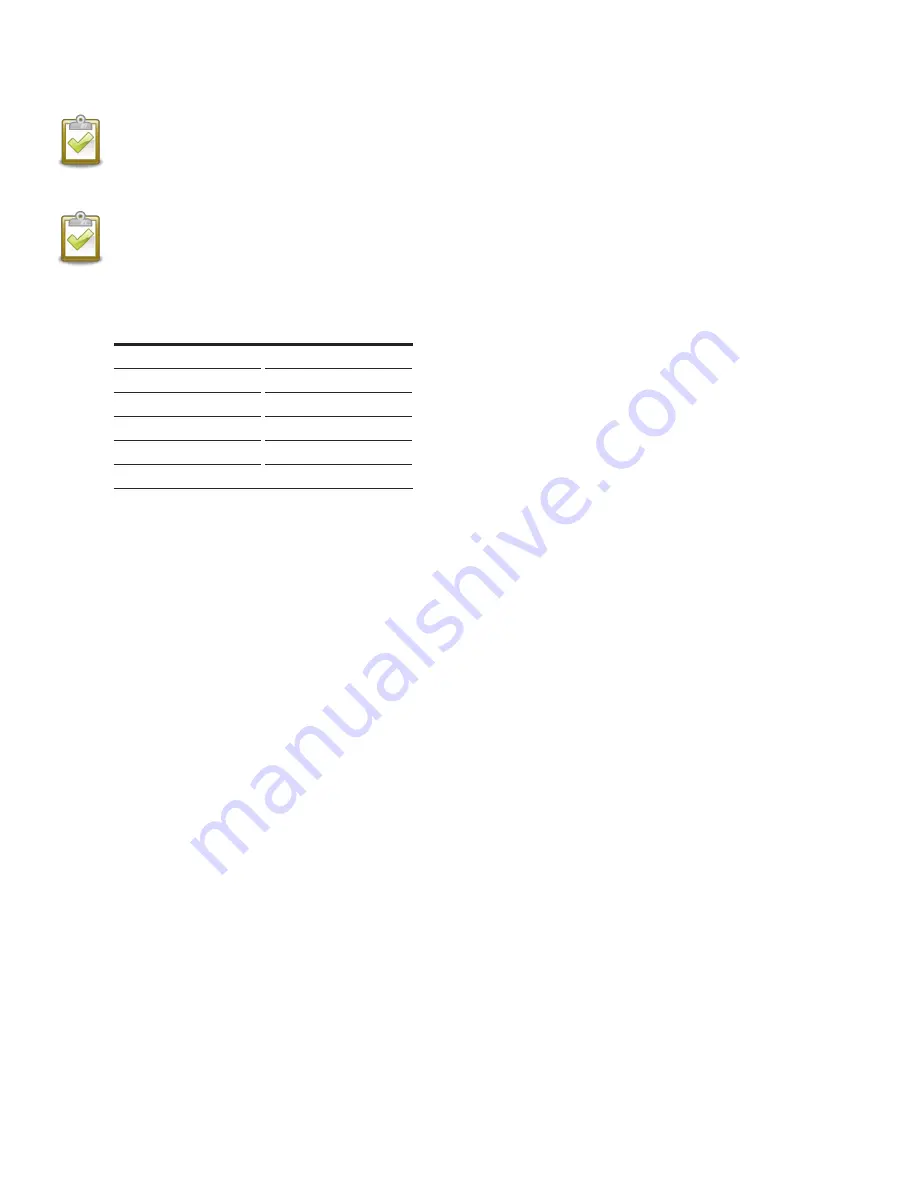
The VersiCharge comes set to the maximum of the model purchased. For example, a 40 A model will come with the amp adjust-
ment switch set to 4, and a 48 A unit amp adjustment switch will be set to 5. Verify the required amp adjustment switch setting
based on the branch circuit protection (see the table below).
NOTE:
The VersiCharge cannot control the power draw to the EV, it can only communicate the current capacity to the
VersiCharge to the EV.
3.2.1 Dial Settings
NOTE:
The Amperage Adjustment dial is for use by a qualified technician/electrician only.
• When changing the Amperage Adjustment dial, verify that the VersiCharge is disconnected from power.
Amperage Settings
Switch Position
Amperage
0
12
1
16
2
24
3
32
4
40
5
48
NOTE: Do not set switch above the 40A unless hardwired via
dedicated 60 A branch protection.
Settings: 0 - 4 amperage adjustment settings are used for
the 40 amp charger (note: the #5 position will cause a bad
switch fault for the 40 amp charger) and 0 - 5 amperage
adjustment settings are used for the 48 amp charger.
Setting the amperage adjustment higher than 5 will result
in a fault.
• The purpose of the Amperage Adjustment dial is to set the maximum current that the EV is allowed to
draw from the charging stations.
• The dial has 10 settings.
• Settings 0-5 are for amperage adjustments.
• Settings 6-9 are for factory use only. These settings will result in a bad switch fault if used.
3.2.2 Circuit Requirements
• The circuit must be sized for the maximum ampere requirement. Do not derate breakers or conductors based on
amperage adjustment.
20
VersiCharge™ AC Electric vehicle charging station
















































