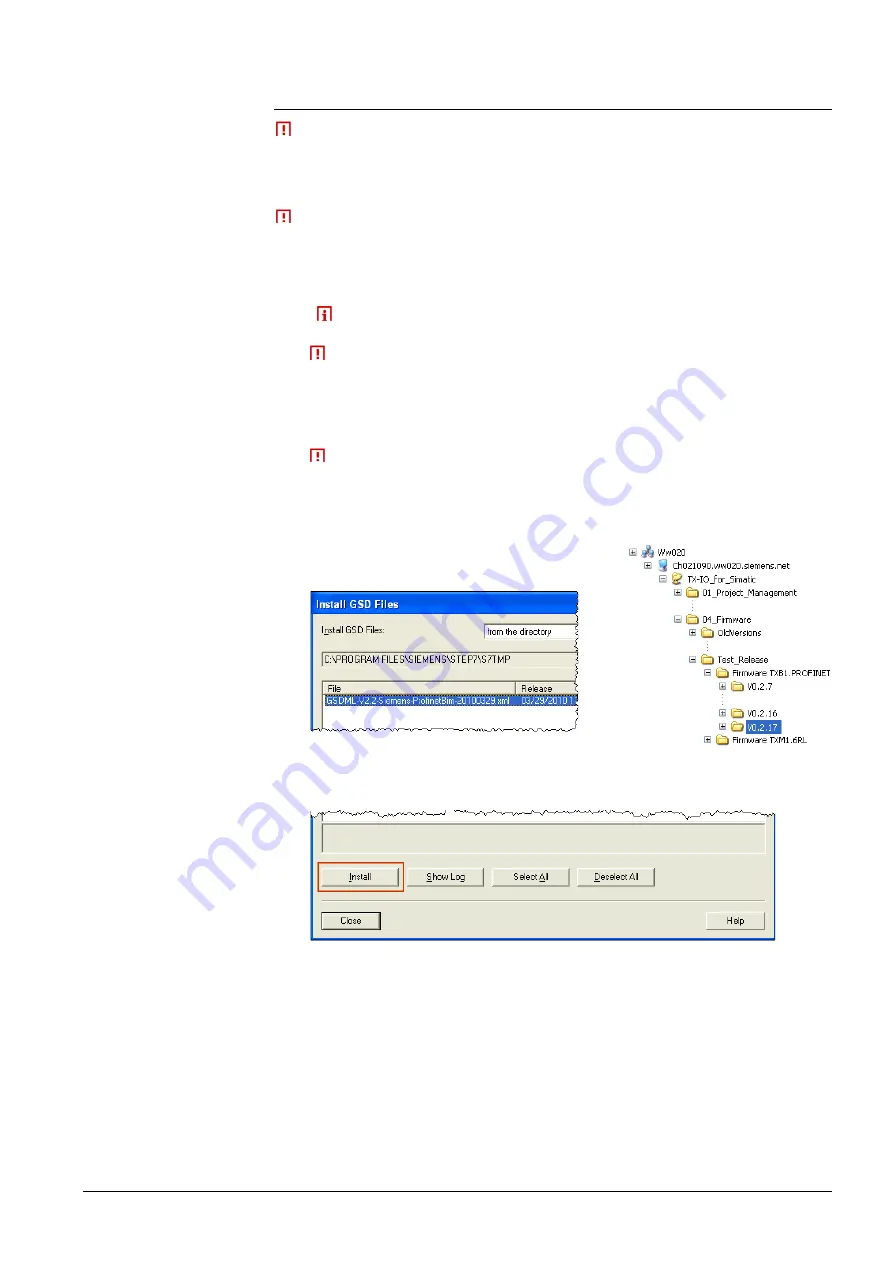
17 / 94
Siemens
TX-I/O PROFINET BIM V1.0
CM110564en_02
Building Technologies
Engineering
23.09.2010
3.2
Install GSDML File
After installing a SIMATIC Manager
the GSDML file (data, xml file) and
the corresponding image file (icon, bmp file)
are not available. They must be
imported.
Before the installation, you must copy the files to a folder outside
C:\...\Siemens\Step7\GSD\... – otherwise they will not be installed. During the
installation, the files are written to the above-mentioned folder.
1.
Locate the GSDML file and bmp files
(
this is only an example): \\Ch021090.ww020.siemens.net\TX-
IO_for_Simatic\04_Firmware\Test_Release\Firmware TXB1.PROFINET\...
This is not the full path name. You would usually want to download the
latest version. This version can be found under the specified path as shown in
the adjacent figure – e.g., V0.2.17.
2.
Copy files to the following path in the local PC:
C:\Program Files\Siemens\Step7\S7tmp
This path
must
be used. The files are not permitted to be copied to the
actual target folder. This is done automatically by the installation program
during the installation.
1.
Open the hardware configuration window.
2.
Tools
>
Install GSD Files
Opens Install GSD Files
3.
Select the required
GSDML file
The possible files are listed in the text field.
4.
Install
button.
5.
Close
button.
The file is imported into the engineering tool. After this procedure the Profinet
BIM appears in the hardware catalog (...\Profinet IO\I/O\TX-I/O).
Important
Import GSDML and
BMP files
Install GSDML and BMP
files
Содержание TX-I/O
Страница 1: ...s TX I O TX I O PROFINET BIM V1 0 User manual CM110564en_02 23 09 2010 Building Technologies ...
Страница 90: ...90 94 Siemens TX I O PROFINET BIM V1 0 CM110564en_02 Building Technologies Hardware 23 09 2010 ...
Страница 93: ...93 94 Siemens TX I O PROFINET BIM V1 0 CM110564en_02 Building Technologies Index 23 09 2010 ...






























