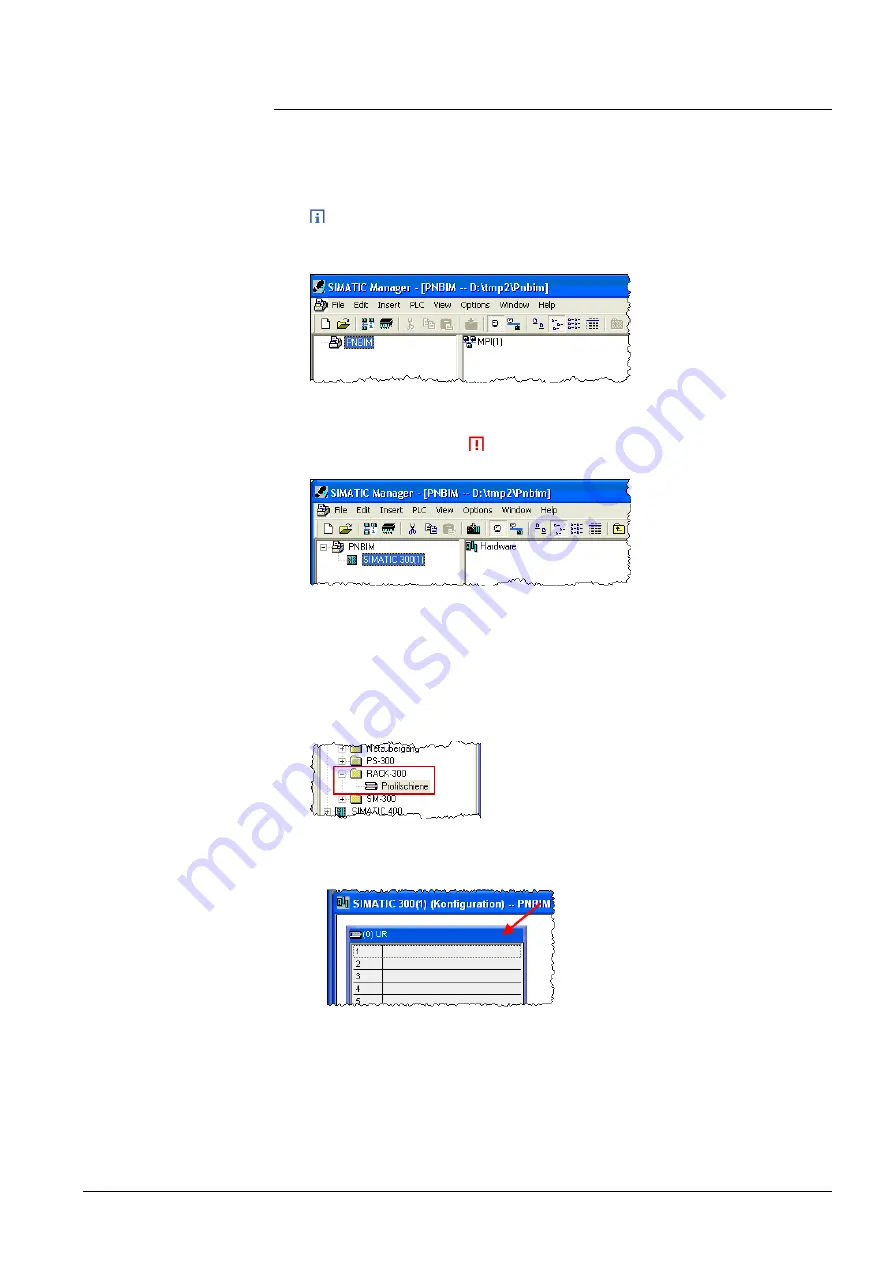
15 / 94
Siemens
TX-I/O PROFINET BIM V1.0
CM110564en_02
Building Technologies
Engineering
23.09.2010
3.1
Creating a Step7 Project
1. Open
the
SIMATIC Manager
2.
File
>
New
Opens a dialog field
3. Dialog
field:
Enter the
path
and
name
of the project
The suggested path should not be changed (convention).
4. Close
with
OK
Generates the project (example: PNBIM)
5. Right-click
PNBIM
> context menu:
Insert New Object
Opens a dialog field
6. Select
the
CPU family
(
select the type of PCL used)
The selected CPU family is added to the project (e.g., SIMATIC 300).
Click the new entry.
Hardware
then appears in the right part of the window.
1.
Open the Hardware Design window: click
Hardware
> context menu:
Open
Object
Opens the hardware configuration dialog window
HW Config
2. Hardware
catalog:
Select profile bar
for CPU (e.g., Rack 300):
a. Open the appropriate
folder
b.
Doubleclick the profile bar
or use drag&drop
to insert the profile bar in the right window section.
1. Rightclick
Rack:
Field 1
> context menu:
Insert Object
2.
From the list box,
select a power supply
The power supply is added to the rack.
Select a CPU
Select a rack
Add power supply
Содержание TX-I/O
Страница 1: ...s TX I O TX I O PROFINET BIM V1 0 User manual CM110564en_02 23 09 2010 Building Technologies ...
Страница 90: ...90 94 Siemens TX I O PROFINET BIM V1 0 CM110564en_02 Building Technologies Hardware 23 09 2010 ...
Страница 93: ...93 94 Siemens TX I O PROFINET BIM V1 0 CM110564en_02 Building Technologies Index 23 09 2010 ...






























