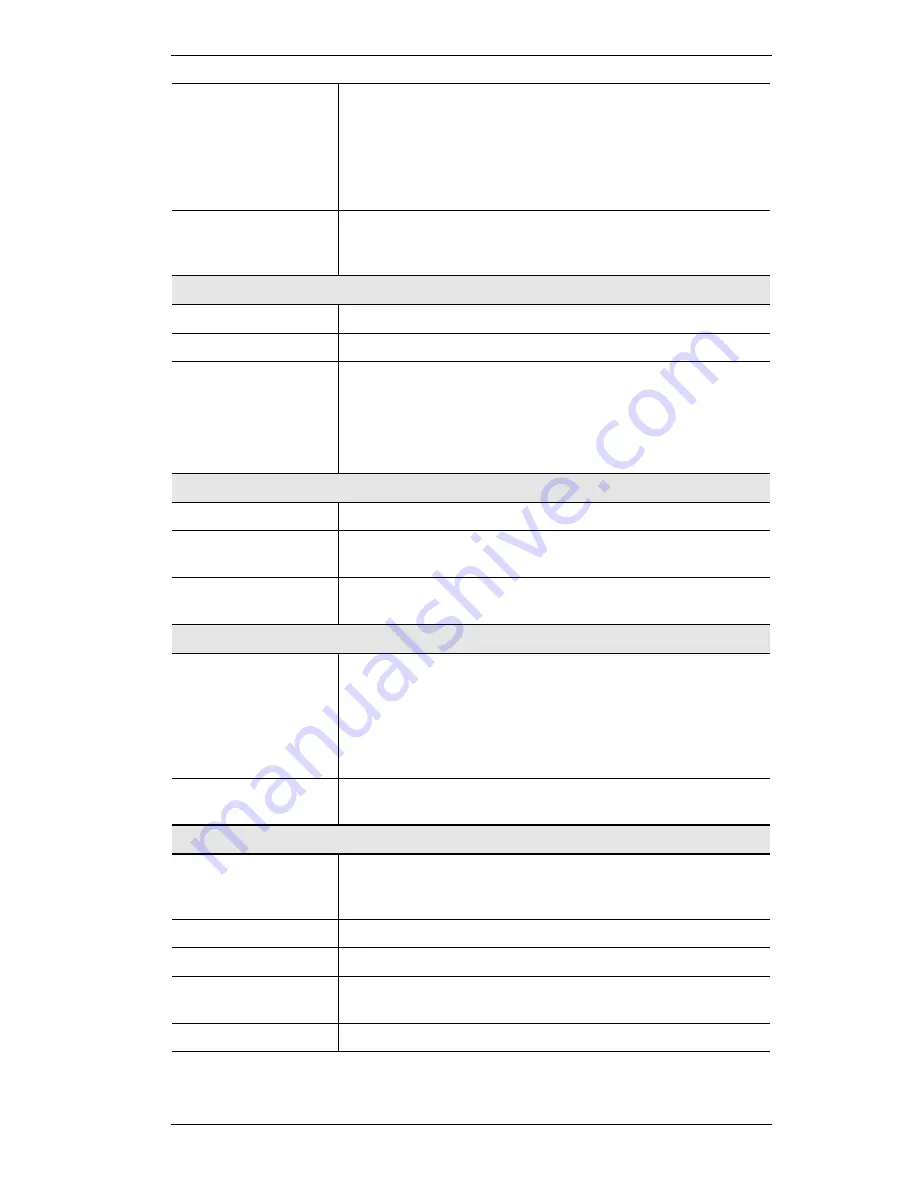
Operation and Status
45
questing the Internet connection.
•
Destination
- The Internet address which was requested. If
the
URL Filter
is enabled, this address will be shown as a
URL. Otherwise, the IP address will be displayed.
•
Blocked
- If the request was blocked by the
URL Filter
function, this will display "Yes". Otherwise, it will be blank.
"Connection Details"
Button
Click this button to open a sub-window and view a detailed
description of the current connection. Depending on the type of
connection, a "log" may also be available.
LAN
IP Address
The IP Address of the DSL/Cable Router.
Network Mask
The Network Mask (Subnet Mask) for the IP Address above.
DHCP Server
This shows the status of the DHCP Server function - either "En-
abled" or "Disabled".
For additional information about the PCs on your LAN, and the IP
addresses allocated to them, use the
Network Clients
option on the
Advanced
menu.
System
Device Name
This displays the current name of the DSL/Cable Router.
Firmware Version
The current version of the firmware installed in the DSL/Cable
Router.
"System Data"
Button
Clicking this button will open a Window which lists all system
details and settings.
Printer
Printer Status
This indicates the current status of the printer. Possible values are:
•
Idle
•
Printing
•
Off-line
•
Out of paper
"Abort Current Print
Job" Button
Click this button to terminate the current print job. This button
should be used if the current print job is not printing correctly.
Buttons
Connection Details
View the details of the current Internet connection. The sub-
screen displayed will depend on the connection method used. See
the following sections for details of each sub-screen.
Access Log
View details of outgoing connections to the internet.
System Data
Display all system information in a sub-window.
Abort Current
Print Job
Use this to terminate the current print job if is not printing cor-
rectly.
Refresh Screen
Update the data displayed on screen.
















































