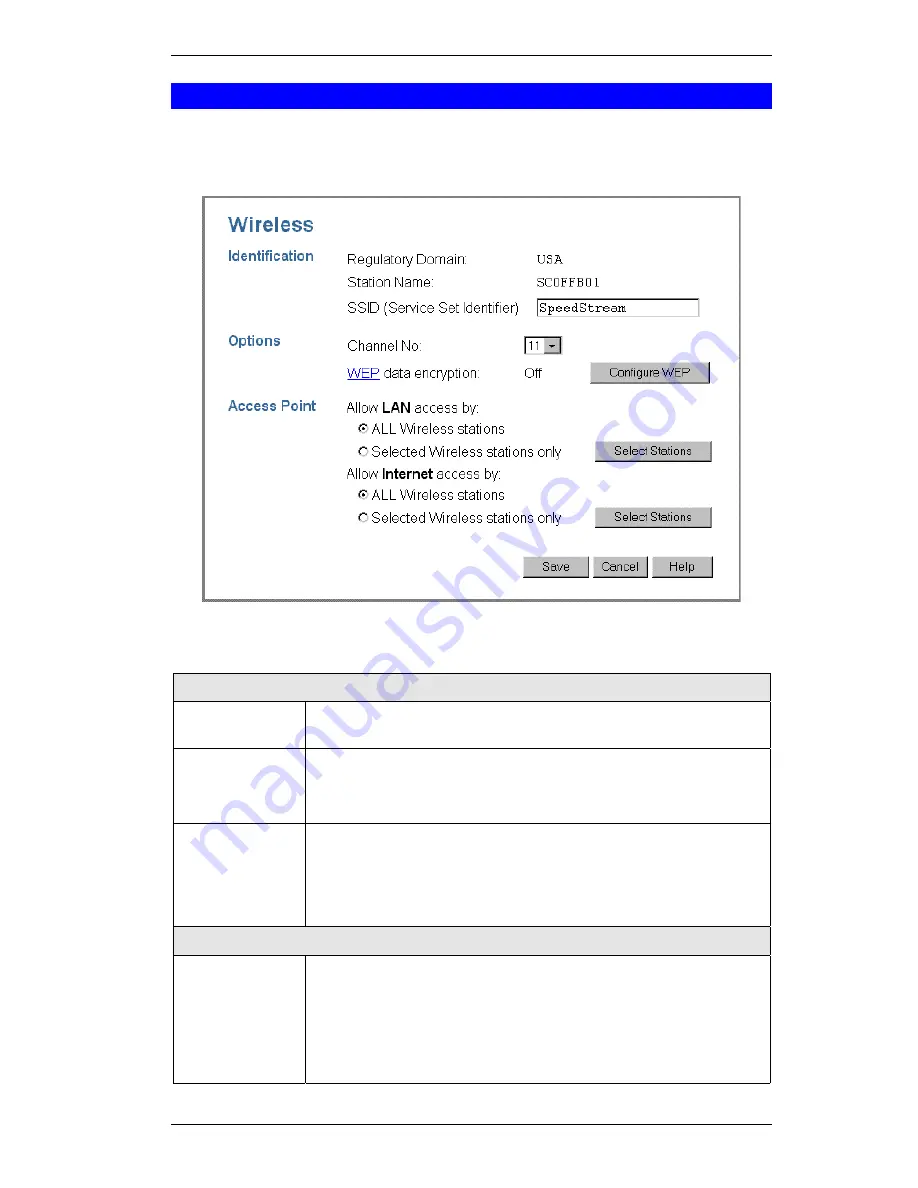
Setup
17
Wireless Screen
The Wireless Access Point settings must match the other Wireless stations. To change the
DSL/Cable Router's default settings for the Wireless Access Point feature, use the
Wireless
link
on the main menu to reach the
Wireless
screen. An example screen is shown below.
Figure 6: Wireless Screen
Data - Wireless Screen
Identification
Regulatory
Domain
It is illegal to use this device in any location outside of the regulatory
domain.
Station name
This is the same as the "Device Name" for the DSL/Cable Router.
On your PC, some Wireless status screens may display this name as the
name of the Access Point in use.
SSID
(ESSID)
•
If using an ESS (Extended Service Set, with multiple access
points) this ID is called an ESSID (Extended Service Set Identi-
fier).
•
To communicate, all Wireless stations should use the same
SSID/ESSID.
Options
Channel No.
•
Select the Channel you wish to use on your Wireless LAN.
•
If you experience interference (shown by lost connections and/or
slow data transfers) you may need to experiment with different
channels to see which is the best.
•
If using multiple Access Points, adjacent Access Points should use
different Channels to reduce interference.
















































