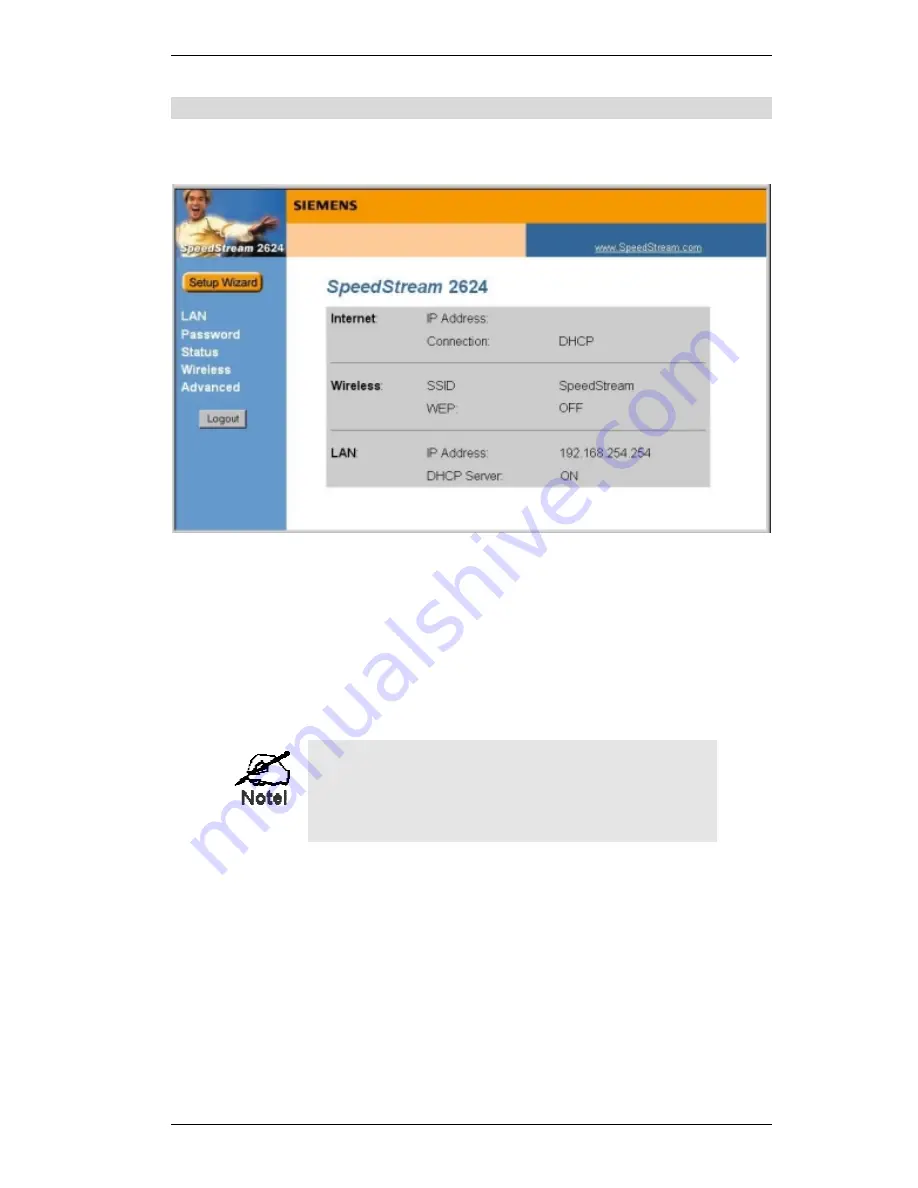
DSL/Cable Router User Guide
14
Home Screen
After finishing the Setup Wizard, you will see the
Home
screen. When you connect in the
future, you will see this screen when you connect. An example screen is shown below.
Figure 4: Home Screen
Navigation & Data Input
•
Use the menu bar on the left of the screen, and the "Back" button on your Browser, for
navigation.
•
Changing to another screen without clicking "Save" does NOT save any changes you may
have made. You must "Save" before changing screens or your data will be ignored.
•
When finished, you should use the "Logout" button, rather than just close your Browser.
On each screen, clicking the "Help" button will
display help for that screen.
From any help screen, you can access the list of all
help files (help index).
















































