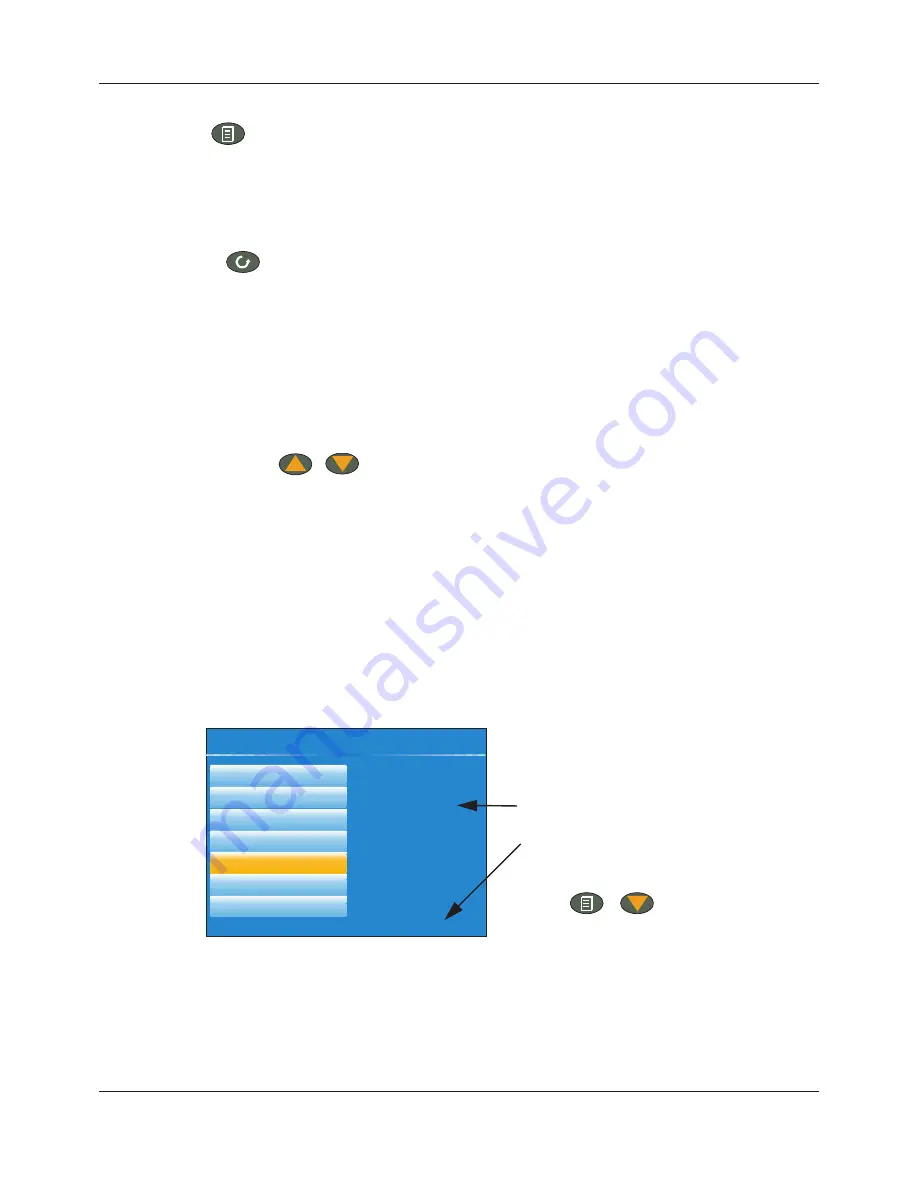
FEC920: USER GUIDE
Page 16
A
September 18
PAGE BUTTON
From any non-configuration page, pressing this push button causes the top level menu (Figure 6) to appear.
The figure shows the menu for a user logged in with ‘Engineer’ level access. Other access levels may have
fewer menu items.
Within configuration pages, the Scroll button can be used as an enter key to select lower menu levels. In such
cases the page button is used to reverse this action, moving the user up one menu level per operation.
SCROLL BUTTON
From trending pages, operation of the scroll push-button scrolls through the channels enabled in the group. The
Faceplate cycling ‘Off’ selection can be used to keep a particular channel permanently displayed, and the scroll
pushbuttons can then be used to select channels manually.
In configuration pages, the scroll key operates as an ‘enter’ key to enter the next menu level associated with
the highlighted item. Once the lowest menu level is reached, operation of the scroll key allows the value of the
selected item to be edited by the relevant means (for example, the raise/lower keys, or a keyboard entry).
The ‘Page’ key is used to move the user back up the menu structure, until the top level menu is reached, when
the scroll key can be used again to return to the Home page.
The scroll button is also used to initiate user wiring as described in Section 9.
RAISE/LOWER BUTTONS
Within trending displays, the Raise and Lower keys can be used to scroll through the enabled display modes in
the sequence: vertical trend, horizontal trend, vertical bargraph, horizontal bargraph, numeric, vertical trend,
and so on.
Within configuration pages, these pushbuttons act as cursor keys, allowing, for example, the user to highlight
menu items for selection using the scroll button, and in many cases allowing the user to select one from a num-
ber of alternative values within menu items. These keys are also used to navigate through the virtual keyboards
(Section 5.6) and number pads used to enter text or numeric strings.
5.1.3 On Screen Help
The top level configuration menu includes contextual help text on the right-hand half of the screen. Mostly this
text fits within on screen height. Where this is not the case, the text can be moved up or down the screen by
holding the Page button operated whilst using the up and down arrows to move the text.
The down arrow moves the text upwards on the screen; the up arrow moves it downwards.
Figure 7 On-screen help (typical)
Select configuration menu
Logic (2 Input)
Logic (8 input)
Multiplexer
Math (2 input)
Timer
User values
Alarm Summary
The timer function block
offers a universal timer
which may be
re-configured between
single pulse outputs
and re-triggering
outputs. Timer types
are:
On pulse on-timer
On-screen help.
(Use the Page button with the
down arrow to access hidden
text at the bottom of the screen)
+
A5E45696052A Rev-AA
Содержание SITRANS FEC920
Страница 1: ...Flow Energy Calculator FEC920 User Guide A5E45696052A Rev AA September 2018 ...
Страница 247: ......
















































