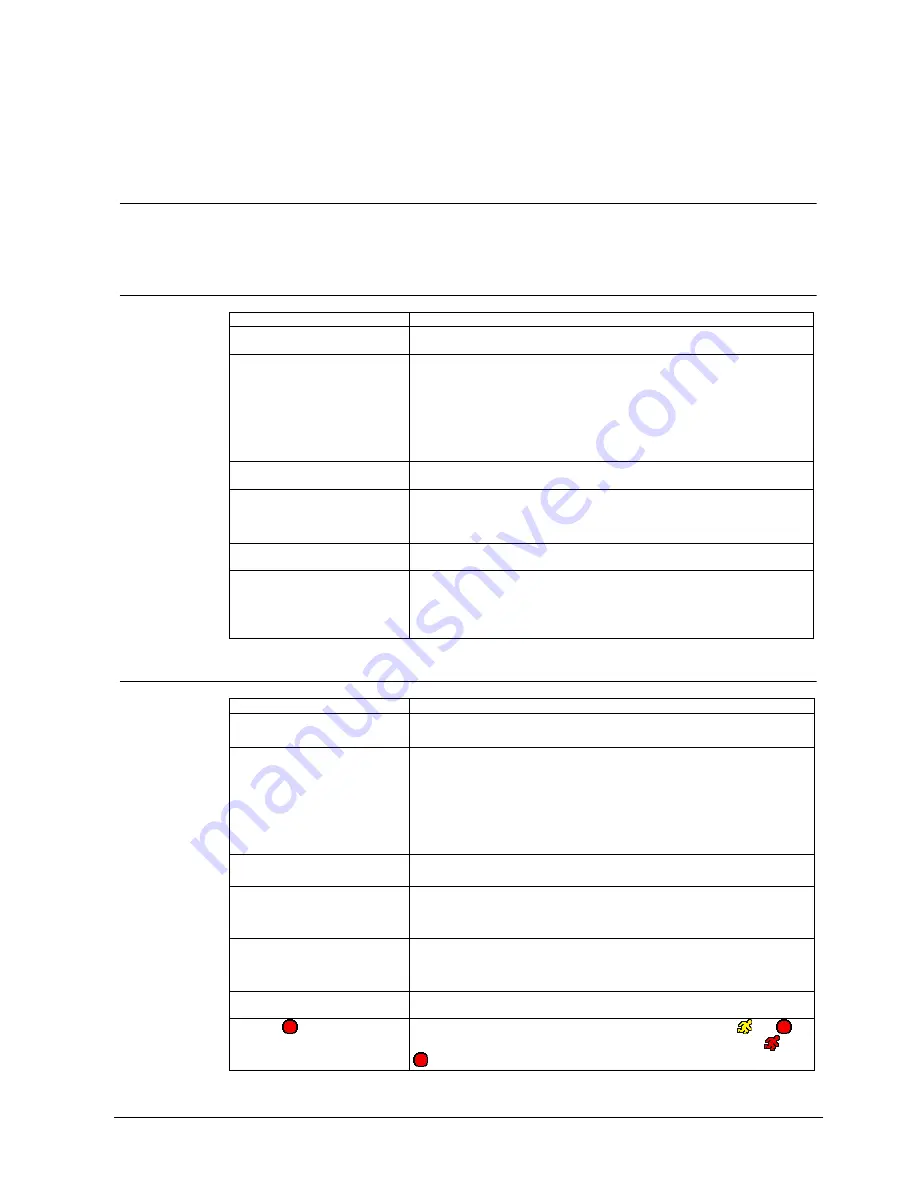
Appendix
35
Siemens Building Technologies
Fire Safety & Security Products
03.2009
8 Appendix
8.1
Troubleshooting
The following table offers solutions to some of the common problems you may
encounter. We suggest that you consult this chart before contacting the hotline.
8.1.1
SISTORE AX4 Lite V2.0
Problem Possible
solution
No power
z
Check power cord connections.
z
Confirm that there is power at the outlet.
No live video or green image
z
Check camera video cable and connections.
z
Check monitors video cable and connections.
z
Confirm that the camera has power.
z
Check camera lens settings.
z
Check CVBS (SVHS) / VGA switch settings.
z
Check whether PAL and NTSC equipment is connected simultaneously after
booting.
z
Check covert camera and colour control settings.
Live video very bright
z
If a cable is attached to the “Loop” connector, make certain it is connected to
a properly terminated device.
DVR has stopped recording
z
If hard disk drive is full, you will either need to delete video or set the DVR to
the Overwrite Mode.
z
Check storage menu whether HDD is detected
No event notification
z
Events (video loss, alarm-in, motion) are only notified if a recording is
configured together with the event.
DVR displays an error message
stating that the last recorded
image date and time is later
than the current date and time
setting of the DVR.
z
The DVR will automatically reset the time and date of the unit, according to
the time and date of the last recorded image. If this is not the correct time and
date, reset the time and date manually.
If the correct time and date is earlier than the last recorded image, any video
with a later time and date will be lost when resetting the correct time and date.
8.1.2
SISTORE AX8/AX16 250/100 V2.8 and SISTORE AX8/AX16 500/200 V3.6
Problem Possible
solution
No power
z
Check power cord connections.
z
Confirm that there is power at the outlet.
No live video
z
Check camera video cable and connections.
z
Check monitor video cable and connections.
z
Confirm that the camera has power.
z
Check camera lens settings.
z
Check CVBS (SVHS) / VGA switch settings.
z
Check whether PAL and NTSC equipment is connected simultaneously after
booting.
z
Check covert camera and colour control settings.
Live video very bright
z
If a cable is attached to the “Loop” connector, make certain it is connected to
a properly terminated device.
REC LED is Lit but DVR is not
recording
z
Unit will only record video based on the parameters such as schedule and
events defined during configuration. REC LED indicates the DVR is ready to
record.
DVR has stopped recording
z
If hard disk drive is full, you will either need to delete video or set the DVR to
the Overwrite Mode.
z
Check storage menu whether HDD is detected
No event notification
z
Events (video loss, alarm-in, motion) are only notified if a recording is
configured together with the event.
The icon
displays, however,
the DVR is not recording
z
When the DVR is in the Pre-Event recording mode, the yellow
and
display when there is no event, and the DVR is not recording. The red
and
display when any event occurs and the DVR starts recording.






































