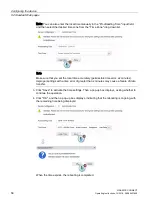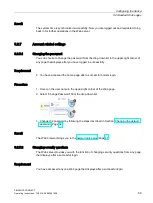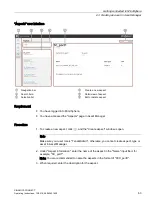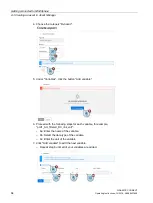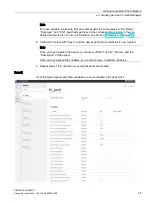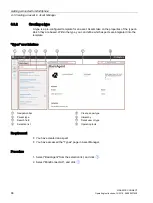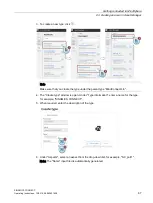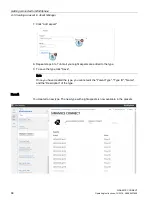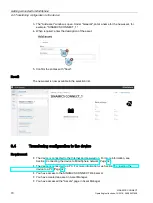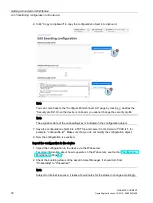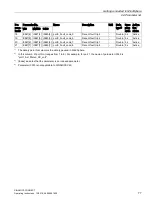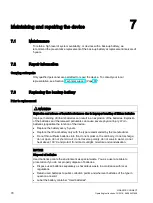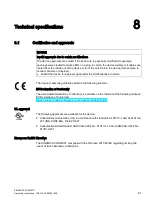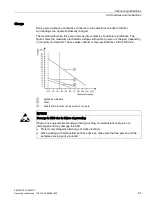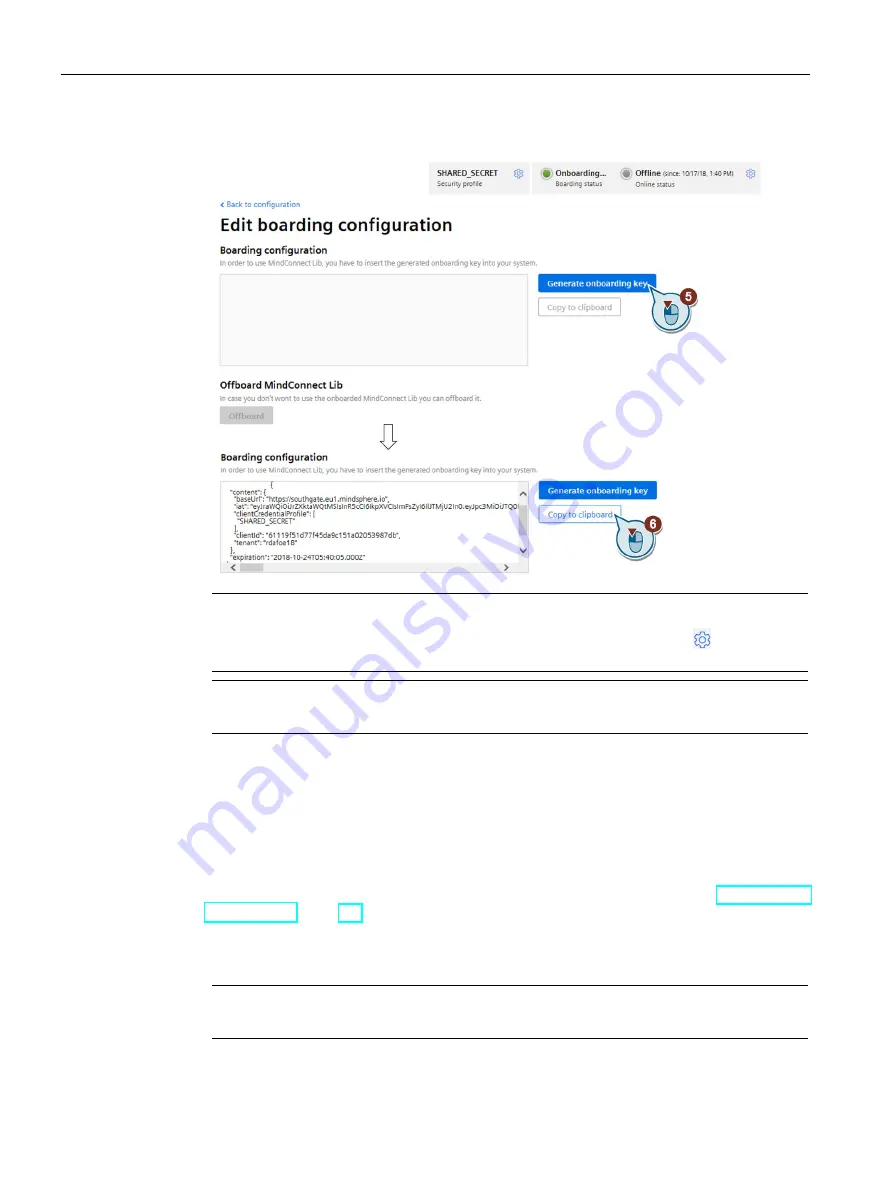
Getting connected to MindSphere
6.4 Transferring configuration to the device
SINAMICS CONNECT
72
Operating Instructions, 10/2018, A5E45421408
6.
Click "Copy to clipboard" to copy the configuration object into clipboard.
Note
You can come back to the "Configure MindConnect Lib" page by clicking besides the
"Security profile". Once the device is onboard, you cannot change the security profile.
Note
The expiration date of the onboarding key is indicated in the configuration object.
7.
Save the configuration object into a TXT file and name it in the format of "XXX.txt", for
example, "onboardfile.txt". Make sure that you do not modify the configuration object.
8.
Now the configuration is exported.
Import the configuration to the device
1.
Import the configuration to the device via the Web server.
For more information about how to operate on the Web server, see Section "Configuring
MindSphere (Page 53)".
2.
Check the boarding status of the asset in Asset Manager. It should turn from
"Onboarding" to "Onboarded".
Note
Subject to Internet response, it takes a few minutes for the status to change accordingly.
Содержание Sinamics Connect Series
Страница 1: ......
Страница 2: ......
Страница 99: ...Index SINAMICS CONNECT Operating Instructions 10 2018 A5E45421408 97 W Wall mounting 24 27 Weight 85 ...
Страница 100: ......
Страница 101: ......