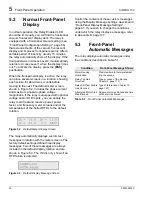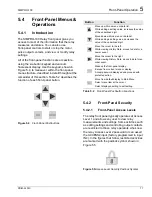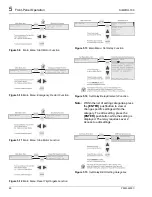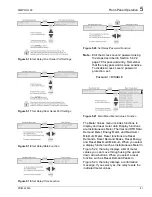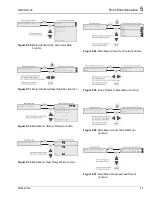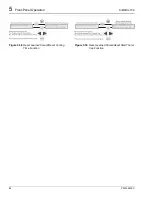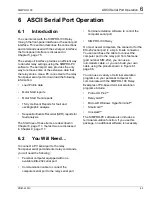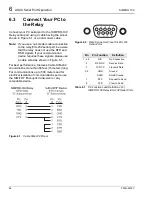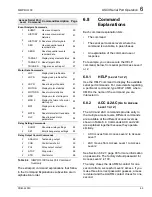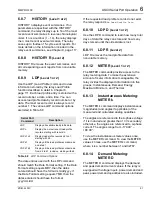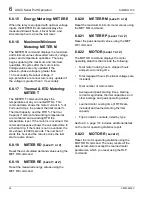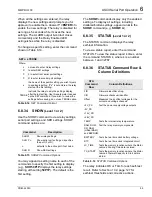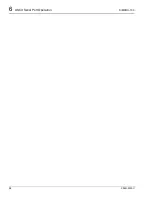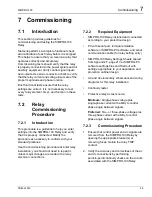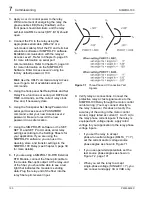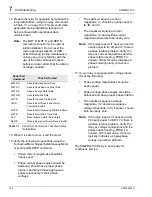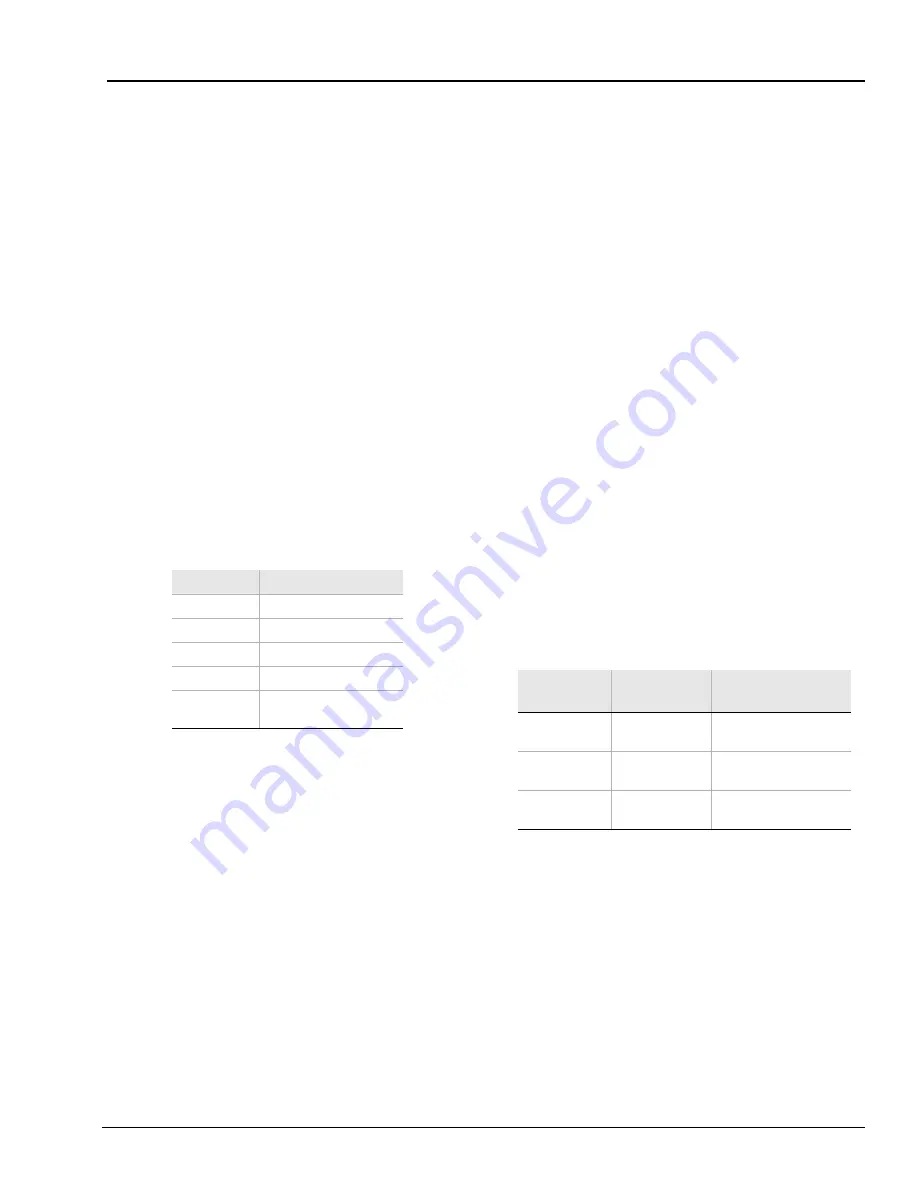
SIMPRO-100
ASCII Serial Port Operation
6
PRIM-2400C
87
6.4
Configure Your
Terminal Emulation
Software
Personal computers use terminal emulation
software to send and interpret received
characters at the EIA-232 serial port. This
software allows you to type letters and numbers
to form commands at the computer keyboard,
and to see the characters you type and the relay
responses on the computer screen. In order for
the PC to communicate correctly with the relay,
you must configure the terminal emulation
software connection properties to match the relay
serial port configuration.
Configure your terminal emulation software to
match the default settings shown in Table 6.2. For
the best display, use VT-100 terminal emulation.
If VT-100 is not available, WYSE-100 and ANSI
terminal emulations also work.
Table 6.2
SIMPRO-100 Relay Serial
Communication Default Settings
To change the port settings, use the front-panel
Set Relay\Front Serial Port or Rear Serial Port
settings menu item.
6.5
Using Terminal
Commands
When you type commands at the terminal
emulation screen, you can type in either the
entire command or just use the first three letters.
For example, the commands
EVENT 1 <ENTER>
and
EVE 1 <ENTER>
both cause the relay to
display the most recent full length event report.
You may use upper- and lower-case characters to
type in commands; however, Access Level 2
Password entry is case sensitive. Table 6.4 on
page 89 lists all the user commands the relay
accepts at the EIA-232 serial ports.
The relay serial ports use software flow control,
meaning that character transmission is controlled
by receipt of XON and XOFF characters. When
the relay receives XOFF during transmission, it
pauses until it receives an XON character. If there
is no message in progress when the relay
receives XOFF, it blocks transmission of any
message presented to its buffer. Messages will
be accepted after the relay receives XON.
You can send control characters from most
keyboards using these keystrokes:
Table 6.3
Serial Port Control Characters
You can use the XOFF character to pause in the
middle of long transmissions from the relay, such
as event reports and SER reports. To resume the
transmission use the XON character. To cancel a
transmission in progress, use the
<CNTRL> X
keystrokes.
Setting
Default
Baud Rate
2400
Data Bits
8
Parity
N
Stop Bits
1
Flow Control XON/XOFF
(software flow control)
Control
Characters
Key
Commands
Key Command
Instructions
XON
<CNTRL> Q Hold down the Control
key and press Q.
XOFF
<CNTRL> S
Hold down the Control
key and press S.
CAN
<CNTRL> X
Hold down the Control
key and press X.
Содержание SIMPRO-100
Страница 1: ...SIMPRO 100 Motor Protection Relay Instruction Manual Document No PRIM 2400C ...
Страница 12: ...Contents SIMPRO 100 x PRIM 2400C ...
Страница 16: ...Contents SIMPRO 100 xiv PRIM 2400C ...
Страница 42: ...3 SIMPRO PC Software SIMPRO 100 40 PRIM 2400C ...
Страница 50: ...4 Settings Calculation SIMPRO 100 48 PRIM 2400C Figure 4 2 Generic Thermal Limit Curves Cold Motor ...
Страница 100: ...6 ASCII Serial Port Operation SIMPRO 100 98 PRIM 2400C ...
Страница 127: ...SIMPRO 100 Event Analysis 9 PRIM 2400C 125 Figure 9 2 Example SER Report ...
Страница 136: ...10 Maintenance Troubleshooting SIMPRO 100 134 PRIM 2400C ...
Страница 138: ...A Firmware Versions SIMPRO 100 136 PRIM 2400C ...
Страница 147: ...SIMPRO 100 Control Equations Relay Logic B PRIM 2400C 145 Figure B 3 Display Message Variables ...
Страница 157: ...SIMPRO 100 Control Equations Relay Logic B PRIM 2400C 155 Figure B 16 Overvoltage Element Logic ...
Страница 206: ...D SIMPRO PC Compatibility Features SIMPRO 100 204 PRIM 2400C ...
Страница 214: ...E Motor Thermal Element SIMPRO 100 212 PRIM 2400C ...
Страница 230: ...F SIMPRO 100 Relay Settings Sheets SIMPRO 100 228 PRIM 2400C ...
Страница 239: ......